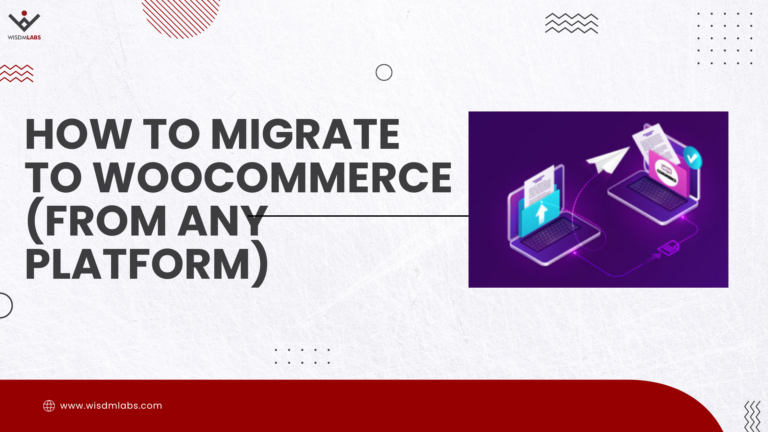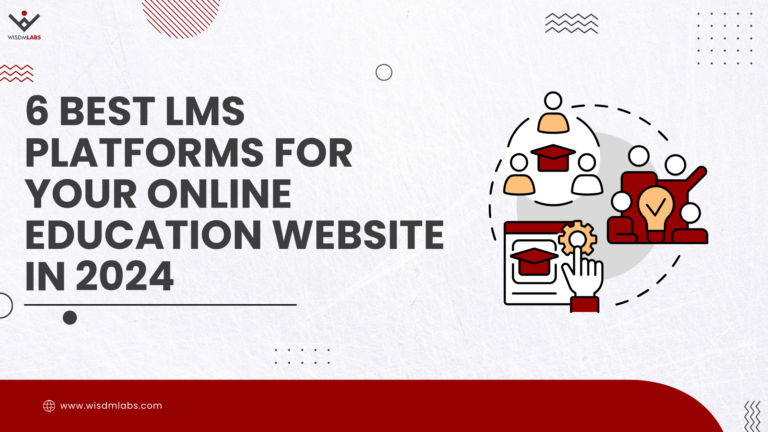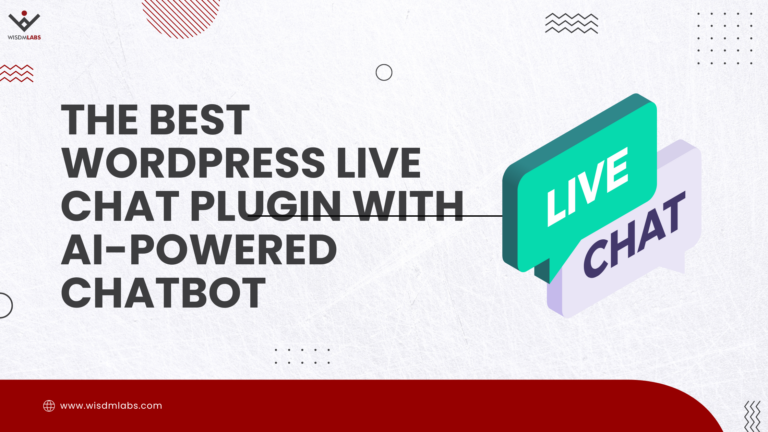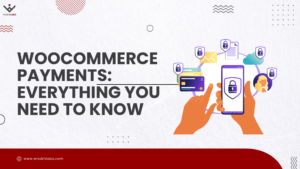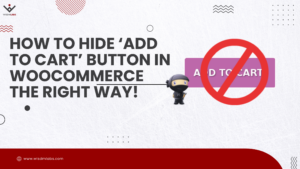If a picture is worth thousand words than a video is definitely a lot more! YouTube videos in posts are a common site. You can very easily embed YouTube videos into your WordPress sites using shortcodes. But there aren’t many options provided to edit parameters like width, height, related videos, start and end time.
If a picture is worth thousand words than a video is definitely a lot more! YouTube videos in posts are a common site. You can very easily embed YouTube videos into your WordPress sites using shortcodes. But there aren’t many options provided to edit parameters like width, height, related videos, start and end time.
The YouTube Embed plugin, comes to your rescue. It allows you to search for videos and embed them right from your WordPress site. Not just that, there are a lot more amazing features like embedding multiple videos together, embedding playlists, customizing YouTube individual videos and so on.
[space]
How to use the YouTube Embed Plugin
Install and activate the plugin. Once activated, a ‘YouTube Free’ menu is created in your dashboard menus. Use this menu to customize the default settings.
Okay, don’t get overwhelmed by the number of options present there. They will help you embed a YouTube video according to your preferences.
[space]
Embedding a YouTube Video or Playlist
The best feature about this plugin is, the Visual YouTube Wizard button, that allows you to search for a video right from the editor. And you can also set SEO tags for these videos.
There are two ways in which you can embed a video in the WordPress site.
-
One is to directly specify the URL of the YouTube video in your site post or page.
-
In case you want to display two or more videos on the same line, you would have to place each URL for the videos in between a shortcode [embedyt].
Additionally if you want to embed a YouTube playlist in WordPress site, you can do that in the similar way.
-
Just copy and paste the playlist URL in the post or page. When you play the playlist on your WordPress site, there would be a sequence of videos playing one after the other.
-
Similar to videos, if you wanted to display two or more playlists next to each other, i.e. on the same line, wrap each link with the [embedyt]…[/embedyt] shortcode.
There are options to display and style captions, annotations, auto-hide the control bar, etc, basically set the default values when videos are played. Note of course, that you can override the default options.
[space]
Customize the settings for YouTube videos
To override the default settings, all you need to do is modify the URL link, by adding setting options at the end of each link. Each option should begin with ‘&’. Let me make this more clear with an example. It’s really very simple.
-
Setting the width and height: To change the dimensions (width and height) of your YouTube video, say width to 500 and height to 350, you’ll have add ‘&width=500&height=350’, at the end of your video URL.
Thus, if you link was https://www.youtube.com/watch?v=wCkerYMffMo, it would now be https://www.youtube.com/watch?v=wCkerYMffMo&width=500&height=350
-
Setting the video quality: Similarly, the ‘vq’ option can be used to force the video to have HD quality. You can set it to either ‘hd720’ (&vq=hd720) or ‘hd1080’ (&vq=hd1080).
Besides these there are several other options for auto play, closed captions, annotations, modest branding and so on that can be set/unset for individual videos. You can find a definitive list of options here.
Remember, Too Many Videos can Slow Down your WordPress site
Several factors can affect a site’s performance. We can help you understand and improve on these factors. Contact Us for a free site performance analysis.
[space]
Conclusion
YouTube Embed is a powerful and easy to use plugin which provides you with a lot of options to easily embed YouTube videos for your WordPress site. The coolest part about this plugin is that it provides a YouTube video search bar right in your post editor. You can customize each video displayed, like change the width, height, captions, etc. You can embed video’s using a shortcode too. Are you thinking of adding YouTube videos in your site? Why waste time searching for answers when the solution is right here. Grab this plugin.