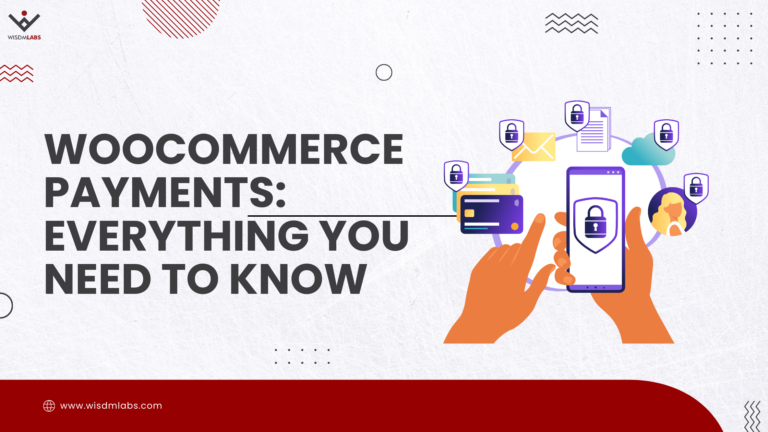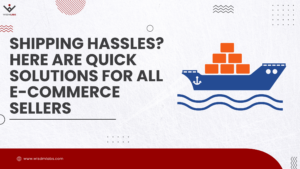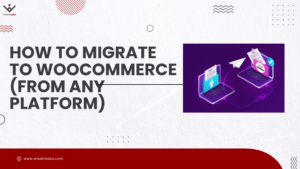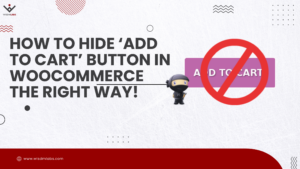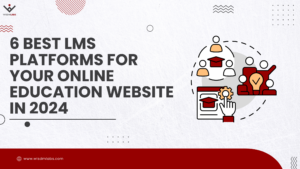This is a guest post by Kevin Balcker. If you’d like to contribute to our blog, feel free to get in touch with us.
A lot of people who run their website on a CMS like WordPress are not web developers, thus, they have no idea how to go through website’s code and fix issues with speed and performance.
If you are reading this content, you are probably a website owner who is a non-technical person and has no idea what minifying HTML is or how to actually do it.
But I am most certain that you read somewhere that nowadays, website speed and performance can influence all sorts of things, starting from your conversions up to your search engine rankings.
And you have probably got a quick idea to run all sorts of plugins that will make your website load in seconds. Unfortunately, that’s not how things go on WordPress.
I am not a web developer myself and my website loads in less than a second. That is why this quick guide will help you optimize and speed up your WordPress website.
Measuring the speed of your website
Before you decide to make any changes, you should measure the speed of your website. There are a couple of great tools that can measure loading time of your website. Two of the best are:
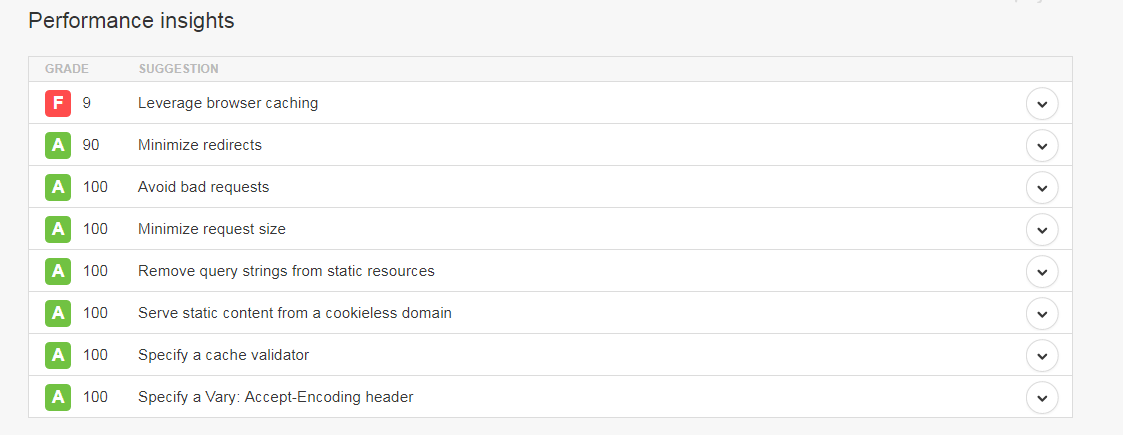
Both of these tools also offer insight on what needs to be changed. When you enter your website’s link, you will get a performance grade coupled with your loading time. Below you can see insights on performance.
#1 Take use of Caching
All of the websites on WordPress should use a caching plugin, especially if they host static images, CSS and Javascript.
If you are not familiar with caching, it is the process of storing certain parts of your website, so they have to be loaded only once instead of multiple times any user visits your website.
Where caching especially comes to use is for visitors who return to your website, as well as for those who visit more than one page of your website.
There is a wide choice of WordPress plugins that do a good job of caching. The most popular one is W3 Total Cache, and you can find dozens of guides on YouTube on how to set up even the tiniest parts of this plugin.
You should definitely make use of a quality guide as the plugin promises 10x better performance if it is properly configured.
The key in properly setting up W3 Total Cache is to set it up according to specific options on your website. There are no default options that work for everyone. Hiring an expert who can help you out might not be the worst choice after all.
#2 Image Compression
Optimizing images for your website is one of the crucial things everyone needs to do. There are number of ways to achieve a proper image compression.
One I consider the best is to use image compression services that are not hosted on your website. This will take extra time when publishing posts because you will have to enter the program every time and compress the image before you upload it.
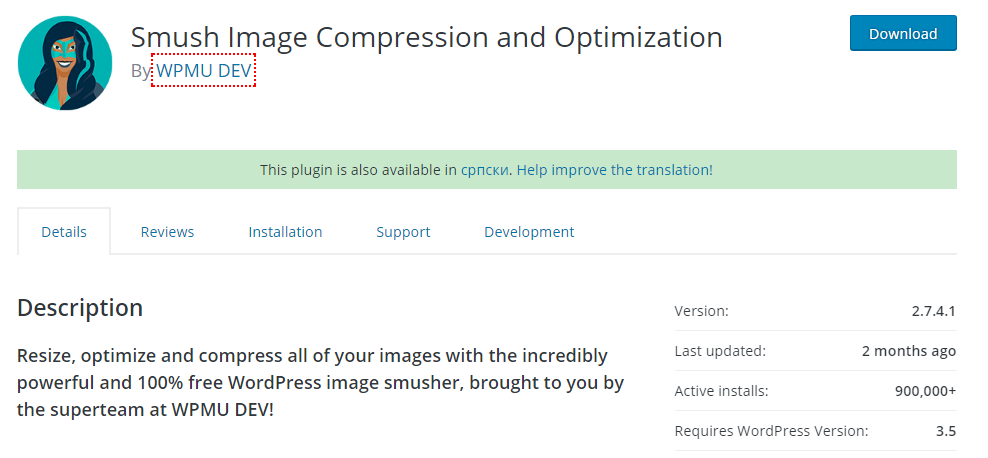
You could also use plugins like Wp-Smush and EWWW Image Optimizer. They will automatically compress an image as you upload it on your website which saves you time but gives additional burden to your servers if you have a lot of plugins. That only applies if you are running your website on a shared hosting plan that does not offer the capacity for modern WordPress websites.
#3 Use a CDN (Content Delivery Network)
Content delivery networks have become the main talk these days because they do so much in terms of improving website performance.
Basically, what CDN’s do is they help your visitors by providing them your website files from the closest possible server.
This way your lag is reduced and your website’s loading time with it.
There are a couple of services that are ranked high in this industry and two of the leading are MaxCDN and Cloudflare. Even though they offer free plans, I advise everyone to invest a little bit of money and get awesome features of these two services.
All of the biggest and most popular blogs you are reading are using a content delivery network so if you have big plans for your website, this service becomes a necessity.
#4 Optimize Your Database
There are a couple of ways to optimize your WordPress database manually but I am not going to explain any of those. To make your life a lot easier, there is a plugin called WP-Optimize that gives you an opportunity to do with a couple of clicks.
This plugin deletes spam, post revisions, tables and all of that unnecessary clutter that is bugging your website and making it slower.
There is an alternative to WP-Optimize called WP-DB Manager. With that plugin, you can schedule an exact date for when your database should be optimized.
#5 Disable Hotlinking
When you have your hotlinking on, you are practically inviting someone to “steal” your bandwidth and make your site slower. Hotlinking happens when other sites use images from your server. If a popular website scrapes your image, you are literally having thousands of people stealing your bandwidth.
To eliminate that, place the following code in your .htaccess file:
disable hotlinking of images with forbidden or custom image option RewriteEngine on RewriteCond %{HTTP_REFERER} !^$ RewriteCond %{HTTP_REFERER} !^http(s)?://(www\.)?sparringmind.com [NC] RewriteCond %{HTTP_REFERER} !^http(s)?://(www\.)?google.com [NC] RewriteCond %{HTTP_REFERER} !^http(s)?://(www\.)?feeds2.feedburner.com/sparringmind [NC] RewriteRule \.(jpg|jpeg|png|gif)$ – [NC,F,L]
#6 Add an Expired Header to Static Elements
By doing this, you are specifying a time in your future when you want browsers to re-download all static content such as CSS and Javascript files or images.
By adding an expired header code to your htaccess file, you are cutting your loading time a lot.
ExpiresActive On
ExpiresByType image/gif A2592000
ExpiresByType image/png A2592000
ExpiresByType image/jpg A2592000
ExpiresByType image/jpeg A2592000
#7 LazyLoad Your Images
This is another cool little trick that can decrease the loading time on your WordPress Website significantly. It is the simple process of loading your images only when they are visible in the browser’s window. Every time a user scrolls down, new images will load before they can be viewed. This is very important for websites that are rich in images.
There are many plugins that offer these features and my recommendation goes to BJ Lazy Load plugin.
#8 Turn off Trackbacks
WordPress is set up in a way of notifying you every time someone mentions your website. If you run a website that’s become increasingly popular and draws a lot of attention to it, you will be getting a serious amount of backlinks that your server needs to deal with.
Instead of having WordPress do all of this unnecessary work, you should simply disable pingbacks and trackbacks from your options.
Summing Up
If you exploit all eight of these neat little tricks, you will make a big difference in site speed and performance, and that will have an effect on how visitors see your website.
Author Bio:
Kevin Balcker is a digital marketer, entrepreneur, and owner of Residual Income Secrets. He writes about starting, growing and managing a blog, SEO, social media and ways of generating passive income. You can follow him on Facebook, Twitter or Google +