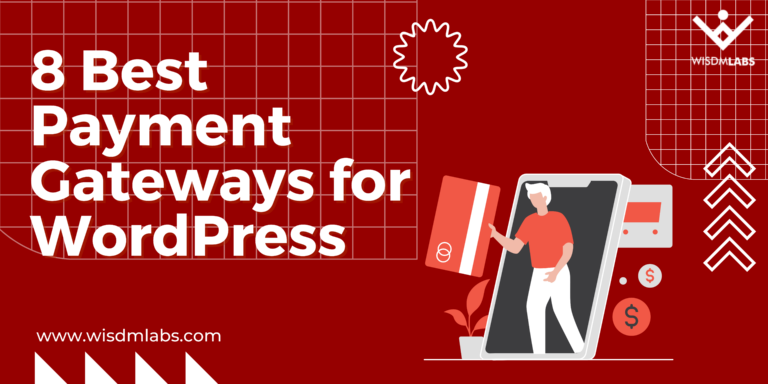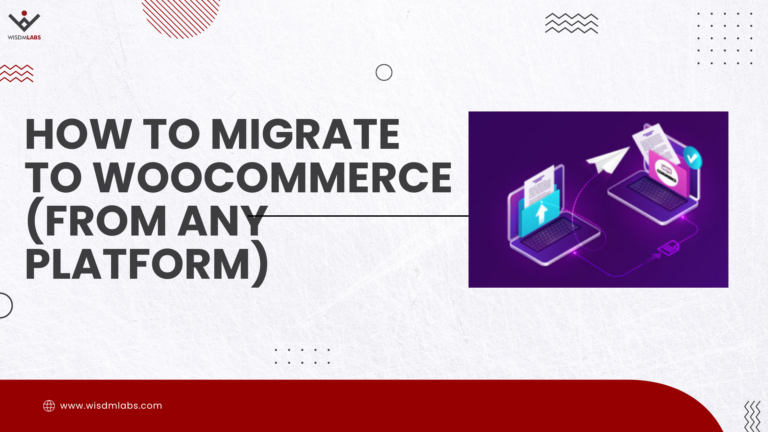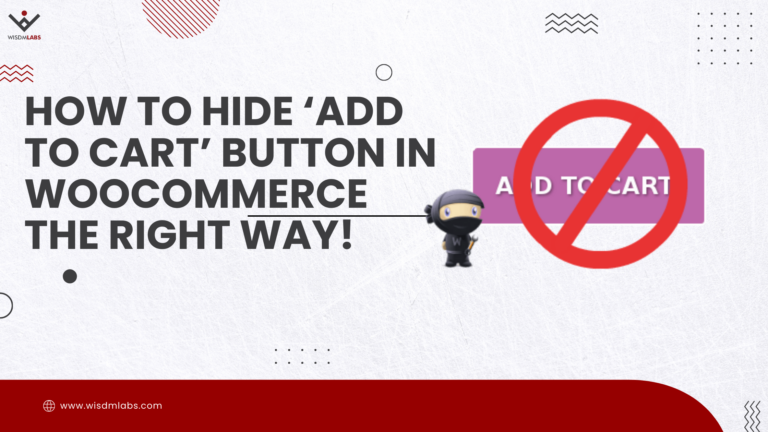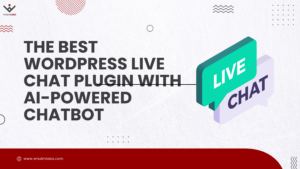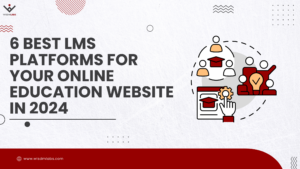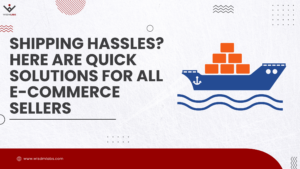Managing your LearnDash website is no simple task. There are many things to handle which can drive you crazy, especially without the right tools.
One area that throws many users a curveball is managing teacher-student communications. It’s a hard and time-consuming activity, as we learned when we interviewed a couple of instructors a few months ago.
Yet, it’s extremely important to develop strong teacher-student connections. Strong connections lead to better performance, faster course completion, and a better user experience.
Weak teacher-student connections lead to a ton of issues down on the line. For instance, many instructors cited the following problems when we conducted the survey:
- A learner is forced to navigate away from the course to their inboxes and send an email to the instructor, which required the student to know the email address of their instructor beforehand
- Additionally, the learner must remember the exact step in the course where they faced the problem, which leads to confusion
- To refer to a previously solved issue, the learner must search for it in their box, which makes it extremely difficult to keep track of issues
- On top of that, an instructor can easily miss an email from the learner, considering the large number of emails they receive in their inbox
- Back and forth emails between the instructor and student waste a lot of time, especially if you have thousands of learners. You can use the time you save to develop your courses.
- Poor teacher-student communication leads to low course completion rates and high dropout rates
- Bad user experience caused by weak teacher-student connections leads to low conversion rates and loss of revenue
So, what is a LearnDash user to do? Well, if you’re familiar with the Instructor Role extension, you’re probably aware there is a new Student-Teacher Communication Module that makes student-teacher communication on your LearnDash website easier than ever.
In today’s post, we will talk a bit about the Instructor Role extension, and then show you how you can use the powerful Student-Teacher Communication Module (which is part of the Instructor Role extension) to develop effective teacher-student connections on your LearnDash website.
What is the Instructor Role Extension for LearnDash?
First things first, what is the Instructor Role Extension for LearnDash? For beginners, the Instructor Role extension is a nifty LearnDash add-on that allows multiple instructors to create courses on your LearnDash-powered platform.
It’s the plugin you need to manage multiple instructors like a boss. At the time of writing, the Instructor Role extension has over 3.5k happy customers, and a stellar rating of 4.9/5.0, meaning you’re in safe hands. It’s also incredibly easy to use.
“The WisdmLabs Multi-Instructor plugin is really easy to deploy. The plugin gives you complete control over what the instructor has access to in the back end. Tech support is fast to respond and very accommodating.” – Phyllis Bostanci.
The Instructor Role extension offers you an excellent set of features to manage instructors on your LearnDash website. At your disposal, you have amazing features such as:
- Student-Teacher Communication Module, which allows students to communicate with teachers on the LMS itself, without the need to switch between inboxes. It’s the principal subject of today’s post.
- Ability to create comprehensive courses with lessons, quizzes, assignments, topics, and more.
- Sell individual or bundled LearnDash courses by your instructors via WooCommerce. The Instructor Role extension allows you to create your own Udemy-like platform.
- Easily pay commissions to your instructors for their paid courses via PayPal
- Detailed student reports helping instructors improve class performance
- Email notifications for all student activity to keep instructors in the loop at all times
- If need be, instructors can email students directly from the Instructor Dashboard
- Restrict instructor access to improve the security of your LearnDash website
- Ability to share courses among multiple instructors
- A dedicated instructor profile page that allows instructors to add details such as their bio, qualifications, photo, and more to improve student-teacher interactions
- Complete control over your site data and users
- And so much more
I don’t want to focus so much on the Instructor Role extension in its entirety, because we are here to learn more about the Student-Teacher Communication Module that you can use to facilitate easier, faster, and more efficient communication between your instructors and students.
I just wanted to provide you with a quick preamble, so you know what we are working with. That said, let us set up the Student-Teacher Communication Module on your LearnDash website.
How to Set Up Instructor Role’s Student-Teacher Communication
As we mentioned earlier, the Student-Teacher Communication Module is part of the Instructor Role extension. As such, you must have the Instructor Role extension installed and activated on your LearnDash website.
On top of that, you must have:
- The BuddyPress plugin installed and activated
- The private messaging feature enabled in BuddyPress
- If you’re using the BuddyBoss theme, you need to install and activate the BuddyBoss Platform addon to use the student-teacher communication feature
With the prerequisites out of the way, let us now learn how to enable the Student-Teacher Communication Module.
Enabling Student-Teacher Communication Module in LearnDash
Login to your WordPress admin dashboard and navigate to LearnDash LMS > Instructor, as shown below.
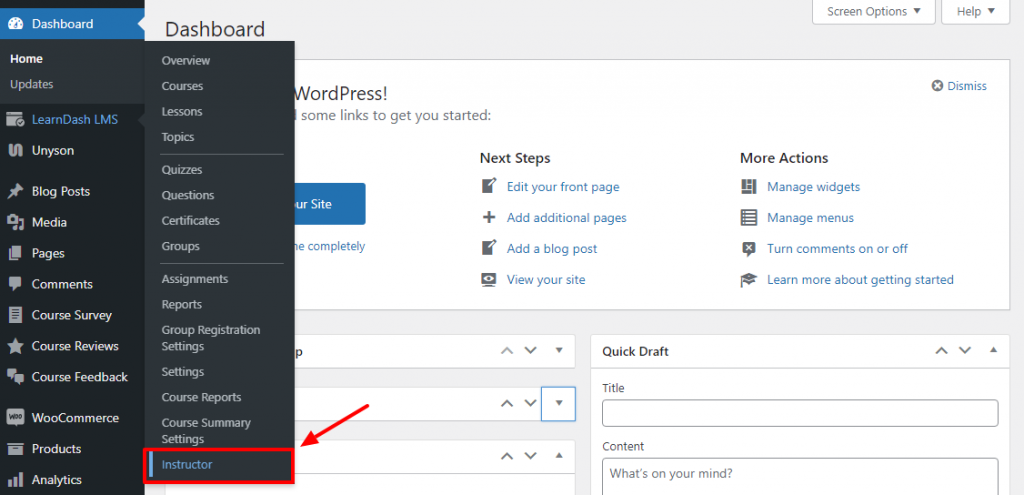
Next, click on the Settings tab, tick the Student Communication checkbox, and click the Save Changes button at the bottom of the screen.
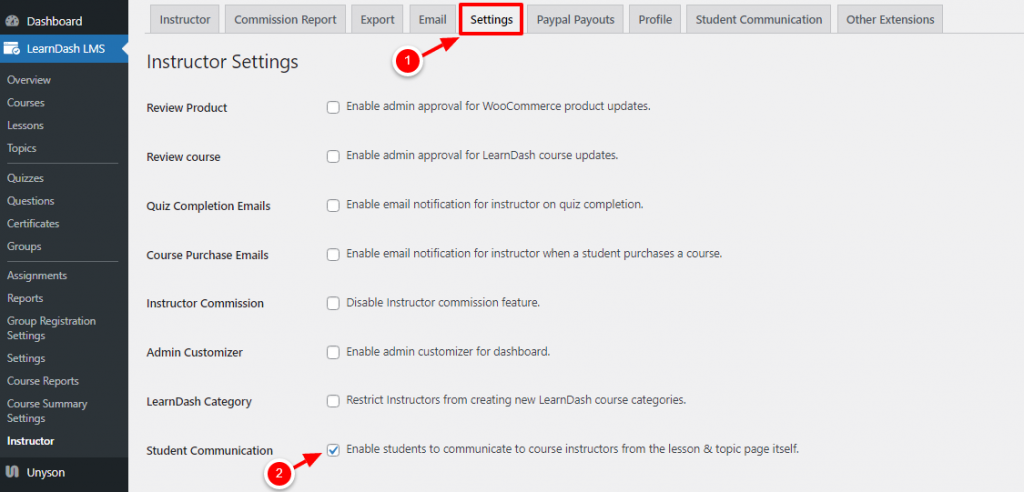
N/B: The Student-Teacher Communication Module only works with the LearnDash 3.0 Template with Focus Mode enabled, so ensure both are enabled.
To enable the LearnDash 3.0 Template with Focus Mode, navigate to LearnDash > Settings, as we highlight below.
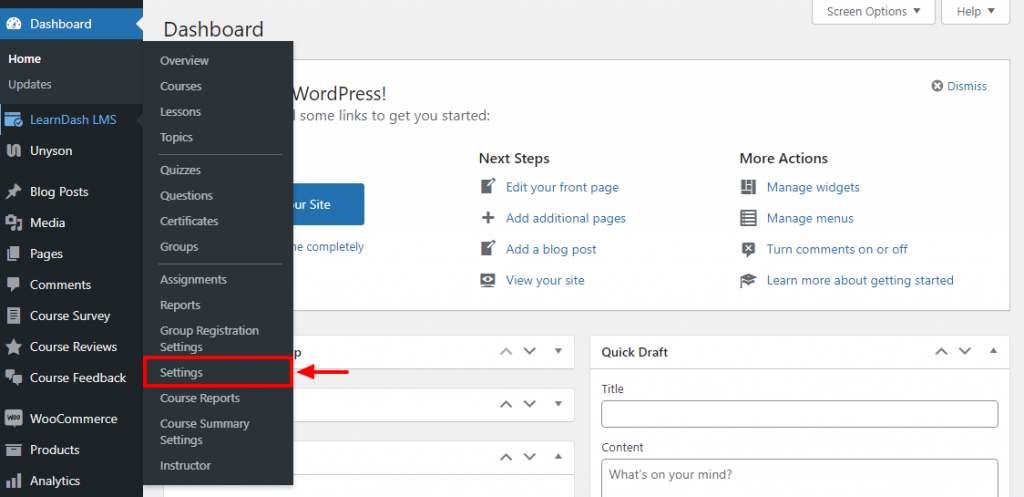
Next, select LearnDash 3.0, enable Focus Mode, and click the Save button, as shown below.

Now, if your students access any course on the front-end, they will see the following bubble at the bottom of the lesson.
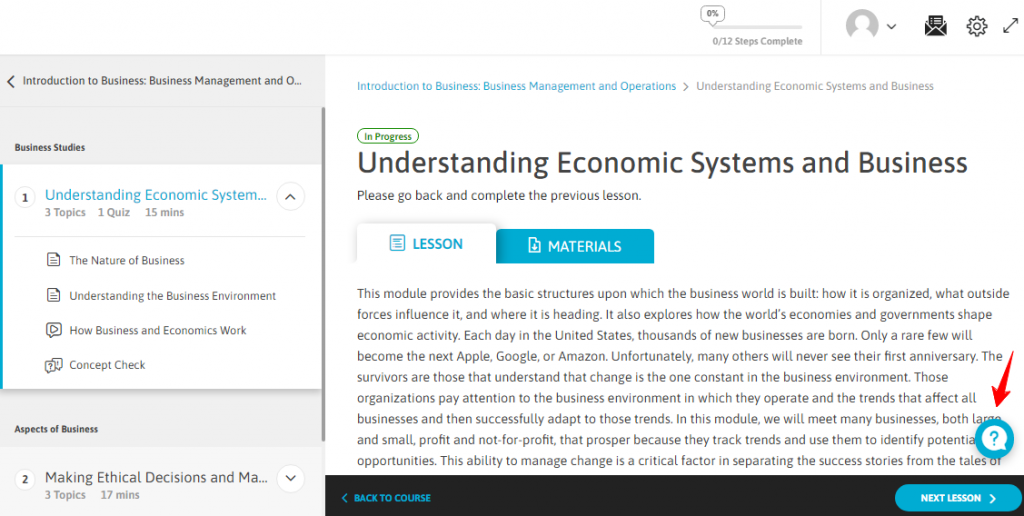
If the student clicks on the bubble when they have doubts or questions, a pop-up box opens, where the student can input their question, as shown below.
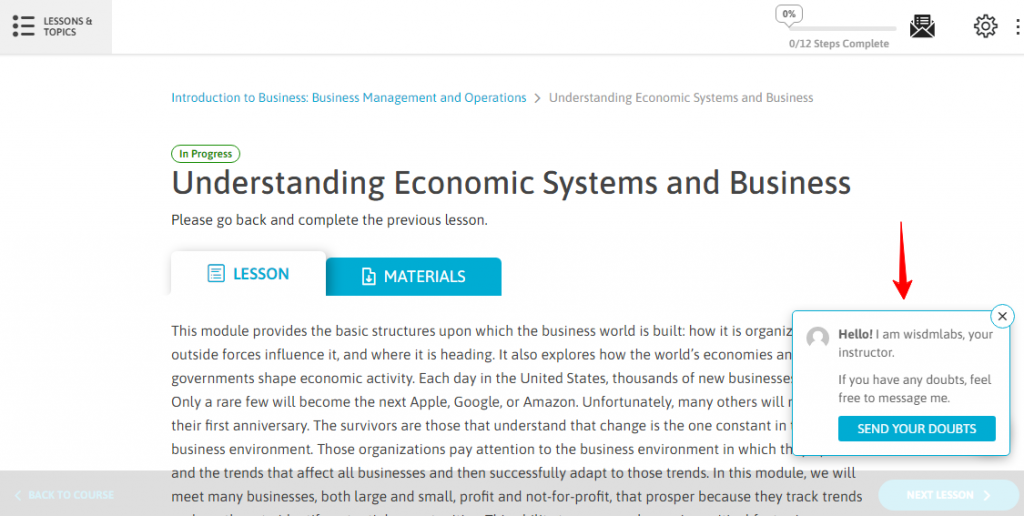
And that’s it! Your Student-Teacher Communication Module is up and running.
Instructors can easily reply to student doubts and questions in BuddyPress private messages, without leaving the website.
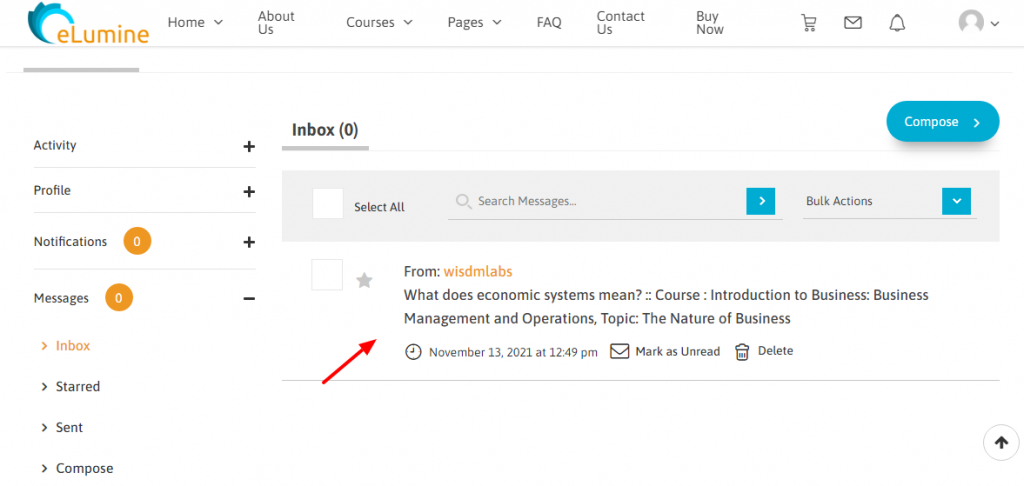
The student can then view the instructor’s reply and continue the conversation from the lesson/topic page itself. This truly streamlines the entire communication process between instructors and learners.
The Student-Teacher Communication Module, which is part of our Instructor Role add-on eliminates back-and-forth emails and all other bottlenecks that would otherwise ruin the entire student-teacher communication process.
What are your thoughts or concerns? Have you tried the new student communication feature? Can we improve? Please let us know in the comment section below.