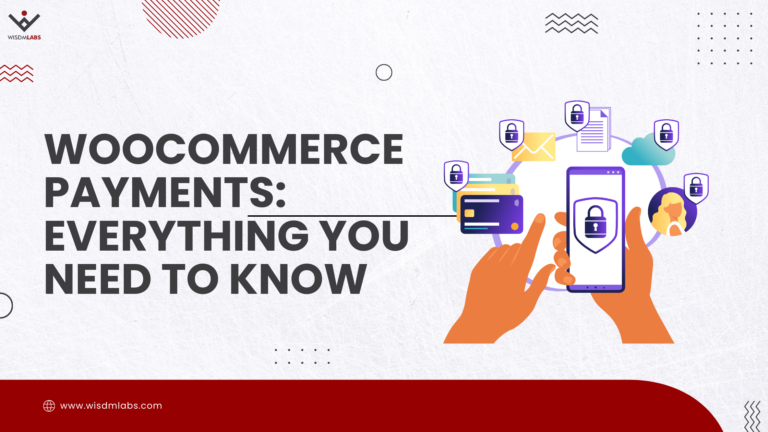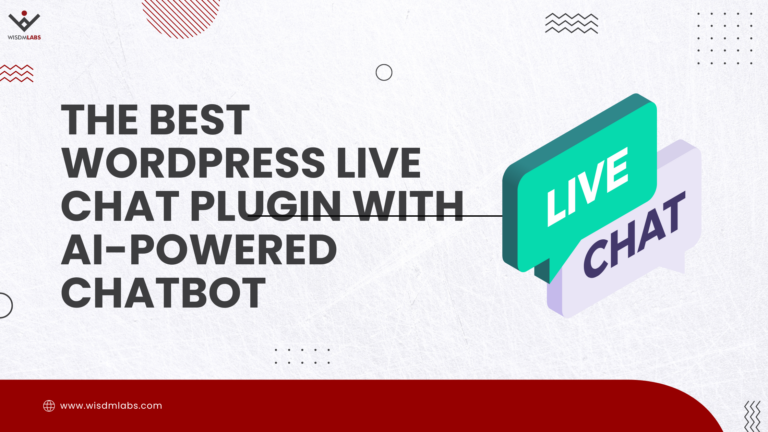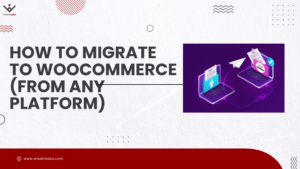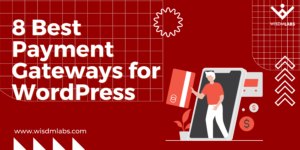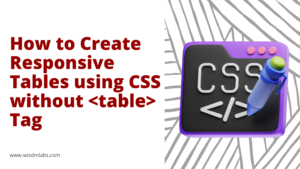Glad tidings! The Customer Specific Pricing Extension for WooCommerce just went from so good to even better in UPDATE YOUR PLUGIN RIGHT NOW seconds!
Glad tidings! The Customer Specific Pricing Extension for WooCommerce just went from so good to even better in UPDATE YOUR PLUGIN RIGHT NOW seconds!
The latest addition to its expansive list of features, CSP for WooCommerce now supports Importing/Exporting CSV files with product pricing information directly to or from your website. Never again will you have to manually set pricing for each of many customers on your WooCommerce store.
[space]
[space]
And you are the reason for this development.
Why, you ask?
Consumer feedback is something which we, here at WisdmLabs, thrive upon.
You speak, we listen. You ask and we provide.
Here is why CSP can now import files to set pricing for individual users, roles or groups:
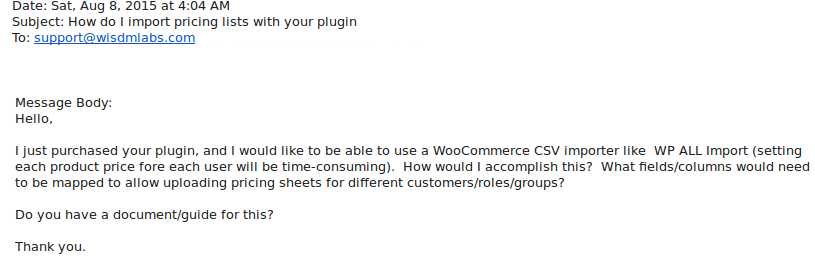
There’s more:
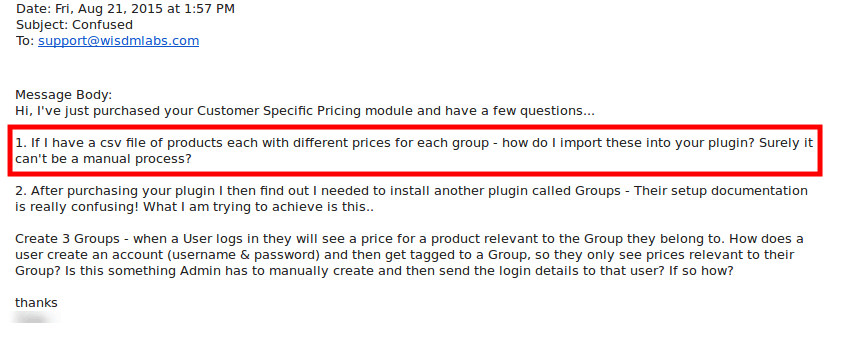
Finding a solution to this predicament was only a natural course of action! Let’s find out how exactly can you..
Export A Pricing Data File
When you export a pricing data file, CSP automatically tabulates pricing data like Product id, user/role/group and price set for the user. It is then presented to you as a downloadable .csv file.
Say you have a user specific pricing table for a product on the CSP plugin, that looks like:
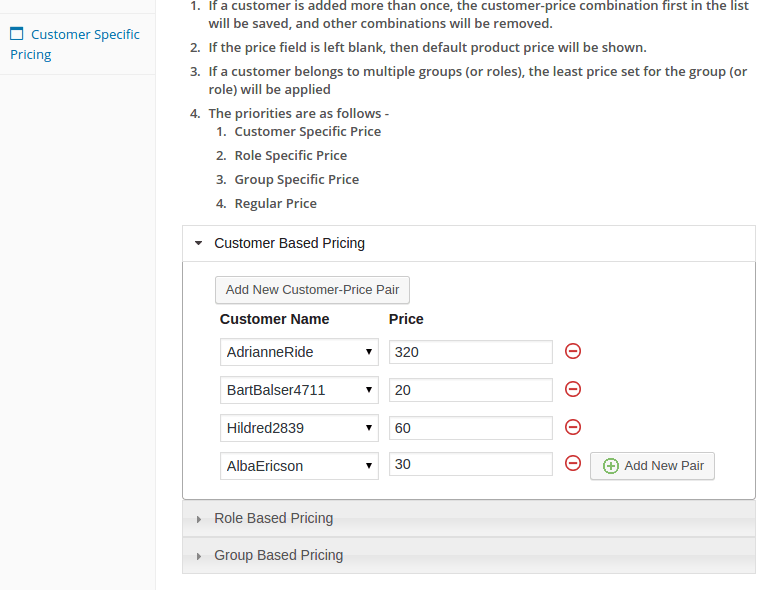
Once you’re done updating your CSP plugin or installing the latest version, you should find an additional menu in your admin panel that reads CSP where you have the option to move to and fro between Import/Export.
Clicking on Export will land you on a page wherein you can choose between exporting a User Specific Pricing, Role Specific Pricing or Group Specific Pricing.
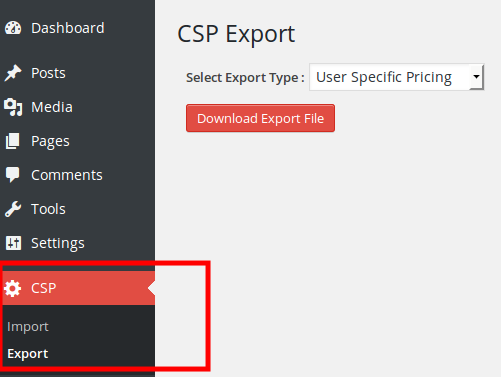
Since we’re dealing with User Specific Pricing in this post, select it and click Download Export File. The file, once downloaded, will open as a spreadsheet and should contain data related to User Specific Pricing. Here’s a sample datafile of the same user specific pricing table we looked at earlier in the backend settings:
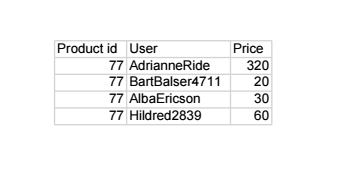
Now let’s talk about the fun part.
Importing A Pricing Data File
Importing a pricing data file eliminates the need for you to manually set/change the pricing for individual users/roles/groups. Instead, CSP takes in price values from the file that you upload. Here’s how.
Change the price specified for one or any number of users in the spreadsheet file. To exemplify, I changed the pricing for the user Hildred2839 from ‘60’ to ‘50’. Save changes and move onto Import.
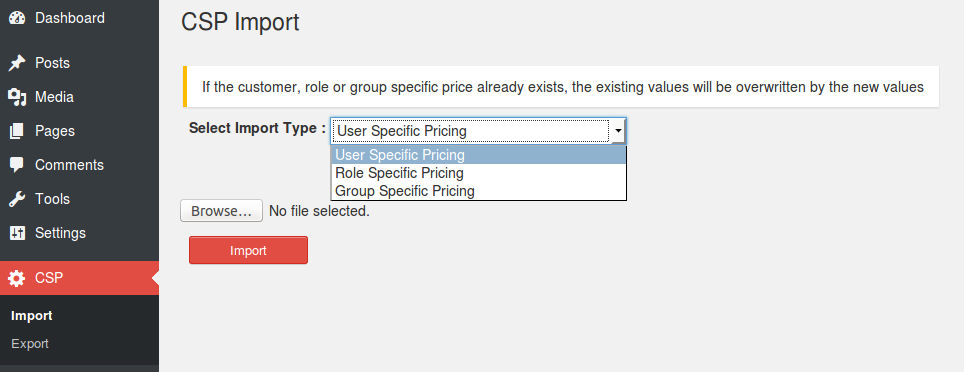
Browse for updated file on your system and click on Import.
And Bam!
That’s it people, the file has been accepted by your website as one of its own and has mystically (of course not!) manipulated the set pricing on the User Specific Pricing table on CSP.
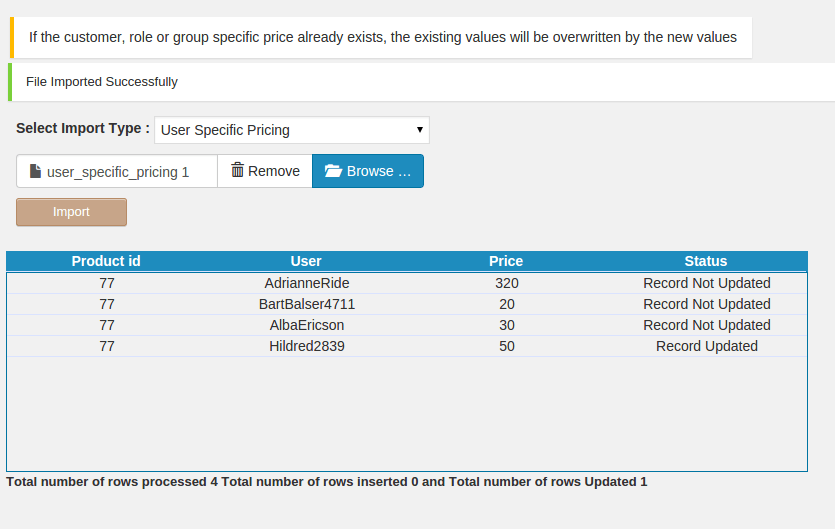
Don’t take my word for it, go verify it for yourself.
The same would apply to Role Specific Pricing and Group Specific Pricing, all you’ve got to do is select the appropriate Import/Export Type.
Additionally you can also add pricing for new users into the spreadsheet, which would again update the table on your website. This is, however, limited to registered users only. If you miss out on a few users, don’t panic. Their pricing values remain untouched.
So there you go folks, specifying prices for any number of users, groups or roles simultaneously on CSP is now literally as easy as editing a spreadsheet on your PC.
And if that’s not reason enough for you to go update your plugin NOW, nothing else is!