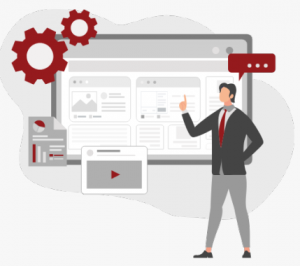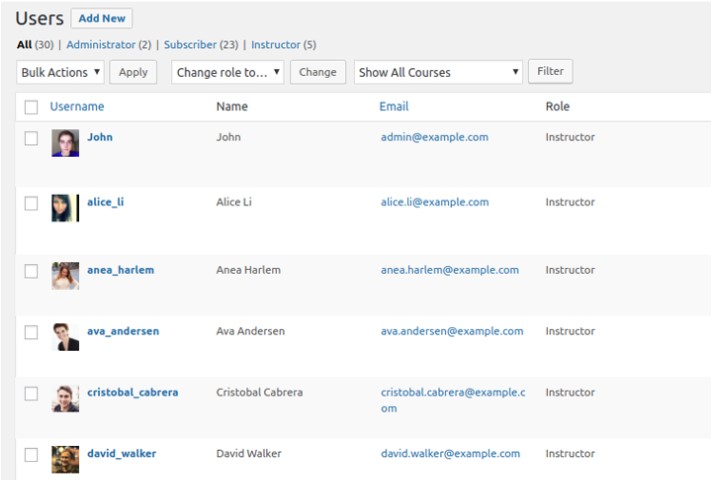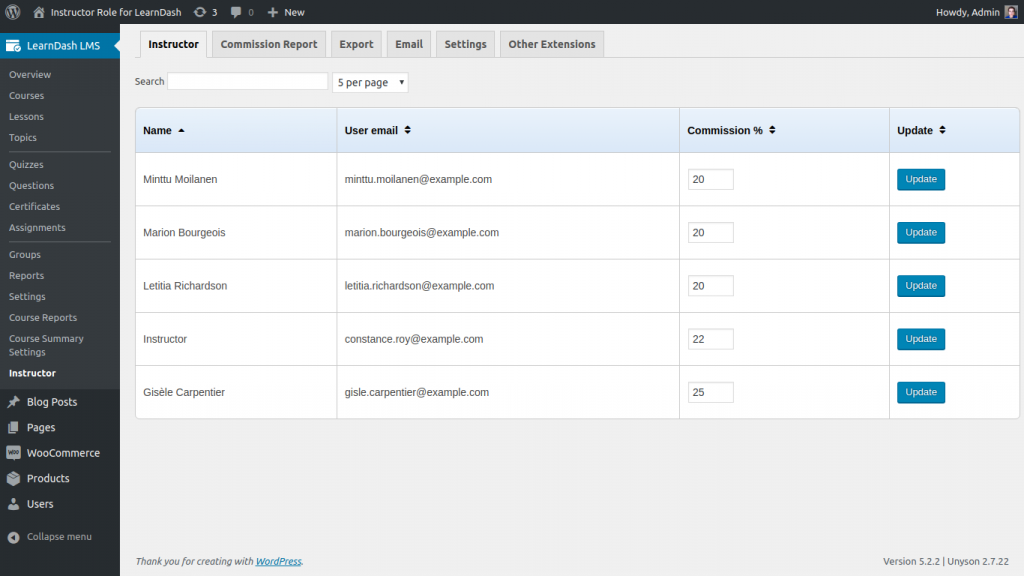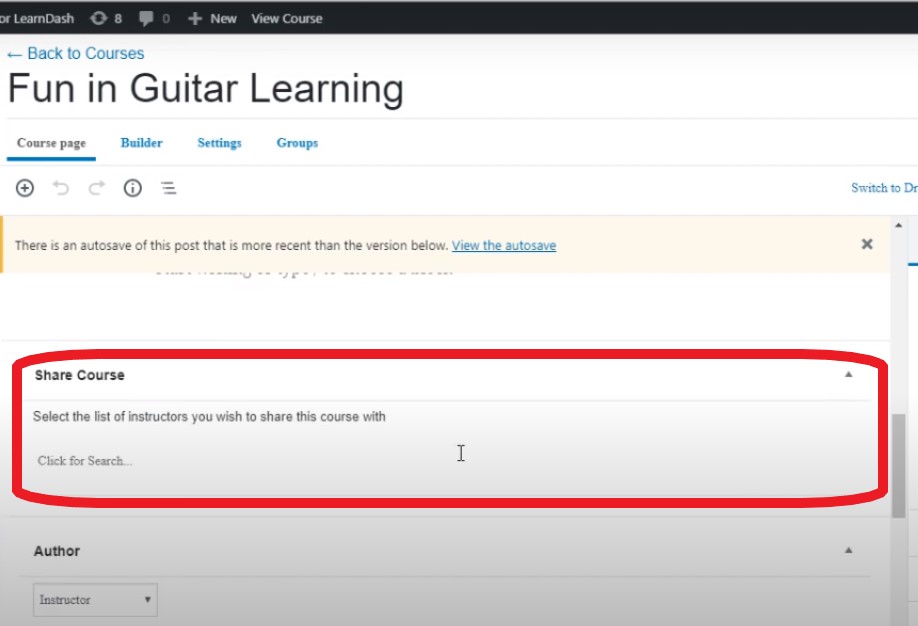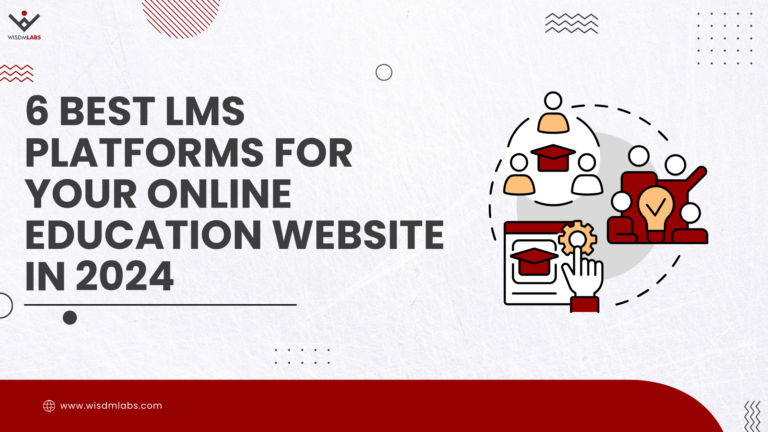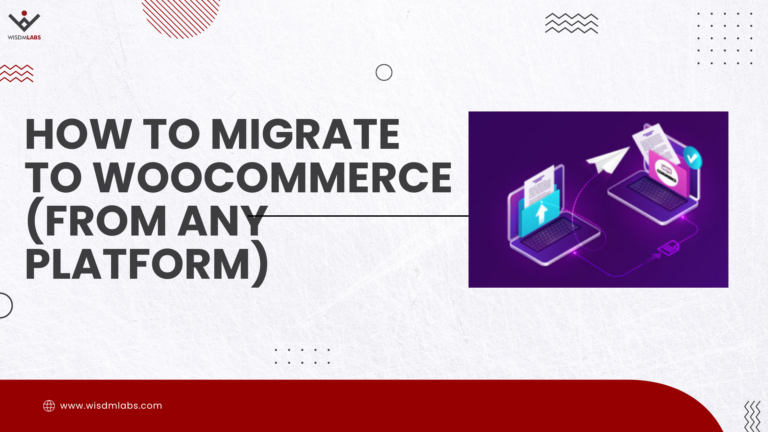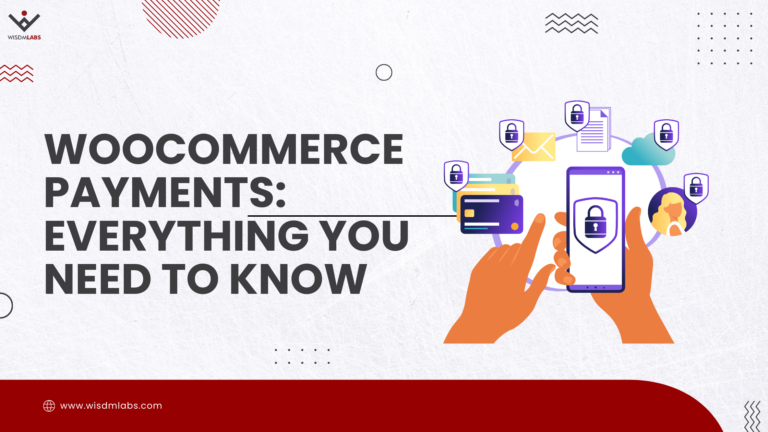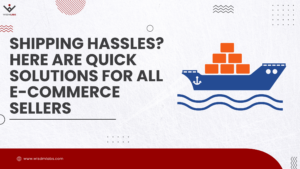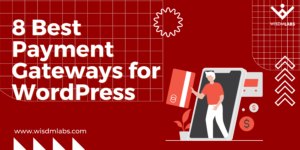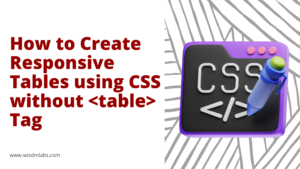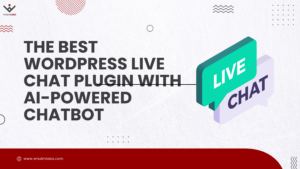Managing an e-Learning site is a Herculean task in itself.
You need to take care of marketing, content creation, analysis of results delivered by various marketing channels, user experience optimization, and other site management-related tasks (i.e. regular backups, modifications to the design, etc.) on a regular basis.
And, one person can’t do it all because it can get really tiring. :/
For each course, your content needs to be in-depth and you also need to have a user experience that is highly engaging for the majority of your learners, because they spend a lot of time on your site.
And, that’s where multiple course authors come into play.
But, before we deep dive, let’s quickly look at some:
Benefits of Multiple Course Authors
Adding co-authors to your LearnDash website can have great advantages such as:
- Reduce your burden by creating & managing your own courses.
- Boost the credibility of your courses if they’re well-known experts in their respective fields.
- Easy tracking & management of course progress by dividing the syllabus between co-instructors.
- Better class control where the number of students is large.
- Paying more attention to students leading to a better learning experience.
Having said that, the only question that’s probably popping in your head right now is – How to add multiple authors to my existing courses?
Well, don’t worry, we have the answer too 🙂
WISDM Instructor Role – Add Co-Authors easily!
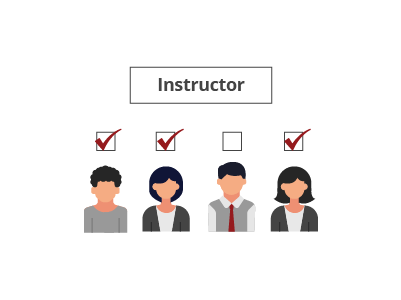 The WISDM Instructor Role add-on for LearnDash is the solution to your problem.
The WISDM Instructor Role add-on for LearnDash is the solution to your problem.
It allows you to add multiple instructors or teachers to your site, who can work as co-authors for your courses.
What the add-on basically does is – it adds a new user account type called “Instructor” to your WordPress installation that can be assigned to all the teachers on your site. The specialty of this user account type is that it allows only two things to be done by the user: Course creation and Student management.
Here are some of its key features:
- Allows course and student management with minimal privileges: Your Instructors/Teachers cannot alter any setting changes from your backend. They get their own dashboard to manage students and courses.
- Enables you to assign your existing courses: Instructors can not only manage the courses created by them but also the courses created by you or someone else. You can assign any of the courses available on your site to an instructor and they can manage it.
- Co-Instructor support: A course can be assigned to and managed by more than one instructor.
- Easy commission management: You can manage the commissions for all instructors on your site easily and hassle-freely from a single page. Moreover, you can make the payments directly into the Instructors PayPal account.
- Set up Instructor Profile Pages: You can set up a professional and customizable Instructor Profile page that can be used to share all the necessary information about instructors on your site. Instructors can use this space to add details such as their photo, bio, expertise, qualification, courses created, ratings, and so on.
- Assign Instructors as Group Leaders – You can allow instructors to access groups which have students enrolled in their courses thereby, reducing your efforts. You can also make the group leaders.
With that in mind, now let’s take a look at how you can install and set up co-authors with this plugin.
Activating course co-authors using WISDM Instructor Role
Once you’ve installed and activated the Instructor Role plugin on your site, it’s time to activate the functionality of multiple authors with its help. Here are the steps you can follow to activate it:
Step 1 – Create an Instructor account for all course creators and managers.
Navigate to the Users menu from your WordPress dashboard and create the new user account with its role set as “Instructor”. You can also change the role of an existing user and convert them to an Instructor.
Step 2 – Set up commissions for the instructor(s) you just created
The commission is the part of your earnings from the course that you want to share with the instructor for managing your courses.
To set commissions, go to:
- LearnDash LMS > Instructor page.
Here, you’ll find all instructors listed on the page, and you can set up their commissions here in a fixed percentage.
You can pay out your commissions either manually, or by navigating to the Commission Report tab of your site (located right next to the Instructor tab) if you want to pay through PayPal.
The plugin also provides a Commissions Report tab that you can access to see how much you’re paying in commissions.
Step 3- Assign and share courses among the Instructors
Just open the course in the WordPress editor from your dashboard and scroll down to find the option of “Share Course”.
Under this option, you can add any number of instructors to your course by typing and selecting their usernames. Once you’ve added the instructors of your choice, just hit the Update button of WordPress editor to apply your changes.
When you add more than one Instructor to a course, it makes them co-authors, and all the content, students’ details, assignments, results, and more associated with that course are shared with both of them.
Now you’ve assigned a new Instructor to your LearnDash course. This instructor can update the course content, grade the learners based on their performance, and manage other student activities related to the course.
Keep in mind that even after you assign the course to an instructor, you – the primary author of that course – remain the default instructor with the highest authority over the management of that course.
For example, the assigned instructors can’t assign the course(s) to other instructors. That can be done only by the site administrator or by the original author of course. As we explained earlier, the WISDM Instructor Role plugin is very careful about the privileges that are assigned to an instructor.
[su_note]We recommend you try out the Live Demo of the plugin to experience the Co-Author functionality.[/su_note]
Summing Up,
Having co-authors for your courses can be really helpful in managing students more effectively.
So, here’s how you can set them up with the help of a simple plugin like WISDM Instructor Role.
If you still have any doubts related to the plugin, its installation, or its functionality, make sure you check the plugin documentation.
So, how do you plan to use the power of co-authors to create and manage your courses in a better way? Drop a comment to let us know!