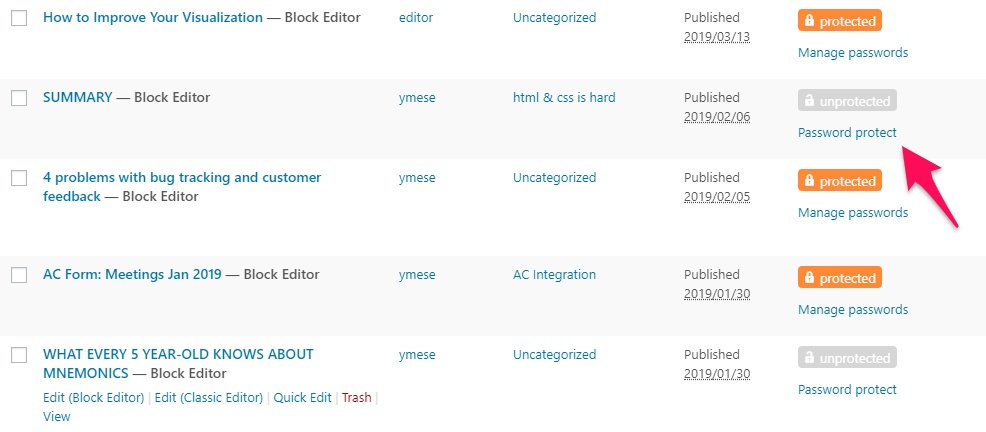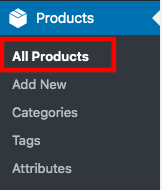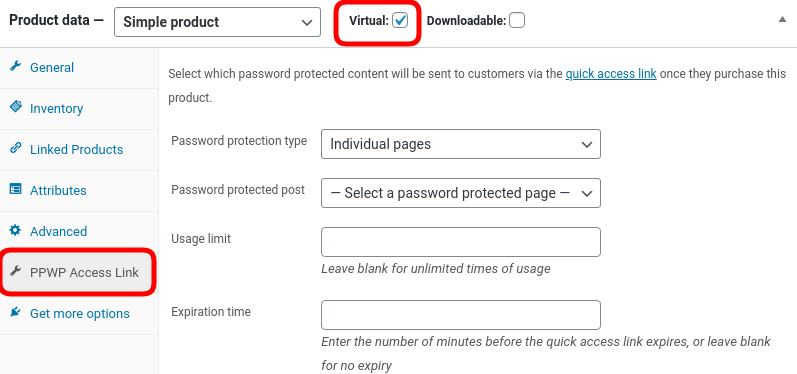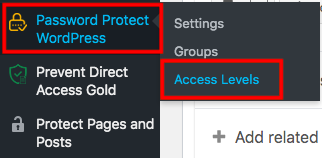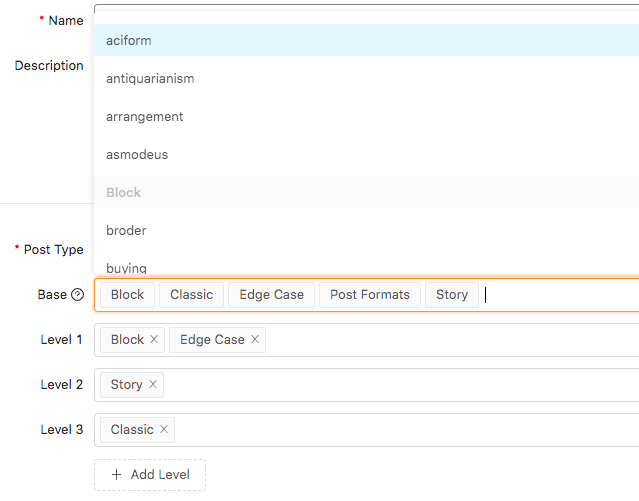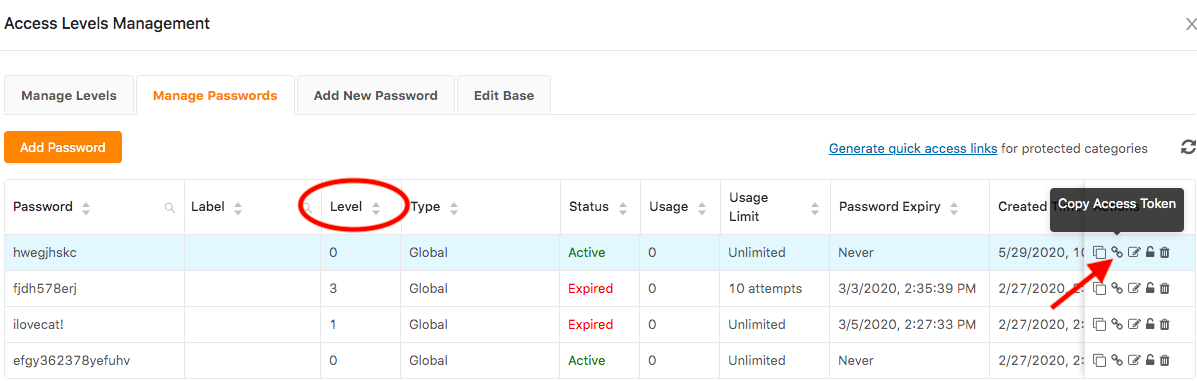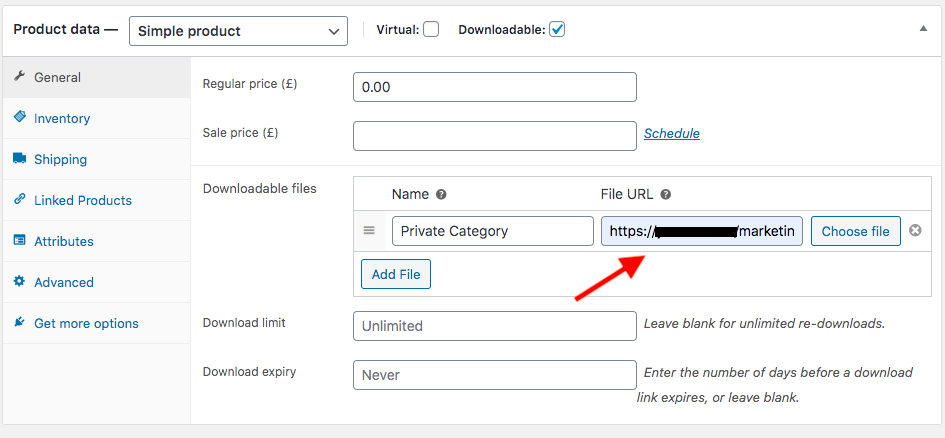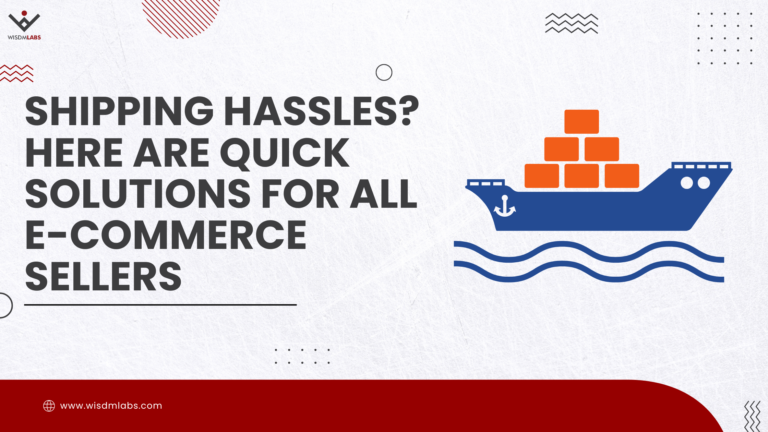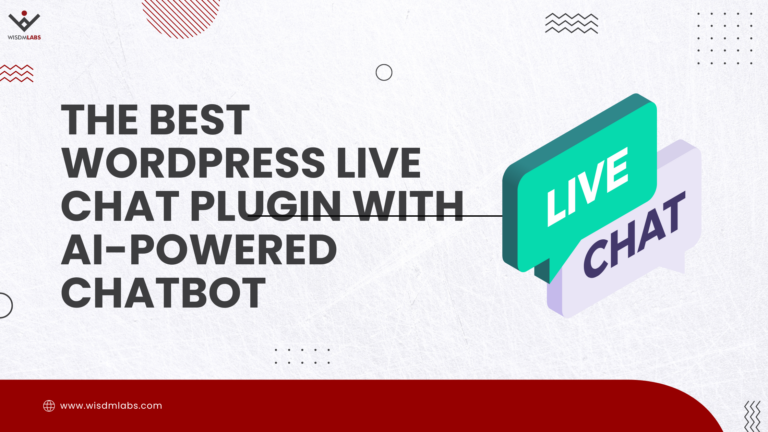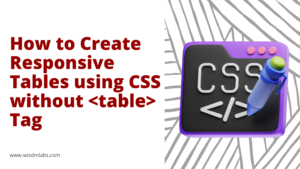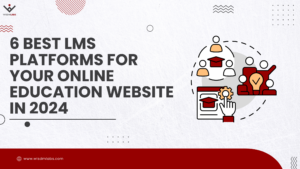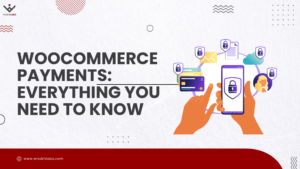This is a guest post by Suzie. If you’d like to contribute to our blog, feel free to get in touch with us.
Most business is about producing and selling physical products. But the fact is, a lot of people are making money without manufacturing anything. They create a website, provide useful knowledge, then monetize their online content in several ways.
Now, online courses and e-books might come to mind. But do you know that your blog content can help you earn money? Now, we’re not talking about placing ads on your posts or including affiliate links in the content.
What we want to discuss here is selling valuable content that is not easily available elsewhere. For example, it can be useful personalized advice or research on a difficult topic. You can make customers pay to read your content.
Guides on Google search results make it simple for you to sell a shirt, software, or even an online course. However, the blog monetizing process isn’t exactly the same.
Here’s how you can use WooCommerce and Password Protect WordPress (PPWP) Pro plugin to sell private content on your WordPress website.
Why sell access to pages using WooCommerce and PPWP Pro?
WooCommerce proves the best solution to sell various types of products on WordPress websites, from physical goods to digital items. You can build a basic online store using the free WooCommerce plugin. But, WooCommerce itself doesn’t allow you to sell content by default. You have to look for assistance from other tools.
Password Protect WordPress Pro (PPWP Pro) and its WooCommerce Integration extension turn out to be the best plugins supporting you in selling password-protected content on your WooCommerce store. While the former secures your pages, posts, and custom post types with passwords, the later helps send the paid protected content to customers automatically.
Upon check out and payment, customers will receive a custom link to their private content right on the thank-you page or via their mailbox, in the same way as buying digital products.
What differentiates PPWP Pro from other solutions
The plugin simplifies the selling process and at the same time increases the shopping experience for customers. Your buyers don’t have to register or log in to an account in order to make purchases. All they need to do includes deciding the blogs to buy, checking out, then accessing the private content.
What’s more, when using PPWP Pro and its extension, you’re not required to install any additional plugin, compared to other solutions. You just need a core password protection plugin and only one extension.
The standard process forces you to use multiple plugins which is extremely complicated and might cost you a lot of money:
- A User Role Editor to manage customers. It takes time for buyers to register and log in so that they can buy the protected content.
- A Content Password Protection plugin to lock both individual posts and blog categories.
- An Automatic Role Changer to shift your buyer role from “Customer” to “Member”.
- A Follow-up plugin enabling you to send products to customers after they make a purchase.
- An Expire Users plugin to expire user logins and stop them from accessing the protected content after a given. This type of plugins protects your paid content against fraud and sharing.
Following our guide and recommendations, you need only 2 main freemium plugins with one extension to protect and deliver the content. The process is much simpler for both blog sellers and their customers. Keep reading on how to sell access to individual posts or an entire category.
How to sell access to a WordPress page or post
To get started selling blogs on your WooCommerce store, you definitely have your own private content and a WooCommerce website. After that, install these 3 plugins:
- Password Protect WordPress Lite version 1.4.5 or greater (free)
- Password Protect WordPress Pro version 1.2.2 and greater
- WooCommerce Integration version 1.0.0 and greater
Head to Plugins -> Add New then search for the plugin name to install and activate the Lite version of Password Protect WordPress plugin.
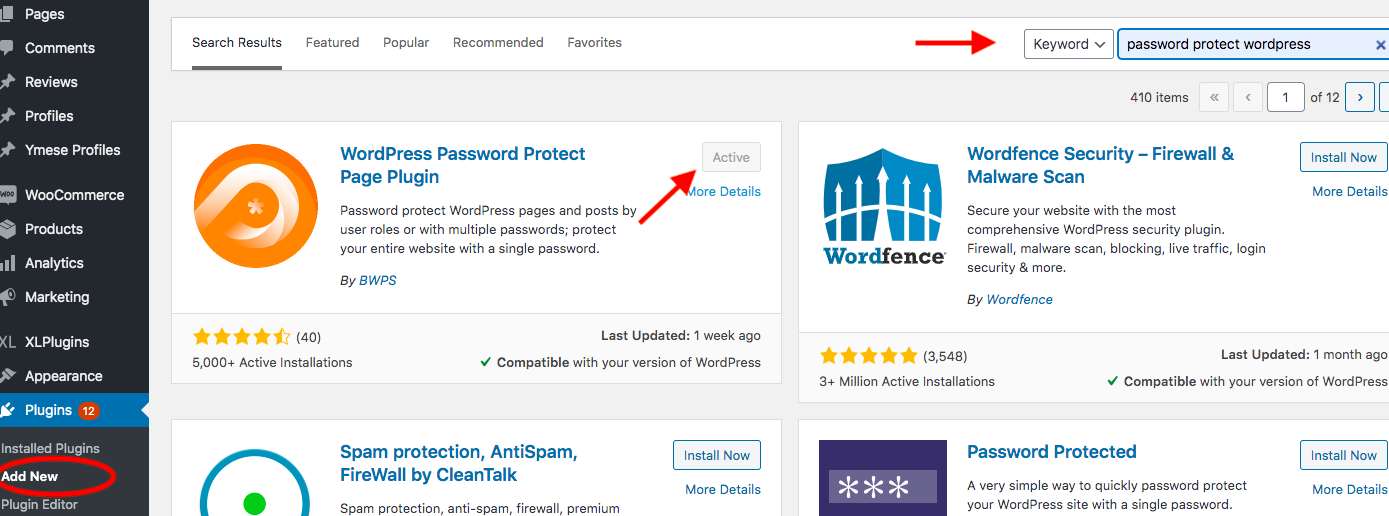
For the other 2 plugins, you have to go to their website and download them from there then add to your WordPress site by visiting Plugins -> Add New -> Upload Plugin and choose your desired ones.
Upon activation, take these 5 simple steps to protect your content and start selling it to customers:
- Go to Pages or Posts section from your WordPress backend and password protect your desired content
- Visit Products and create a new product page or edit an existing one
- Scroll down and tick the Virtual checkbox in the Product Data option to enable PPWP Access Link feature
- Select your password-protected post from the Password protected post dropdown
- Enter the usage limit and expiration time for your private access links
Please note that only protected pages and posts will be listed in the Password protected post dropdown so you’re able to sell public content with WooCommerce.
Once your customers pay for the blog, they won’t see the blog’s original URL but a private access link leading them to your private content. The link will be displayed right on the order page or sent to their mailbox.
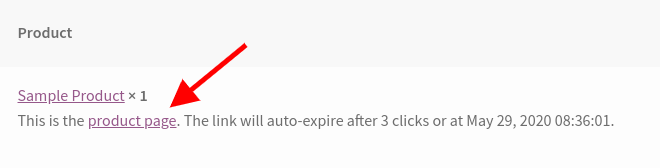
There is a high chance that users might buy your content then share the link with their relatives and friends via emails or social media groups.
Password Protect WordPress Pro replaces the “expire users” plugin by allowing you to restrict access to this link. The link will become invalid after a period of time or a number of clicks, depending on your settings in the Usage limit and Expiration time sections.
In addition, you can customize the message displayed on the order page or in the email sent to customers. The default sample message is “This is the %product page%. The link will auto-expire after {usage_limit} clicks or at {expiration_time}.”
How to sell access to a protected category
The method above permits you to sell a single blog or page only. What if you intend to offer multiple posts to a customer at a time? It’s not ideal to ask customers to fill in the checkout page continuously in order to purchase 5 to 10 related blogs.
You should group your blogs into categories then sell them at once. To do so, you need another extension called Password Access Levels provided by Password Protect WordPress to lock categories. The 2 following steps guide you on how to get started with this additional plugin:
Step 1: Password protect your categories with Access Levels extension
- Download, install, and activate the Password Access Levels extension. Make sure you have the PPWP Lite and Pro versions activated in your site already.
- Head to the Access Levels section under Password Protect WordPress settings in your admin dashboard
- Add a new base with categories you want to protect. Those having access to the higher level can view the content of lower levels without an access link.
- Move to the Add New Password tab to set your passwords.
- Copy the access link of the category level
Step 2: Send quick access links to customers after purchase
It’s time to allow users to pay for and access your protected categories.
- Visit the Products section and create a new product page or edit an existing one
- Scroll down to General settings in the Product data section and enter the category access link you have just copied above to the File URL box
- Set the usage limit and expiration time for access links
Your blog category becomes protected now. Only users paying for it are able to view the category content via a private access link on the order thank-you page or via their email inbox. Others will see a password form once opening your protected category.
Monetize your blog using effectively
Blogging has become one of the easiest ways to monetize your website. You can turn your knowledge and experience gained over time toward highly valuable content and sell to customers.
Password Protect WordPress Pro and its Access Levels as well as WooCommerce Integration extensions enable you to sell individual blogs or all posts in a category with ease. Once purchasing, customers will receive the link to the protected content automatically.
You should stop content sharing by expiring your content access links after a given time or certain clicks. As a result, non-paid users won’t be able to read your blogs even though they have a link to the content.
Have a burning question about how to sell access to protected content with WooCommerce? Just say the word in the comment section below.