
As a business owner, do you spend enough time analyzing your marketing efforts? Understanding what works and what doesn’t? What you need, is a quantitative measure of your efforts, using analytics. Not only does a quantitative analysis help you understand your efforts, but it can also help you improve and shape them based on your target audience.
A very important measure, is understanding how visitors respond to your business or service. Usually such data is made available in numbers or percentages. However, most of us tend to be biased towards employing a graphic representation, such as line graphs, chart or heat map. A heat map is especially apt in such cases, because it’s content can be easily and quickly interpreted by most users.
[space]
Location based Analytics Using a Heat Map
A heat map is a graphical representation of data using colors. Logically a heat map can be used to analyse several aspects, right from a single webpage, to physical location-wise analysis (although in this article, we will be talking about only the later). For example, say you have stores spread across several states, which sell apparel. And you want to know which is the most popular store (decided based on number of buyers per day). You could use the data from each store, to create a heat map. The most popular (the store with the most number of buyers), will be colored differently, than the less popular stores. The gradient will decide which is the most popular store.
Similarly, for your website, you could use a heat map to find out regions, from where you get the most visitors to your website. A heat map allows you to quickly infer such data visually.

You can use a location based Heat Map to analyse the following:
- Visitor Location (for a Business website)
- Visitor Demographics per Business Location
- Most Popular Store Location (based on number of buyers or visitors)
- Most Searched Store Location
- Most Requested Store Location
Heat Map API by Google
Google maps provides a Heat Map API, which can be used to easily represent data as a heat map. And since most of us already use Google maps on our sites, we wouldn’t need to change the existing set-up. All we would need to do, is to integrate an additional functionality, using the Google Heat Map extension for WordPress by WisdmLabs.
[space]
Integrating the Heat Map into WordPress Website
To add such maps into your WordPress website, you will need the Google Heat Map extension for WordPress, which we’ve built. This extension allows you to represent statistical data as heat maps on any WordPress Post or Page. For the sake of an example, let’s consider you have several stores, and want to quickly infer the most searched store location using a heat map.
For such a heat map you will need to start with the basics:
- There has to be a Google Map on your site, which covers all store locations.
- You need to then add a store locator to allows users to search for a particular store location, on the map.
- The store locator could be a custom search bar you add, or could be provided by a WordPress plugin like Store Locator Plus.
- Install and Configure the Google Heat Map extension by WisdmLabs. This extension will need custom configuration to take input data from the store locator search bar as needed.
- Each time a search is made, the statistics are updated, and the changes are appropriately reflected on the heat map.

Do note: The heat map functionality needs custom configuration, because the source from where the data has to be obtained will be different for different users. It’s always based on the requirements, and thus needs to be set up accordingly.
[space]
The heat map is basically a quick analysis of statistical data, to provide you a visual overview of visitor interaction or response to your business or service. Since it is an add-on to Google maps, it can be seamlessly added to any WordPress website.
For those of you who want to integrate the Google Heat Map extension for WordPress by WisdmLabs, you can start by contacting us today 🙂

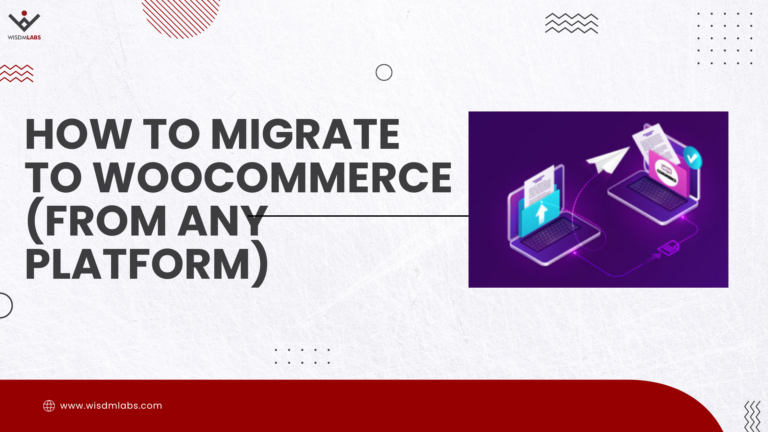
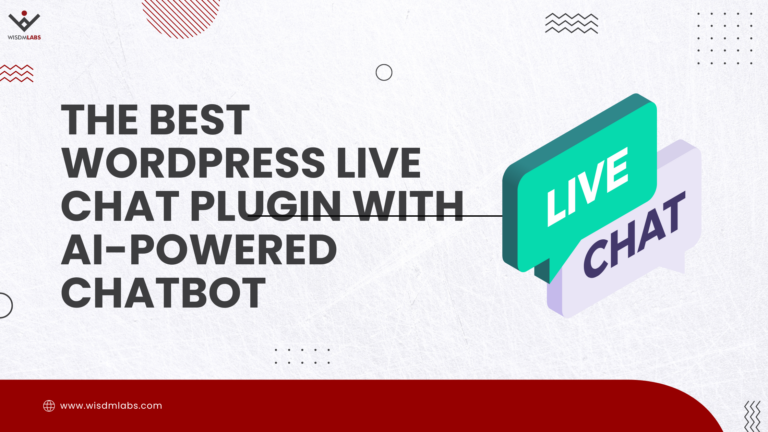


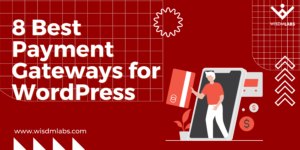
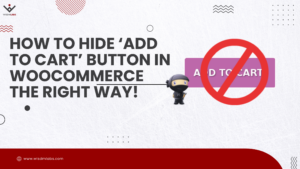
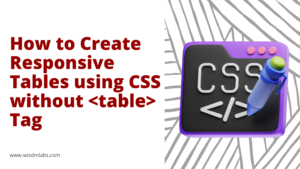


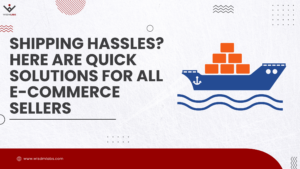
2 Responses
Hello Namrata,
Thank you for developing a plugin that helps join the WordPress and Google forces together. I’ve been on the hunt for a while now for a simpler (i.e. not code heavy) way to create a custom heatmap but with even simpler application. I am trying to figure out a way to geographically display door-to-door marketing progress through a given city. So the map would break down the given city into “blocks” and then the data would simply indicate which blocks are completed. The map would show which blocks are complete.
I’m an Excel and Google charts ninja and even tinker with a lot of their API stuff but this one has been stumping me for months. Any ideas of where you have seen something like I’m doing done before using open source tools?
Hi Allen,
We haven’t worked on something of the sort. But if you haven’t explored this link, I think you should take a look at it http://stackoverflow.com/questions/6455917/google-map-divided-in-regions-with-color-and-in-subregions
I hope it helps.