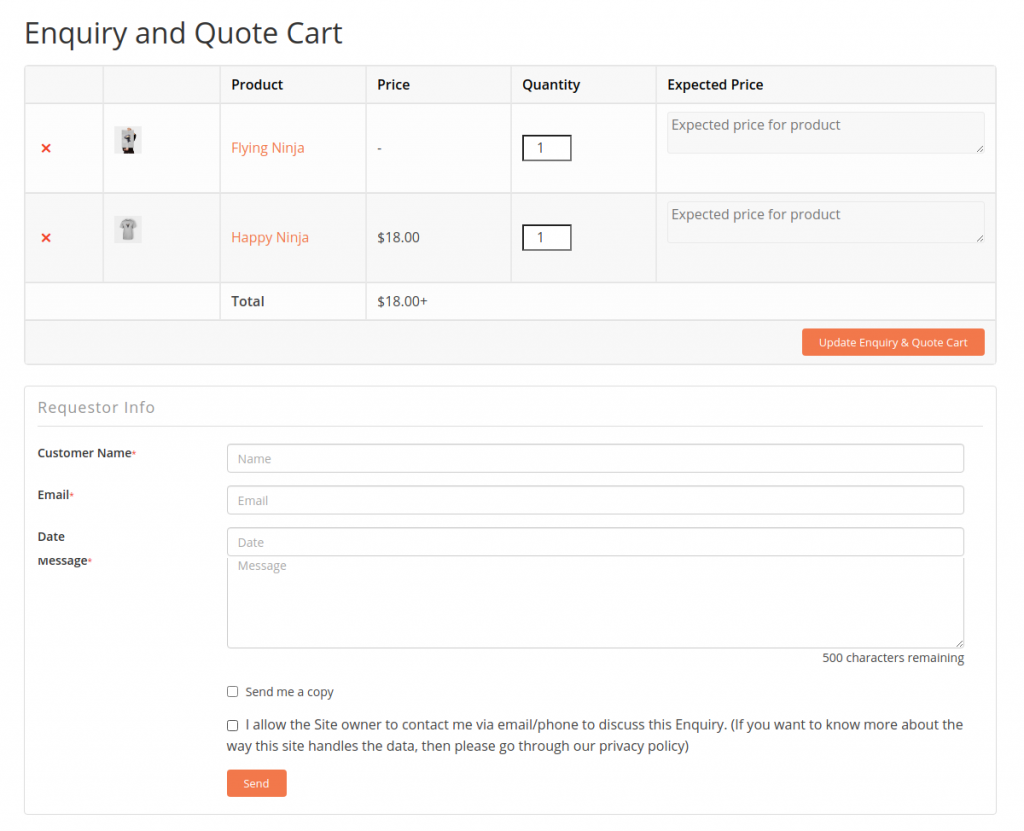WISDM Product Enquiry Pro plugin has two modes of enquiry by which users can make an enquiry about your products or ask for the quotations. The two modes are:
- Single Product Enquiry (SPE) mode
- Multi-Product Enquiry (MPE) mode
Single Product Enquiry mode:
To enable the single product enquiry, uncheck the setting Enable Multiproduct Enquiry and Quote Request under Product Enquiry Pro menu > Settings submenu > General tab.
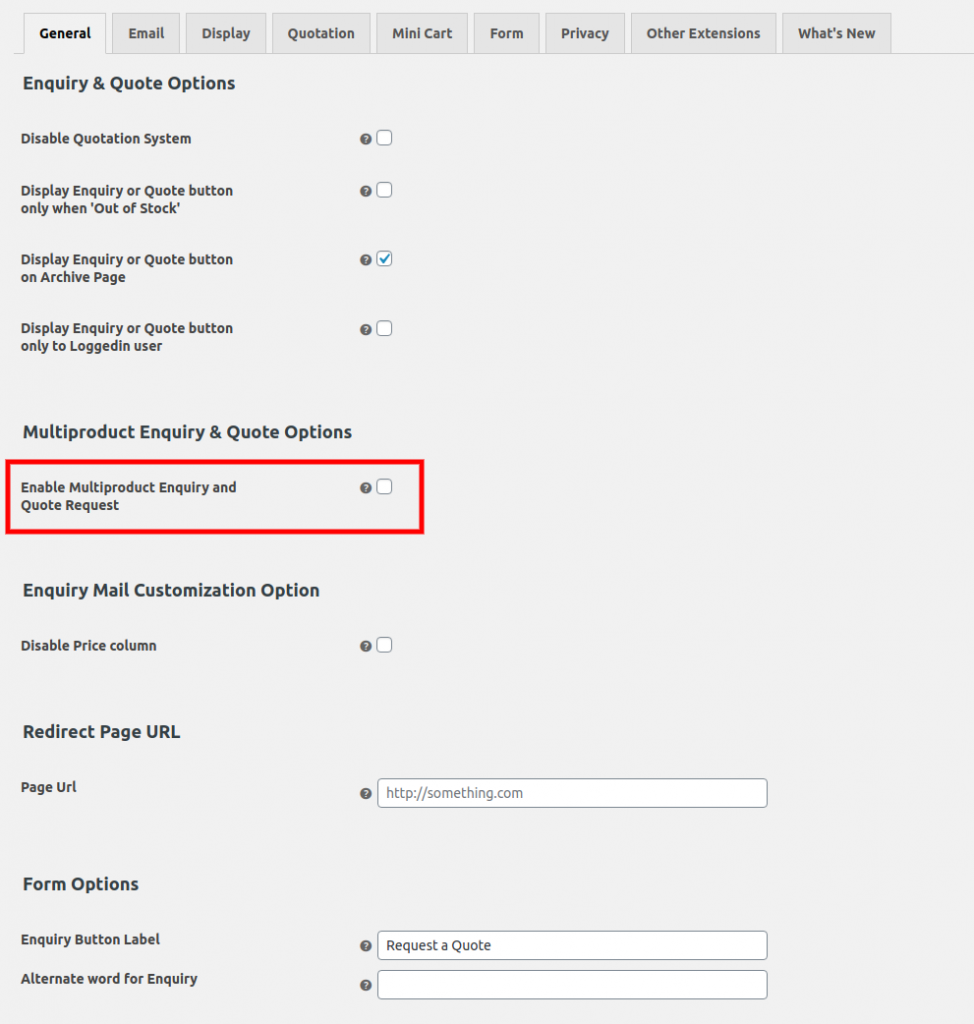
When single product enquiry mode is enabled, the users can make an enquiry for a single product at a time. As the users click on the PEP enquiry button ‘Request a Quote’, an enquiry form will pop up where the users can fill the form and submit the enquiry.
Multi-Product Enquiry mode:
If you want to enable your users to be able to make an enquiry for the multiple products at the same time, in that case, you can use PEP Multi-Product Enquiry mode. To enable the multi-product enquiry, check the setting Enable Multiproduct Enquiry and Quote Request under Product Enquiry Pro menu > Settings submenu > General tab.
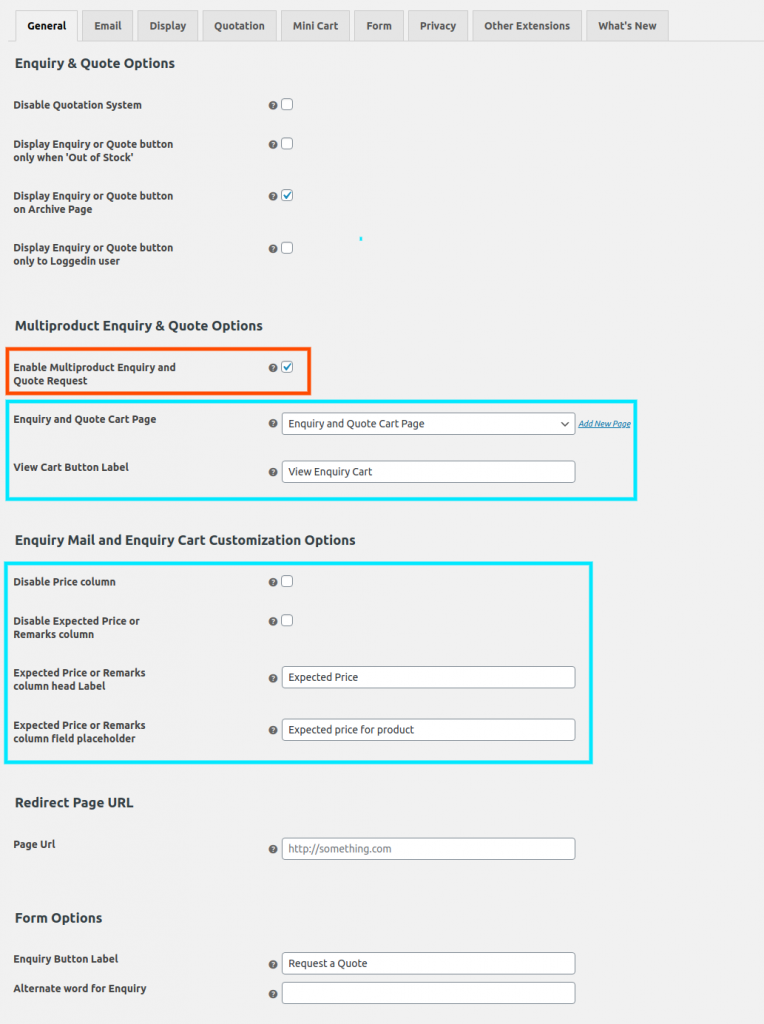
You can also have a PEP mini enquiry cart, once you have enabled the multi-product enquiry mode. As you check the Enable Multiproduct Enquiry and Quote Request setting, you will get a few of the other settings. A short description of these settings is below.
Enquiry and Quote Cart Page:
Select the page where the enquiry cart would be shown to the users. This page contains the enquiry cart as well as a form to be filled by the users.
View Cart Button Label:
As the user clicks on the PEP enquiry button, the label of the button gets changed to what you have set in this setting. For example, in the screenshot above, the label set is View Enquiry Cart. When a user adds the product into enquiry cart by clicking on the enquiry button, the label of the button gets changed to View Enquiry Cart and it redirects the user to the Enquiry and Quote Cart Page.
Disable Price column:
This setting lets you disable the price column on the enquiry cart page as well as in enquiry email sent to the admin and to the customer (if Send me a copy field is enabled on enquiry form and the user has checked it).
Disable Expected Price or Remarks column:
This setting lets you disable the Expected Price column on the enquiry cart page.
Expected Price or Remarks column head Label:
It allows you to change the text/ label of the column Expected Price/ Remarks displayed to the enquiry cart.
Expected Price or Remarks column field placeholder:
It allows you to change the text/ label of the placeholder of the input field displayed in the Expected Price or Remarks column.