Product-level Settings
WISDM Product Enquiry Pro (PEP) comes with the features of enabling/ disabling the product price, add to cart button and/or enquiry button for a particular product. Here is a screenshot of the PEP settings available on each product edit page.

As shown in the screenshot, you can configure these settings based on your requirement. One point to consider is that when you disable the product price, the add to cart button automatically gets disabled for the particular product.
PEP Bulk Actions
What if I want to disable the price for multiple products? Do I need to visit every single product edit page and disable the price?
No, you don’t need to do so. The settings to enable/ disable product price, add to cart button, enquiry button are available inside the Bulk Actions on the product list page. Take a look at the following screenshot.
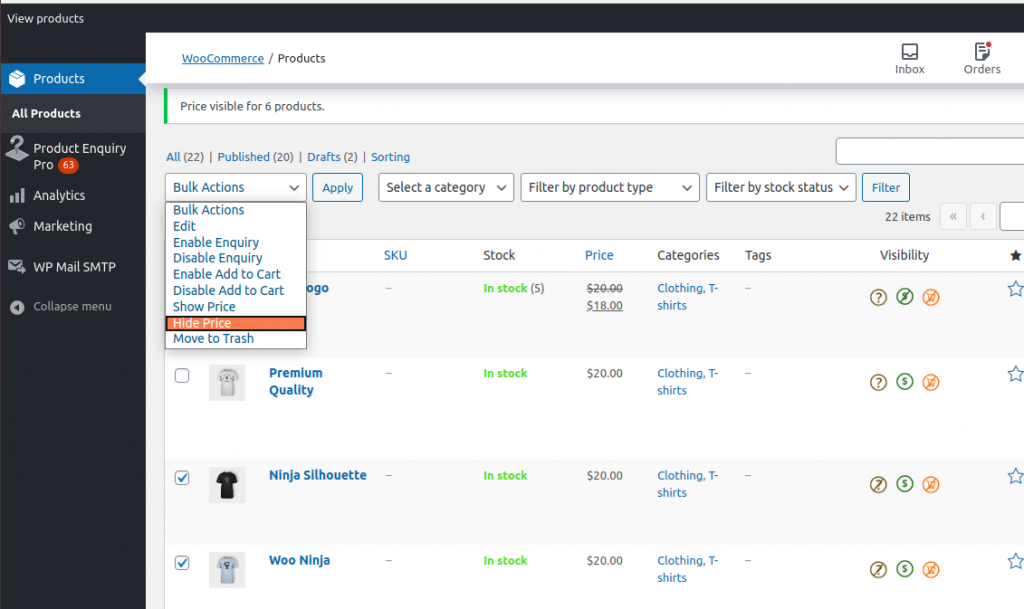
In the same way, as you can disable the price using Hide Price bulk action, you can use the following PEP bulk actions:
- Enable Enquiry – Display the enquiry button for the specific products
- Disable Enquiry – Remove the enquiry button for the specific products
- Enable Add to Cart – Display the add to cart button for the specific products
- Disable Add to Cart – Remove the add to cart button for the specific products
- Show Price – Display the price for the specific products
- Hide Pirce – Remove the price for the specific products
PEP Product Quick View
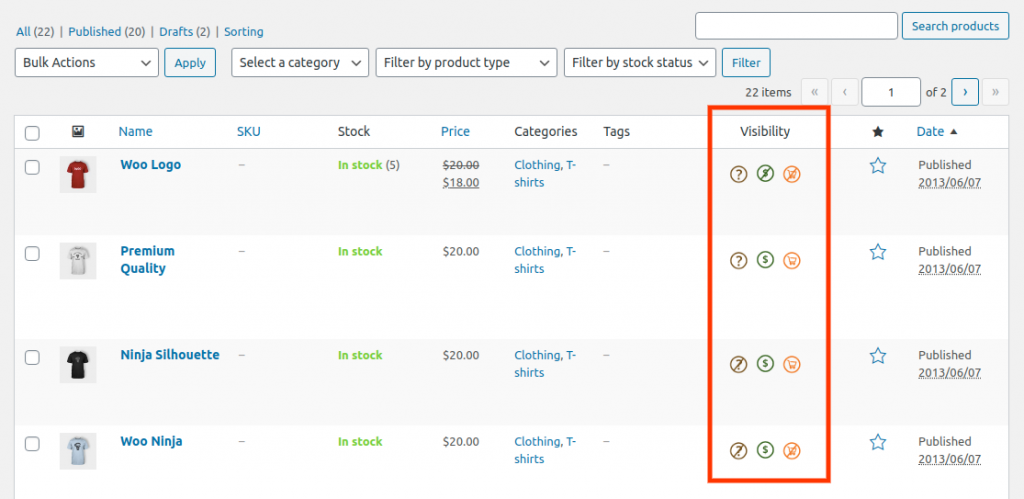
The Visibility column on the product list page, lets you know the PEP product-level settings quickly. The first icon in the Visibility column is for the Enquiry button, the second icon is for the Product Price and the third icon is for the Add to Cart button.
