Overview
The Frontend Course Creator allows the Administrators and Instructors to create and edit a LearnDash course on the frontend of the website.
Activating Frontend Course Creator (FCC)
- Admin can activate/deactivate FCC from WP dashboard → LearnDash LMS → Instructors → Course Creation
- Frontend Course Creator Setting Tab
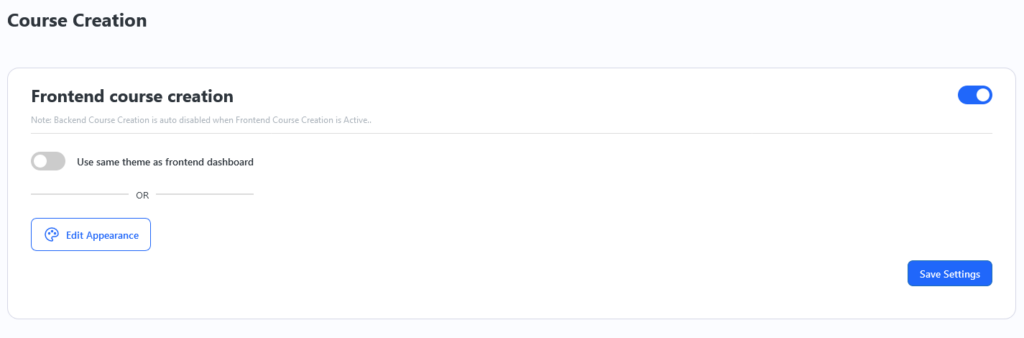
Important: In order for the Frontend Course Creator to function, your permalink structure must be set to pretty permalinks (i.e anything except plain permalink structure), and you must save the permalink settings again after enabling the Frontend Course Creator.
Settings
Enable Frontend Course Creator
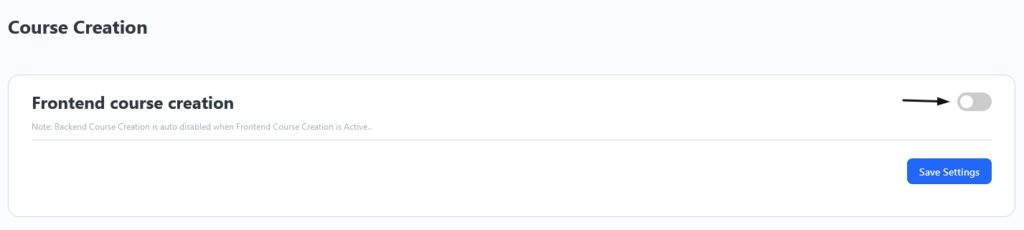
Enabling this setting will add an “Edit via Frontend Course Creator” option in the course edit menu (Image below) and add a button “Add new via Frontend Course Creator” beside the LearnDash’s Add New button
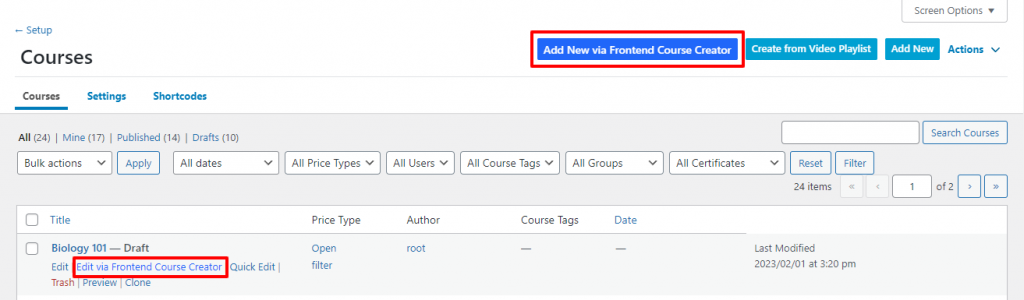
Disable LearnDash’s Backend Course Creator for Instructors
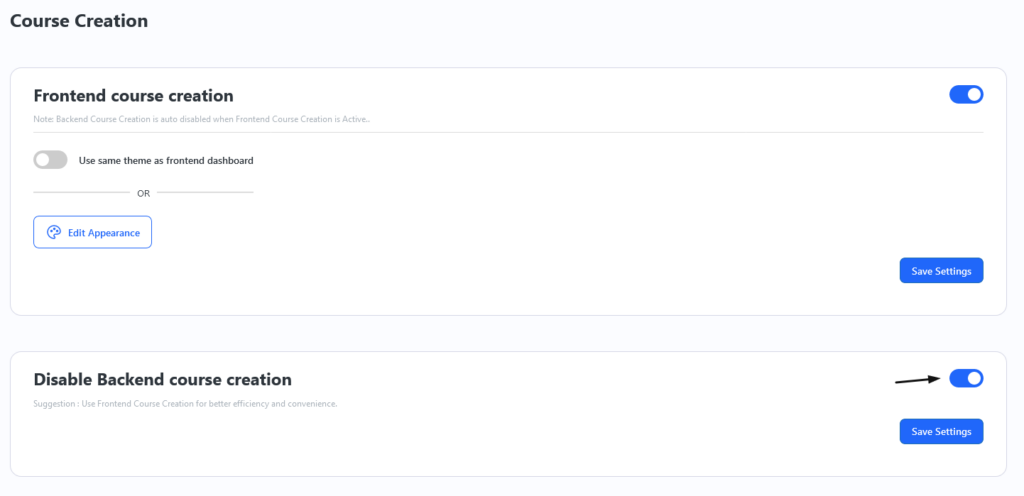
- Enabling this setting will Remove the Edit and Add New option for the default LearnDash Course Builder and Rename the Frontend Course Creator actions as Edit and Add New
- This setting will appear and be enabled by default when the primary setting (Enable Frontend Course Creator) is enabled.
Appearance Settings
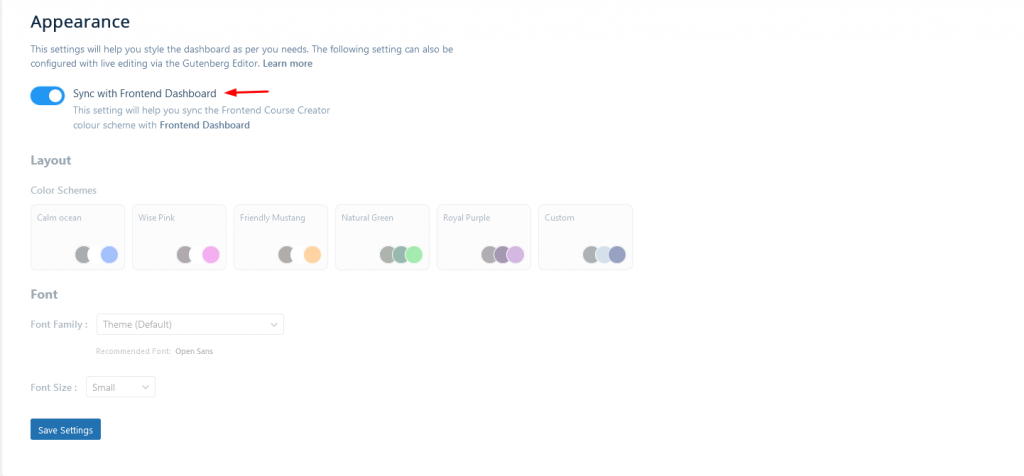
- The Sync Button is a powerful new feature in our product that allows you to synchronize your frontend dashboard’s color themes, font size, and font family with the Frontend Course Creator (FCC) color theme.
- This feature ensures a consistent look and feel for your dashboard, and if enabled, it will automatically apply the synchronization whenever the frontend dashboard is updated or you save your settings on the Frontend Course Creator Setting’s page.
- When the Sync Button is turned ON, any Color or Font updates made to your Frontend dashboard will trigger automatic synchronization with the Frontend Course Creator’s color theme, font size, and font family. This ensures that your dashboard’s color theme remains compliant with Frontend Course Creator without manual changing it.
- This setting will appear and be enabled by default when the primary setting (Enable Frontend Course Creator) is enabled.
Accessing the Frontend Course Creator
As per the above-configured settings, the Instructors /Admins can create/edit a course from
- The instructor can go to the Instructor Dashboard → Courses → Edit Via Frontend Builder / Add new via Frontend Builder
- The administrator can go to WP Dashboard → Course →Edit Via Frontend Builder / Add new via Frontend Builder
Using the Frontend Course Creator
Create a Course
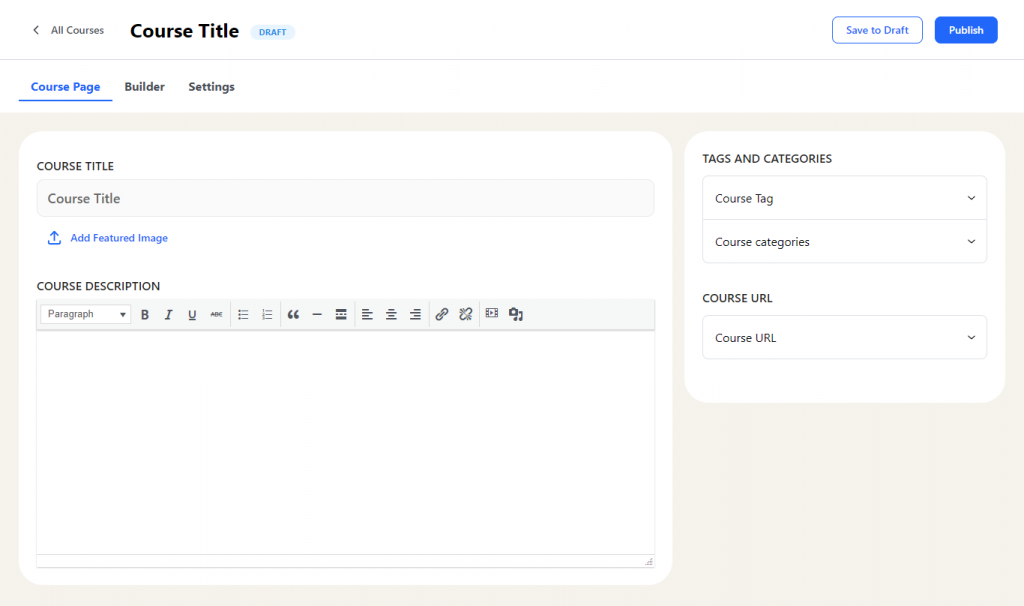
- You can create a new course by clicking the Add new via Frontend Course Creator Button
- This will make a draft course and take you to the frontend course creator to add all the content and configure the settings to create the course.
- Frontend Course Creator is now Elementor Compatible,
that allows administrators and instructors to access the Elementor editor directly from the frontend of your course creation platform. This feature provides a seamless and user-friendly way to create, edit, and manage course content while limiting backend access and still providing full Elementor support.
Edit a Course
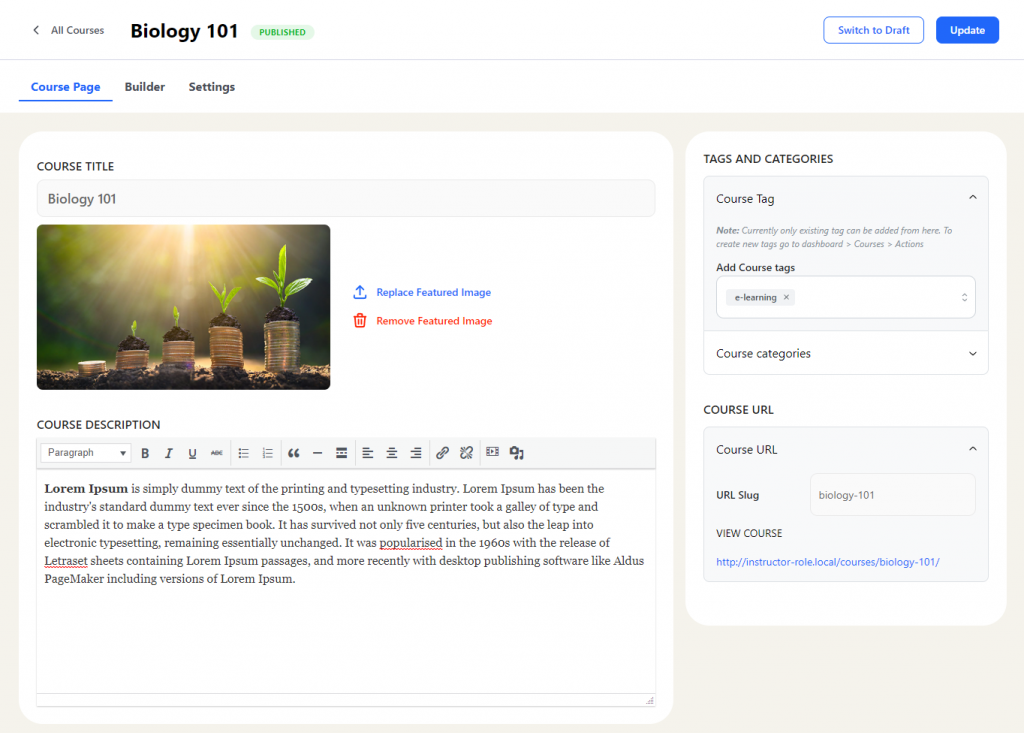
To edit a course using the Frontend Course Creator you can click the Edit via Frontend Course Creator Link by hovering over the course title on the course listing page.
The Frontend Builder
The Frontend Builder allows
- Organizing the course structure
- Adding new lessons and topics or using existing lessons and topics to create a course
- Adding existing quizzes to the course.
- Note: Currently, new quizzes cannot be created directly from the frontend course creator. You will have to create a course using LearnDash’s backend Quiz builder and add those later in the course from here
Organizing the course structure
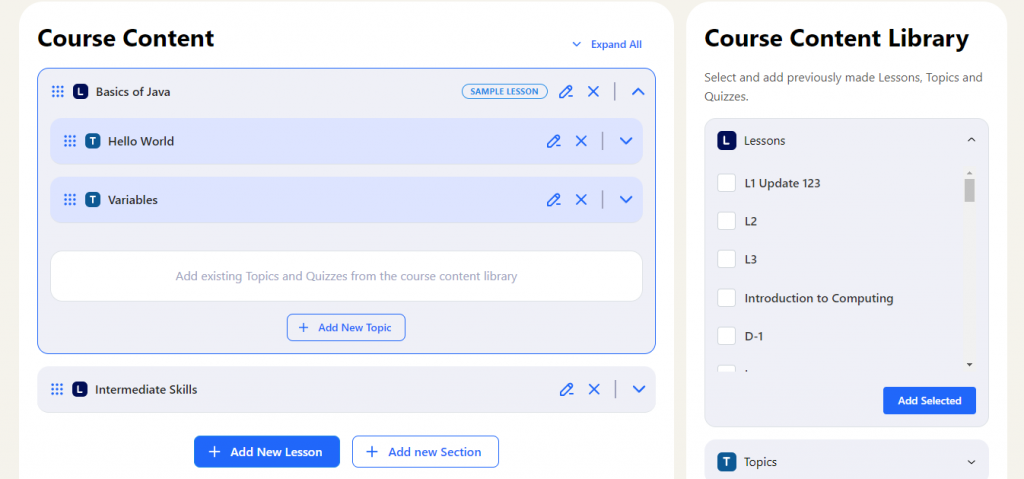
Adding and Editing Lessons/Topics
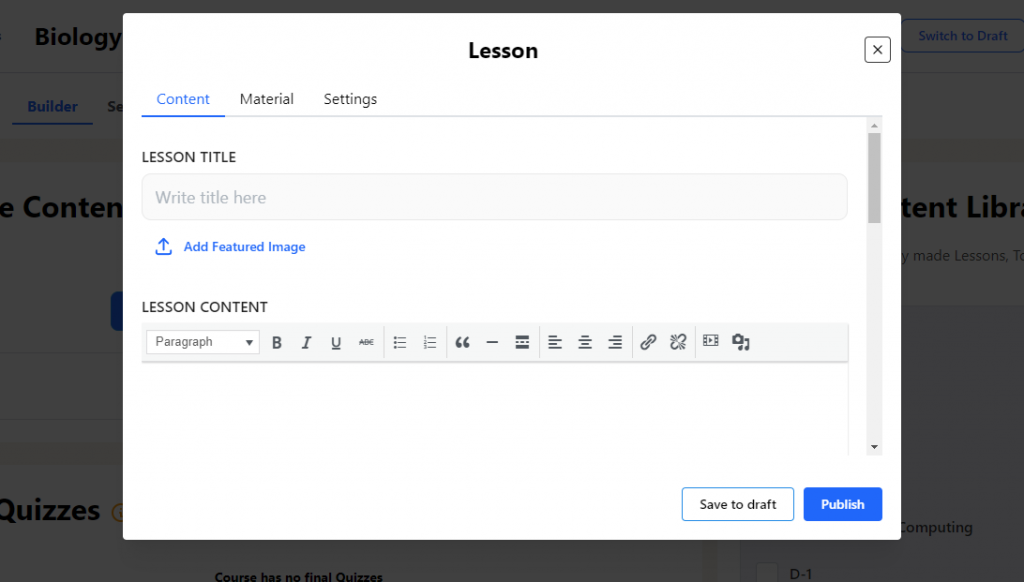
Editing existing lessons and topics

Course Settings
All the LearnDash course settings for configuring a course are available in the Frontend Course Creator. To know more about the setting refer here
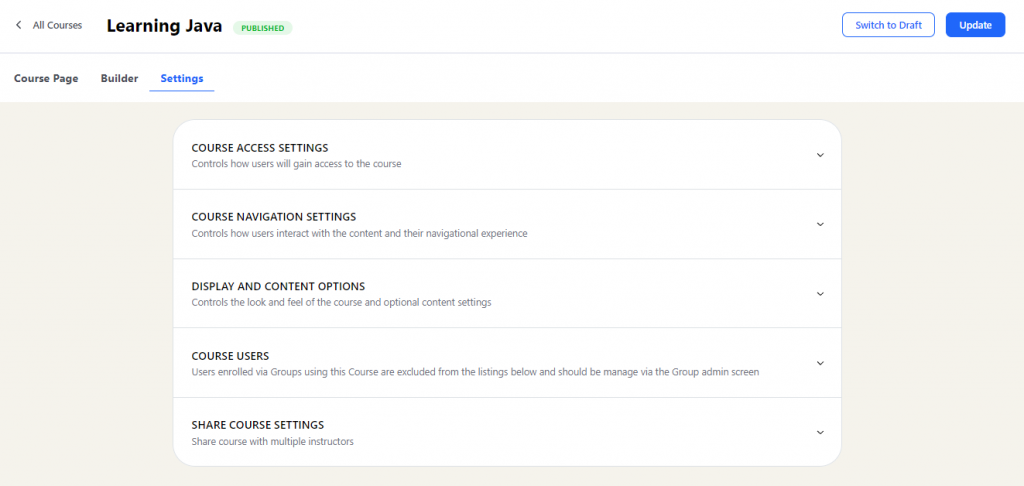
Limitations
All the following limitations will be resolved in the upcoming release soon!
- New quizzes and questions cannot be created directly from the frontend course creator, only existing quizzes can be added to the course via the frontend course creator. You will have to first create a Quiz from Learndash’s Quiz builder to add it to the course via the frontend course creator
- For Courses, Lessons, and Topics new categories and tags cannot be directly created by the frontend course creator. You can create the course tags and categories from the Courses listing page > Actions
- Multiple Instructors: If the admin is not the course author then they cannot assign multiple instructors for the course via the frontend course creator, only the course authors – be it an admin or the instructor who create the course – will be able to do it.
