What is a Backend Dashboard (WP) for Instructors?
The instructor dashboard serves as a dedicated space exclusively designed for instructors on your website. Before introducing the Frontend Dashboard for Instructors, the Instructor dashboard was simply the WP admin dashboard that was simplified and modified to provide a dedicated space for Instructors on your website.
Normally, this Instructor dashboard was accessible in the same way as the default WordPress Admin area at www.your-site-name/wp.admin (may vary based on your site settings and plugins).
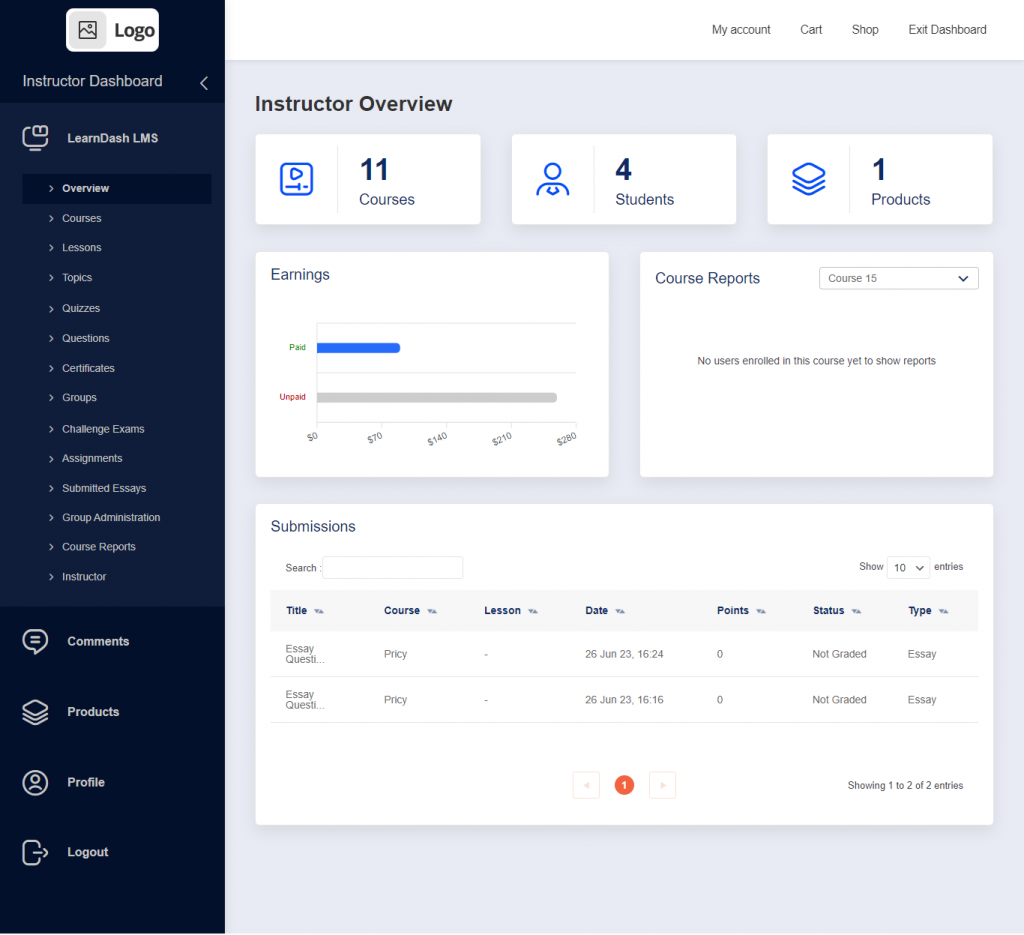
Now, with the introduction of the Frontend Dashboard, you may not need the Backend Instructor Dashboard if the current Frontend Dashboard functionalities (Frontend Dashboard installation guide) completely satisfy your needs.
Follow the steps below to disable the backend dashboard (WP) for Instructors and completely restrict Instructor access to the /wp-admin/ area.
Disable Instructor Backend(WP) Dashboard
Disabling Backend Access:
Starting from Instructor Role v5.0.0, a new setting has been introduced under the general settings tab called “Disable Backend (WP) Dashboard.” Enabling this setting will effectively disable access to the Instructor Dashboard located in the WordPress administrative area (www.your-site-name.com/wp-admin)
1.As a admin go to WP Dashboard > LearnDash LMS > Instructors > Dashboard Settings
2. Select the check box that says “Backend (WP) Instructor Dashboard” as shown in the below image.
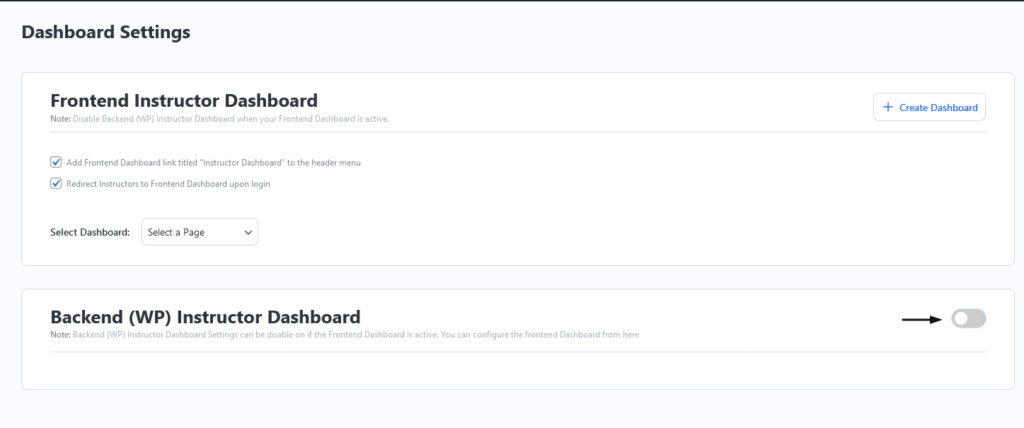
When an instructor attempts to access the default Instructor Dashboard in the WordPress administrative area, they will automatically be redirected to the frontend of the website. This ensures a smooth transition and provides a seamless experience for instructors.
Instructor Dashboard Link:
If your site has the “Instructor Dashboard Link” setting enabled along with the “Disable Backend Dashboard” option, the Instructor Dashboard menu added to your site’s primary menu will direct users to the frontend dashboard page instead of the default Backend Instructor Dashboard.
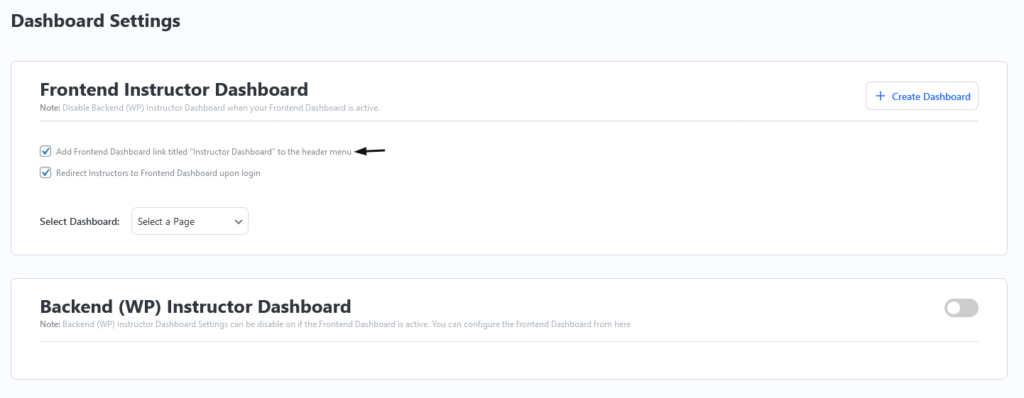
By utilizing the “Disable Backend Dashboard” setting, you can effortlessly control instructor access and seamlessly guide them to the frontend dashboard. This user-friendly setup ensures a secure and convenient experience for instructors, streamlining their workflow and promoting efficient course management.
