Overview
The Frontend Quiz Creator allows the Administrators and Instructors to create and edit LearnDash quizzes on the frontend of the website.
Activating Frontend Quiz Creator
- The Frontend Quiz Creator depends on the Frontend Course Creation (FCC) setting.
- Admin can activate/deactivate FCC from WP dashboard → LearnDash LMS → Instructors → Course Creation
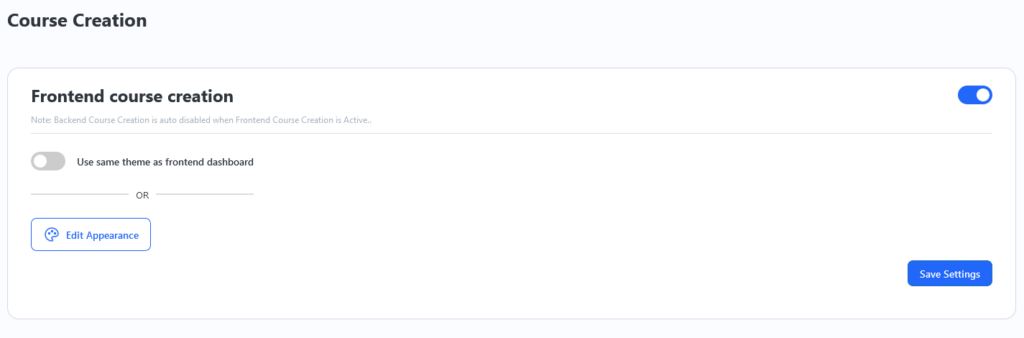
Important: In order for the Frontend Course and Quiz Creator to function, your permalink structure must be set to pretty permalinks (i.e anything except plain permalink structure), and you must save the permalink settings again after enabling the Frontend Course Creator.
- In case you already had the Frontend Course Creator settings enabled, you may still have to save your permalinks again after the Frontend Quiz Creator update.
Settings
Enable Frontend Course Creator
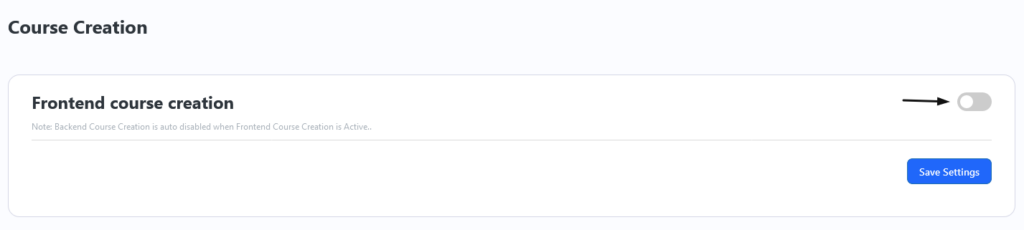
Enabling this setting will add an “Edit via Frontend Quiz Creator” option in the quiz edit menu (Image below) and add a button “Add new via Frontend Quiz Creator” beside LearnDash’s Add New button
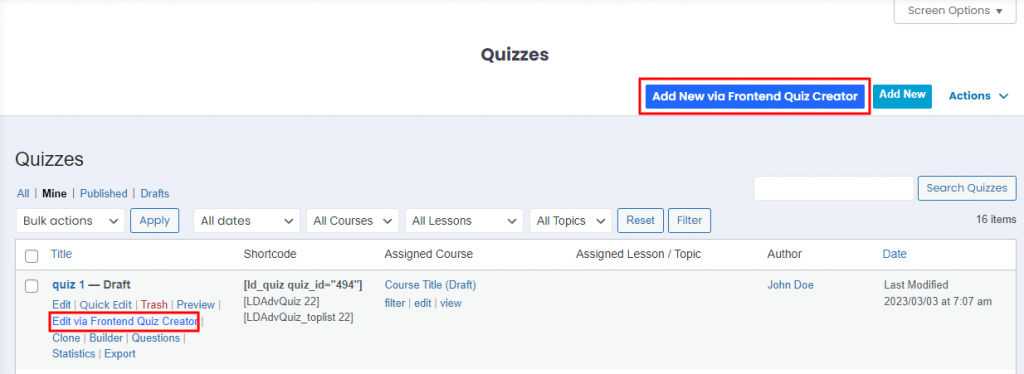
Accessing the Frontend Quiz Creator
As per the above-configured settings, the Instructors /Admins can create/edit a quiz
- From the Quiz Listing page
- The instructor can go to the Instructor Dashboard → Quizzes → Edit Via Frontend Quiz Creator / Add new via Frontend Quiz Creator
- The administrator can go to WP Dashboard → Quizzes →Edit Via Frontend Quiz Creator / Add new via Frontend Quiz Creator
- From the Frontend Course Creator while creating/editing a course
- Go to the builder tab in the Course creator and click on Add New Quiz or edit existing quizzes added to the course content
Using the Frontend Quiz Creator
Create a Quiz
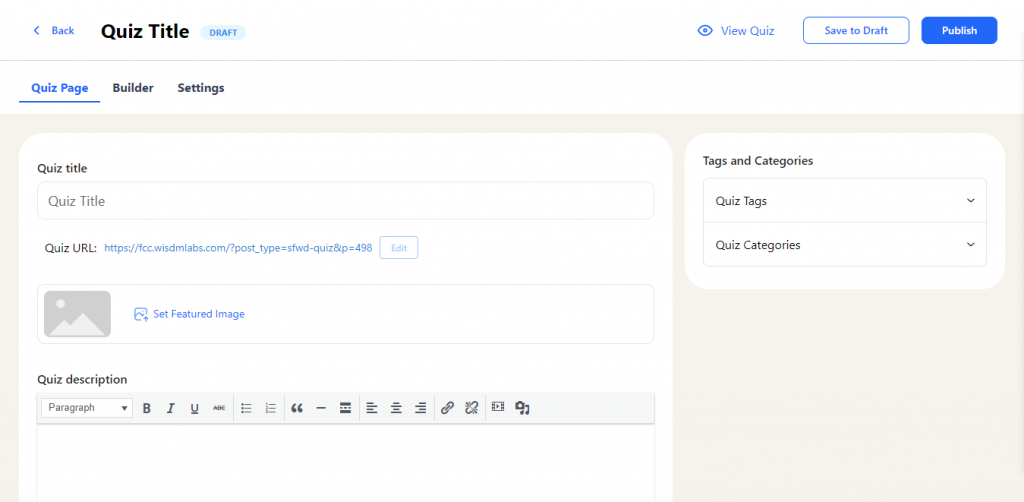
- To create a new quiz click on the Add new via Frontend Quiz Creator Button on the Quizzes listing page
- This will make a draft quiz and take you to the frontend quiz creator to add all the content and configure the settings to create the quiz.
- As shown below you can also create a new quiz from the Frontend Course Creator while creating/editing a course by clicking on the Add New Quiz Button
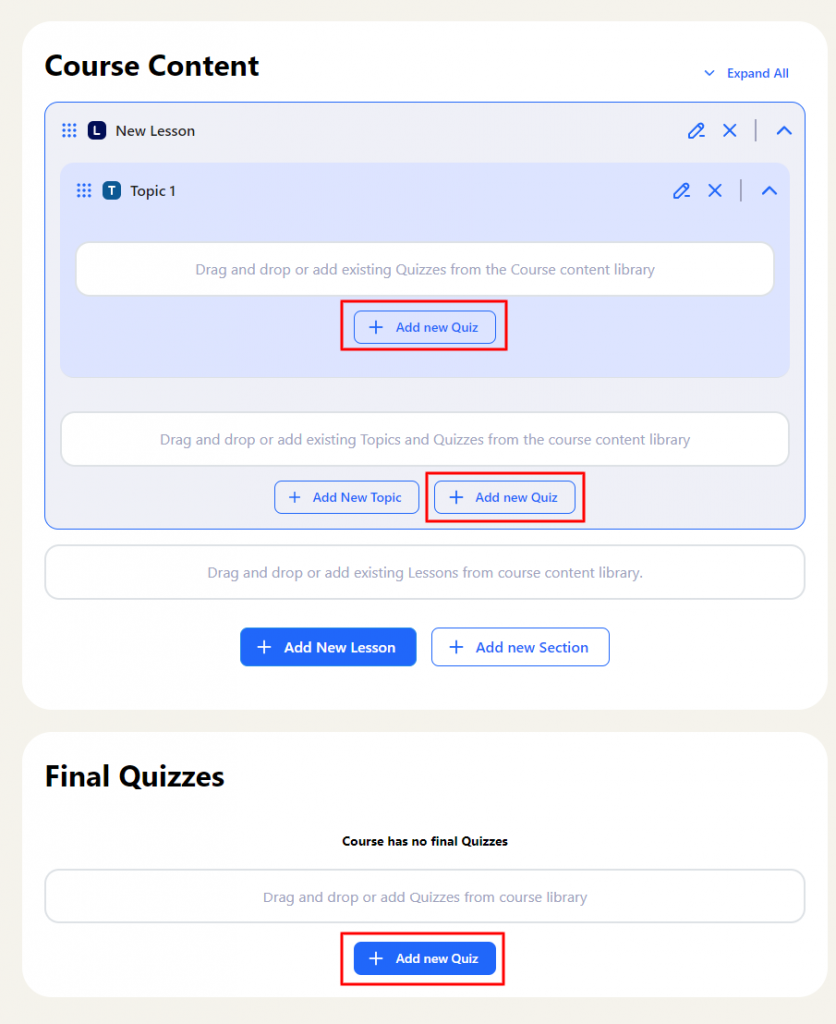
- On clicking the button, a new modal will open to enter the name of the Quiz.
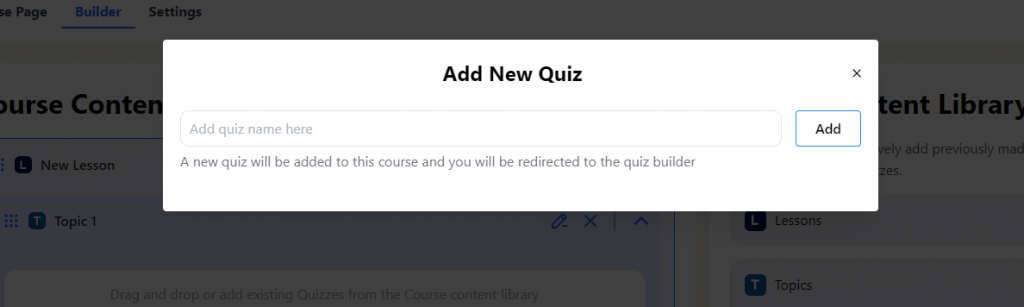
- After clicking on Add, a new quiz will be added to the builder, and the frontend Quiz Creator will open in a new tab
to edit the new quiz.
Edit a Quiz
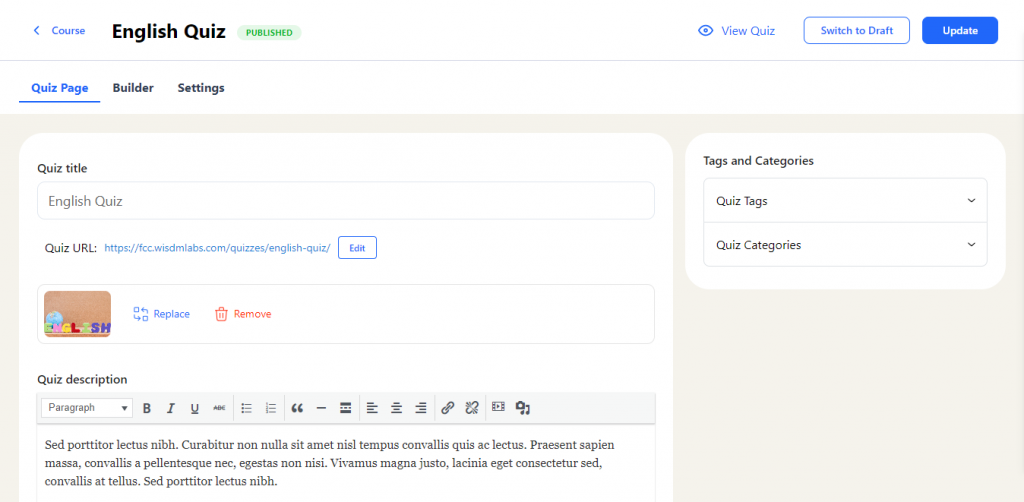
To edit a quiz using the Frontend Quiz Creator you can click the Edit via Frontend Quiz Creator Link by hovering over the quiz title on the quiz listing page.
Quiz Builder
The quiz builder allows
- Organizing the quiz questions
- Adding new questions or using existing questions to create a quiz
Note: Currently, Single choice, Multiple choice, Fill in the blank, Assessment (survey), and Essay (open-answer) question types can be created and edited from the Frontend Quiz Builder. All other types of existing questions can be added via the Question library but such questions cannot be created/edited via the Frontend quiz creator as of now. In the upcoming releases support for all question types will be added soon
Organizing the Quiz questions
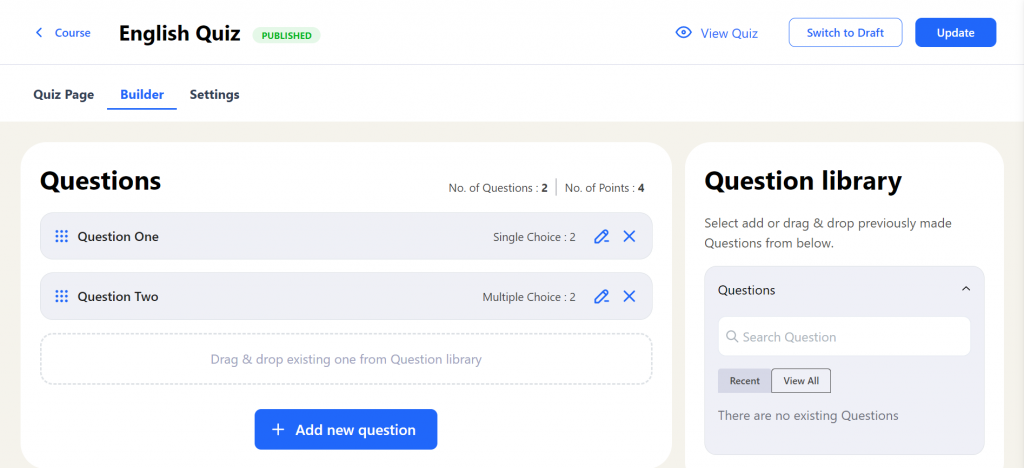
You can manage questions from the Quiz Builder Tab and perform the following actions
Create New Question or Edit the Question
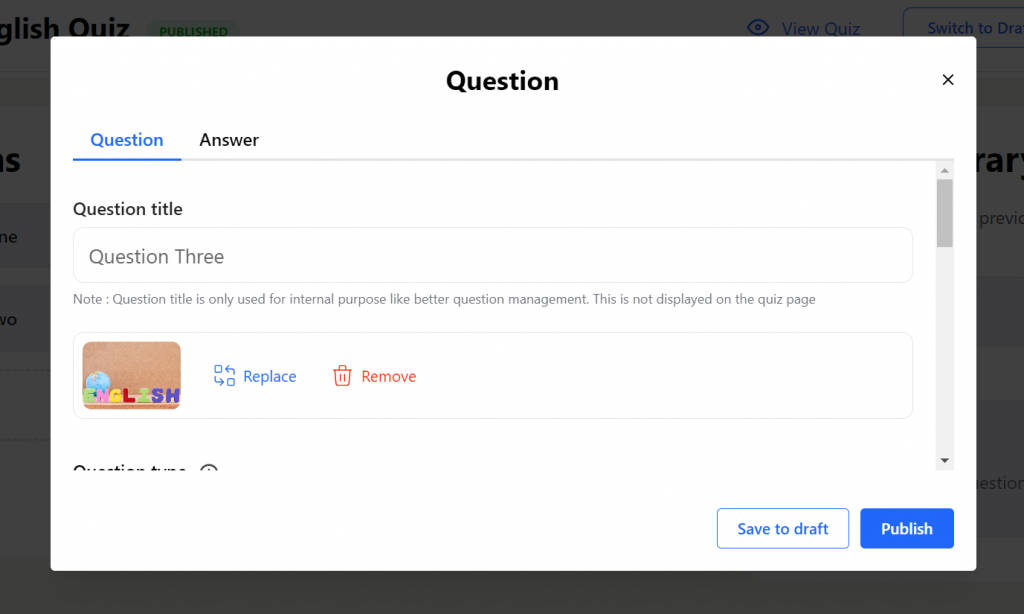
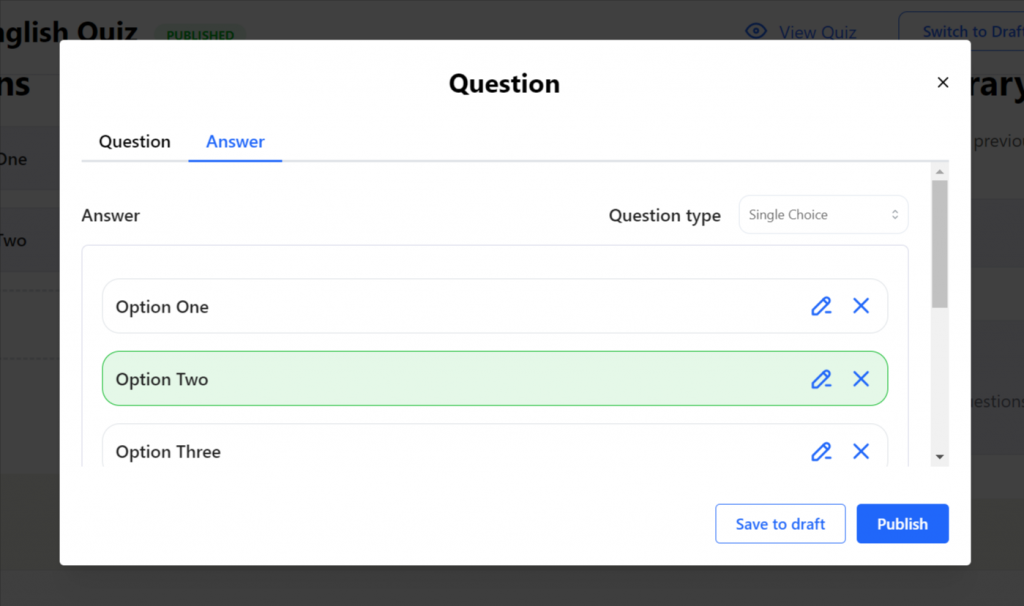
- You can create a new question by clicking on Add New Question button.
- A modal opens up to configure the Question and Answer settings.
