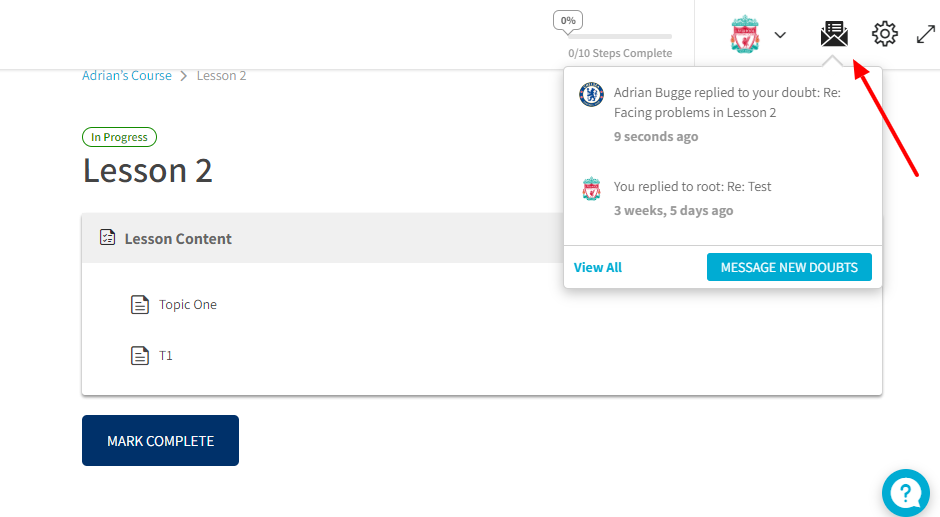Do you know what to do when a Student has a course-related question to ask?
Yes, The plugin has a new Student-Teacher Communication feature that helps students communicate with a course instructor from the lesson or topic page itself.
Pre-requisites
As prerequisites, you will need to have the below to use the student communication feature.
- The BuddyPress plugin should be installed and activated
- The private messaging module must be enabled in Buddypress
If you are using the BuddyBoss theme, then instead of the BuddyPress plugin you need to have the BuddyBoss Platform add-on installed and activated.
Settings
To enable the student-teacher communication feature, go to LearnDash LMS → Instructor → Instructor Settings, check the Student Teacher Communication checkbox, and save the updated settings.
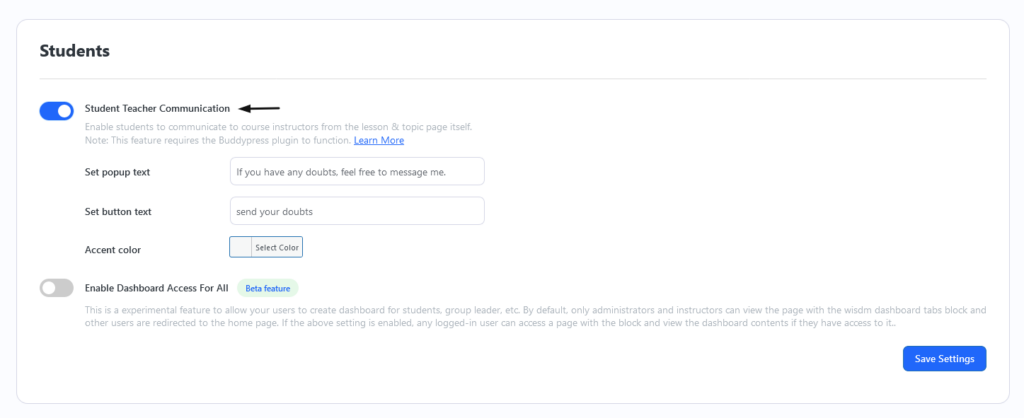
The student-teacher communication only works with the LearnDash 3.0 Template with Focus mode enabled so make sure you have them enabled from LearnDash LMS → Settings.

Communicate with Instructors
Once you have all the settings properly configured, the students will be able to communicate with the course instructors for any course lesson or topic from the lesson or topic page itself.
Sending new Doubts
A user can send a new doubt related to a lesson/topic of a course from the button at the bottom right corner

After clicking on the button, click on the Send your doubts button to send a new doubt.

This will open up a new pop-up box for students to write the subject and description of their query along with the related lesson and topic. The lesson and/or topic will be pre-selected for the current lesson/topic.

Click on Send to send your doubt to the instructor.
Replying to Doubts
Instructors will be able to see all the doubts in the Buddypress private message inbox. They can send replies to user doubts from there.
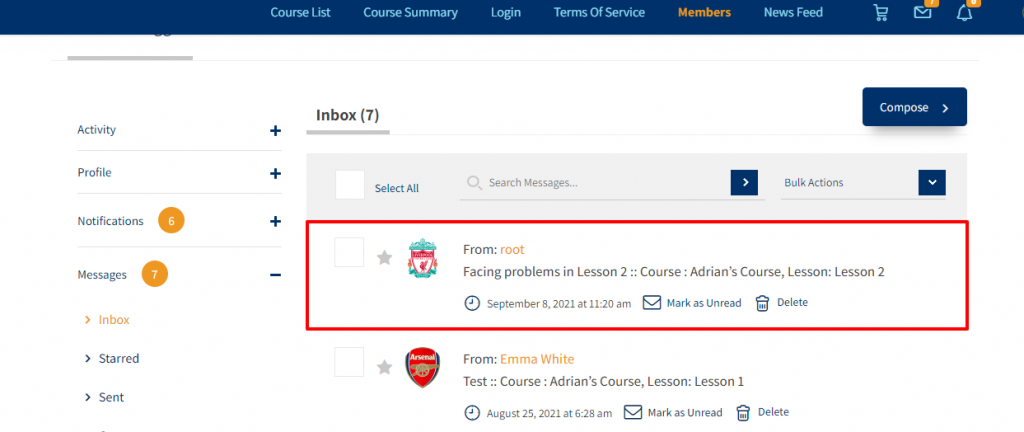
Users can then View the instructor’s reply and continue the conversation from the lesson/topic page itself.
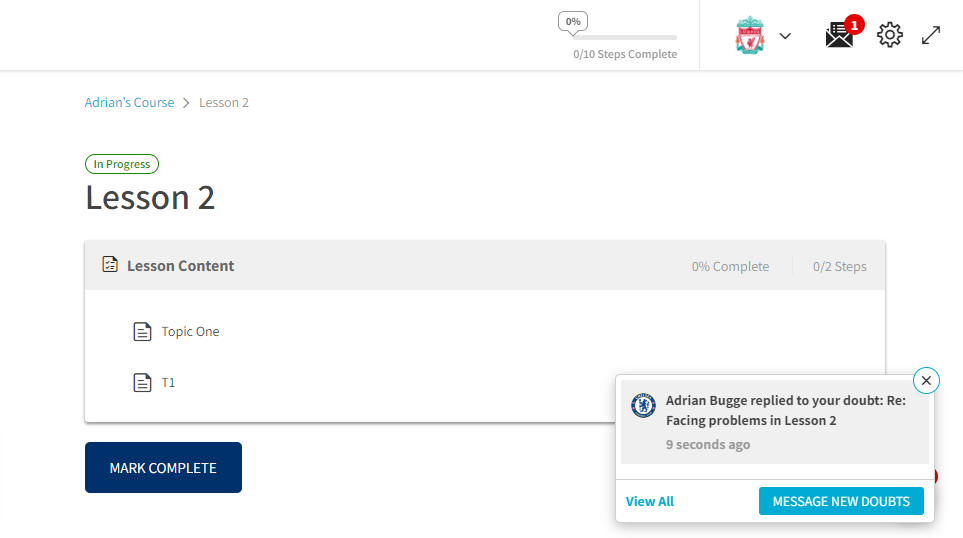
Students can also have multiple doubts about the same lesson/topic. Clicking on the bottom right button will open a list of all threads for the current lesson/topic.
Click on the thread to load the conversation in the pop-up box.
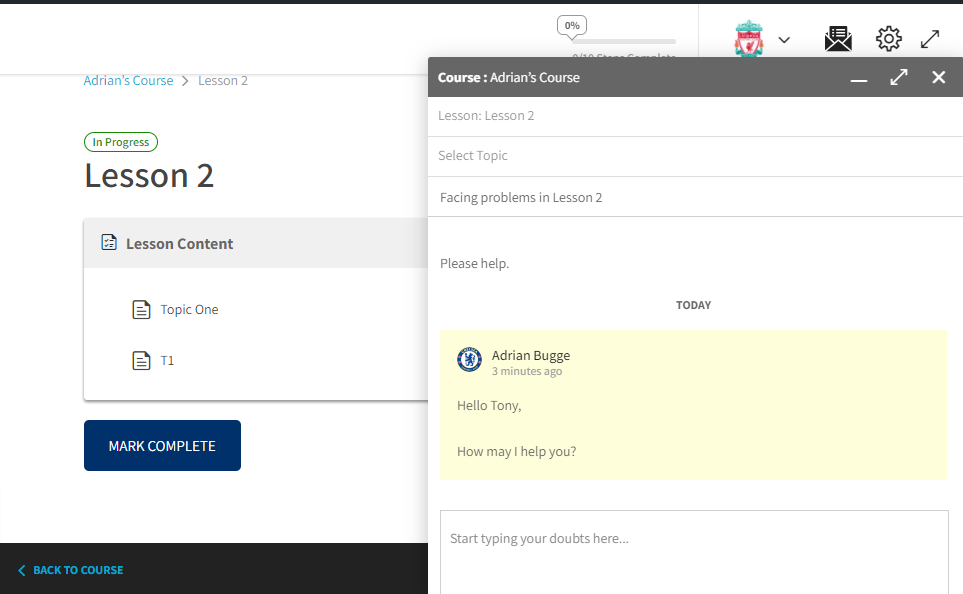
View all Doubts
Users can also see a list of recent doubts across all courses from the header.
Clicking on a thread here will take the user to the Buddypress private message inbox.