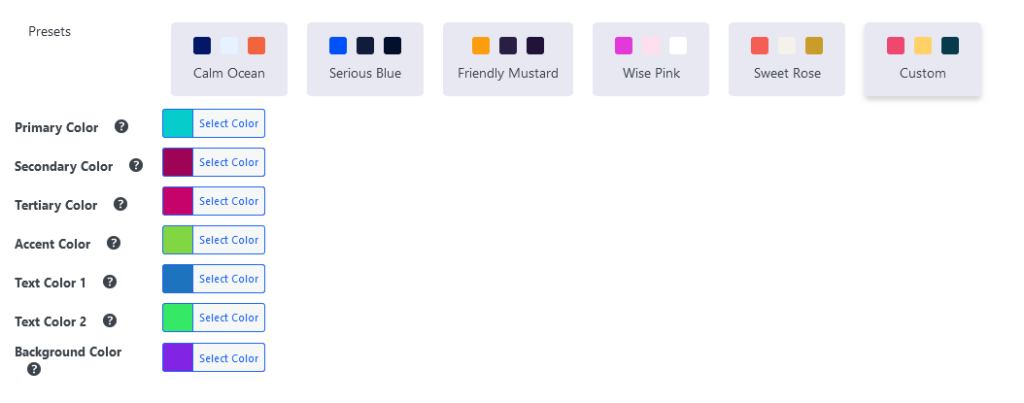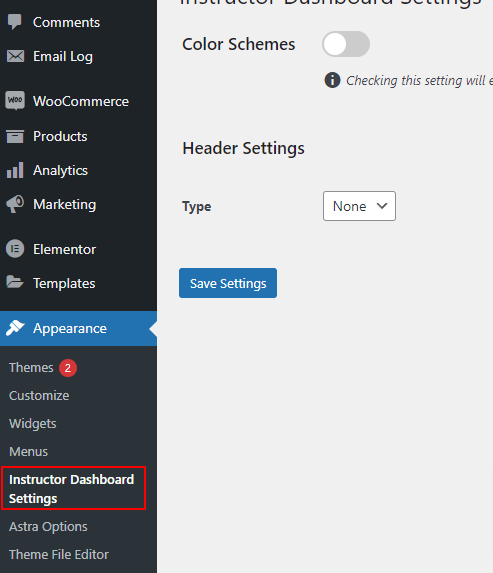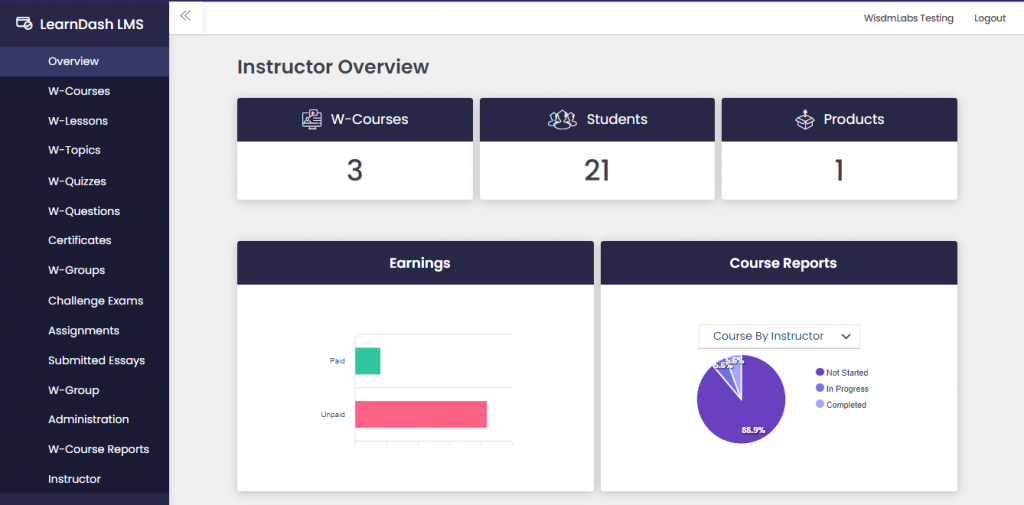
Instructor Role v4.1.0 and onwards gives administrators a new feature to set color schemes for their instructor dashboards.
The color schemes provide a list of basic presets along with a custom preset giving an option to choose your own colors for certain instructor dashboard areas and elements.
Lets get started how you can get this working for your website
Settings
- Go to Appearances ➜ Instructor Dashboard Settings
- Toggle the Color Schemes to enable them
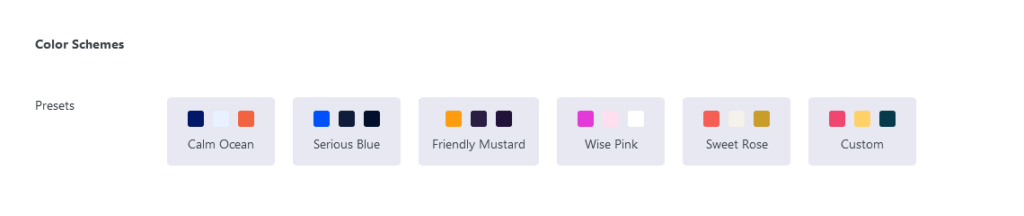
- Select a preset for your instructor dashboard and click on save.
- Choose your own colors by making use of the custom preset and then setting the colors for the different sections and elements on the instructor dashboard.