The instructor profile page is a new addition to the plugin which allows your website users to get a comprehensive view of the instructor on the front end.
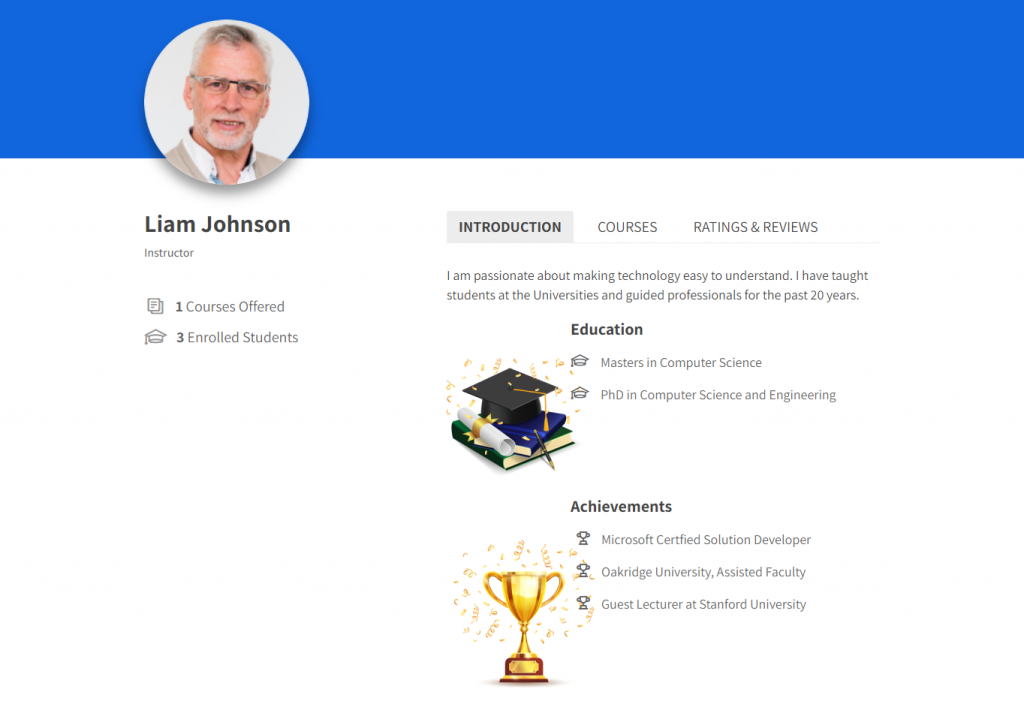
It tells the users more about their
- Biography
- Student and course statistics
- List of offered courses
- Average course ratings
- Instructor social info
and a lot more, all in one place on your website.
How to Setup the Profile Page?
There are a few settings to be configured in order to make the instructor profile work properly on your website.
Pretty Permalinks
Your website must have pretty permalinks setup in order for the instructor profile URL’s to function properly.
Enable Profile Links
This will allow the site visitors to access the instructor profile from the course archive and single pages.
Note: Make sure that your theme supports displaying the author name and link on the course archive and single pages.
You need to enable the profile links settings under LearnDash LMS > Instructor > Instructor Settings
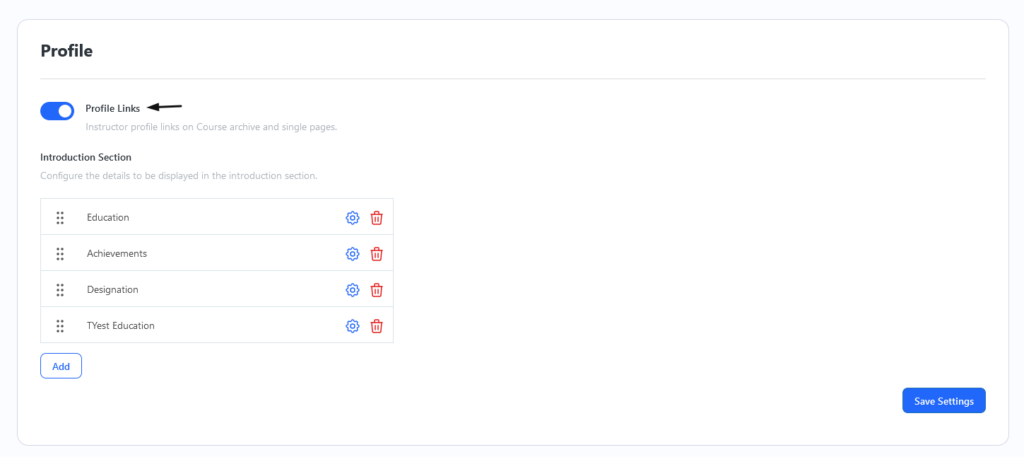
Additional Information
There is a lot of information displayed on the instructor profile page. In order to set and display all of it their respective settings must be saved from the user profile page either by the instructor or the administrator.
Profile Image
The default user profile image will be used to set the profile image on the instructor profile page.
To get the best experience, we would suggest setting a profile image with dimensions 220 x 220 px
Social Account links
Instructors can add their social account handles and links for people to view and share.
Instructors can add social information for their Facebook, Twitter, and YouTube accounts to be displayed on the instructor profile page.
Introduction Section
The plugin provides 2 introduction sections by default but they can be changed by the administrator.
Learn more about customizing introduction sections here.
Introduction sections are used to display additional information about the instructor such as their achievements and rewards
