What are the WordPress Branding Details?
WordPress provides a few branding details when viewing from the administrator or instructor dashboard view.
This includes the WordPress logo at the top left, the thank you note at the bottom and the version details at the bottom right.
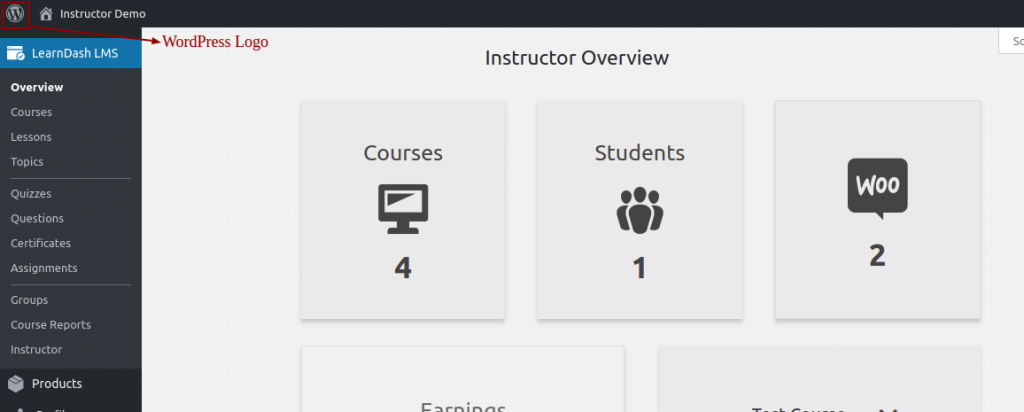

The instructor dashboard presents a simplified view to the instructors with options limited to the capabilities of the instructor.
How to hide this branding information from Instructors?
You may want to hide the above mentioned WordPress informational details from the instructor dashboard as an attempt to keep things simple and avoid any unnecessary confusion for the instructor.
This can be done via some simple PHP code snippet as follows,
- First to remove the WP logo on the top left side of the header
// Remove WordPress Logo from the header for instructors
function ir_remove_admin_bar_logo() {
global $wp_admin_bar;
// Check if instructor dashboard
if (! wdm_is_instructor()) {
return;
}
// Remove Logo
$wp_admin_bar->remove_menu( 'wp-logo' );
}
add_action( 'wp_before_admin_bar_render', 'ir_remove_admin_bar_logo', 11 );- Now lets remove the footer thank you credits and WordPress version details.
// To remove the thank you text
add_filter('admin_footer_text', '__return_empty_string', 11);
// To remove the WP version info
add_filter('update_footer', '__return_empty_string', 11);That’s it, pens down.
Now, the final step is to add the PHP code snippets to your WordPress website.
This can be done in many ways, I am mentioning them as follows in the order of my preference
Using the Code Snippets plugin
- Code Snippets is a free WordPress plugin which, as the plugin name suggests, helps you add and manage such snippets of PHP code on your website with ease.
- You can install the Code Snippets plugin to your website directly from your Website admin dashboard from the Add New plugins menu, or download it from here
Through a Child Theme
- Add the snippet the the functions.php file in your child theme.
- Creating a child theme is very simple and beneficial since you can have all your additional styling and functionalities at once place without losing any updates for your theme, plugins or WordPress
- You can refer this link for more details on creating child themes.
Through a Custom Plugin
- You can create a simple custom plugin and add the snippets in the plugin main file.
- You can refer this link for more details on creating plugins.
