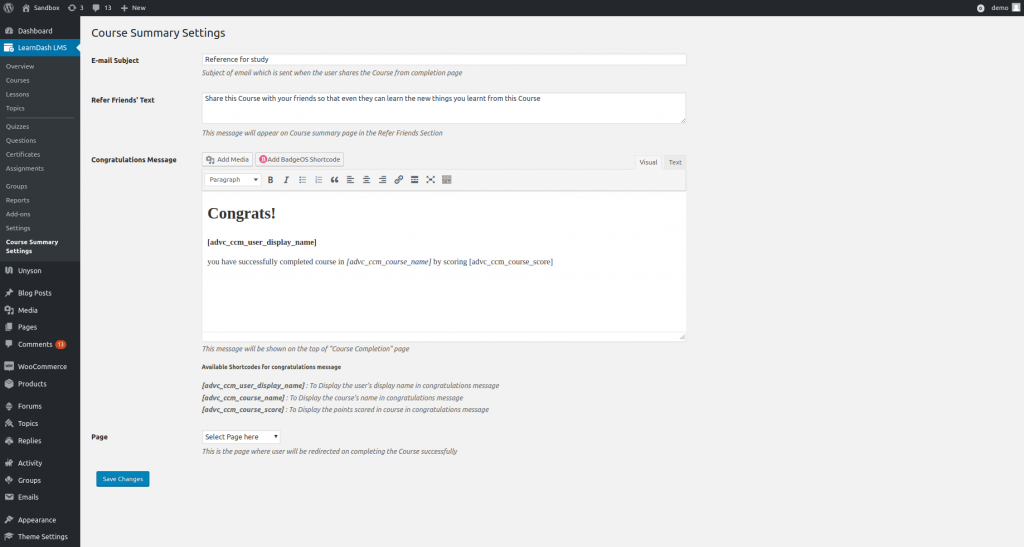eLumine also adds a custom Course Summary page to your website.
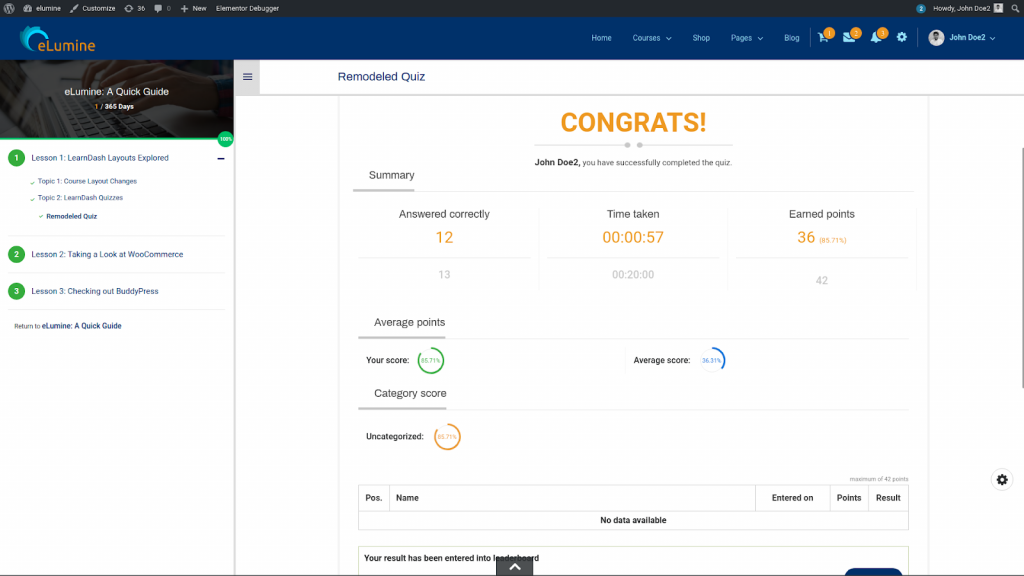
When a user completes a course, he/she is taken to a course summary page. This page is entirely configurable and should be auto-created on your website.
However, if for some reason you find it missing or if it gets deleted then you can create the page manually using the below steps.
- Create a new page for Course Summary.
- Add [advc_course_complete] shortcode in the content.
Now that your page is ready you need to set it as the course summary and configure it. For this,
1) Navigate to Dashboard > LearnDash LMS > Course Summary Settings.
2) There are several settings to configure your course summary page available on this page.3) Select the page from the dropdown and click on the Save Changes button.