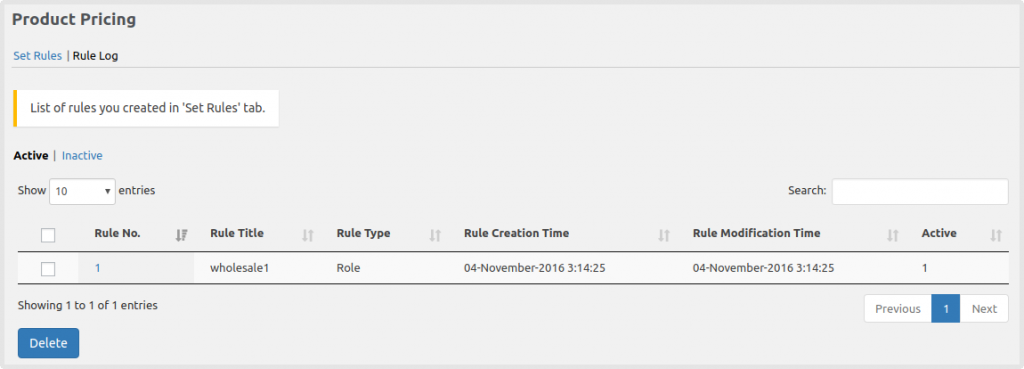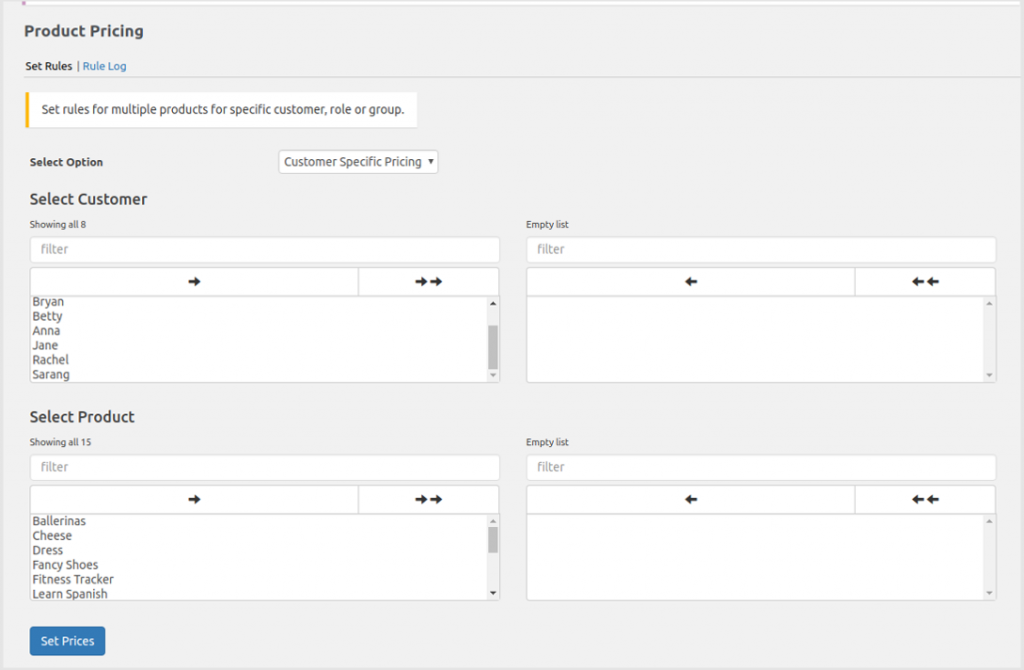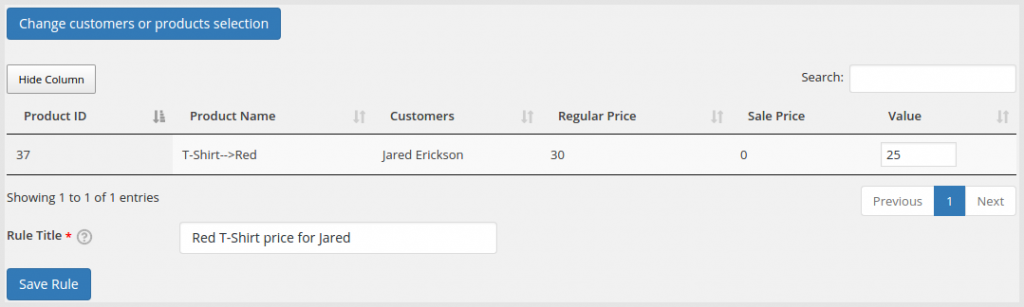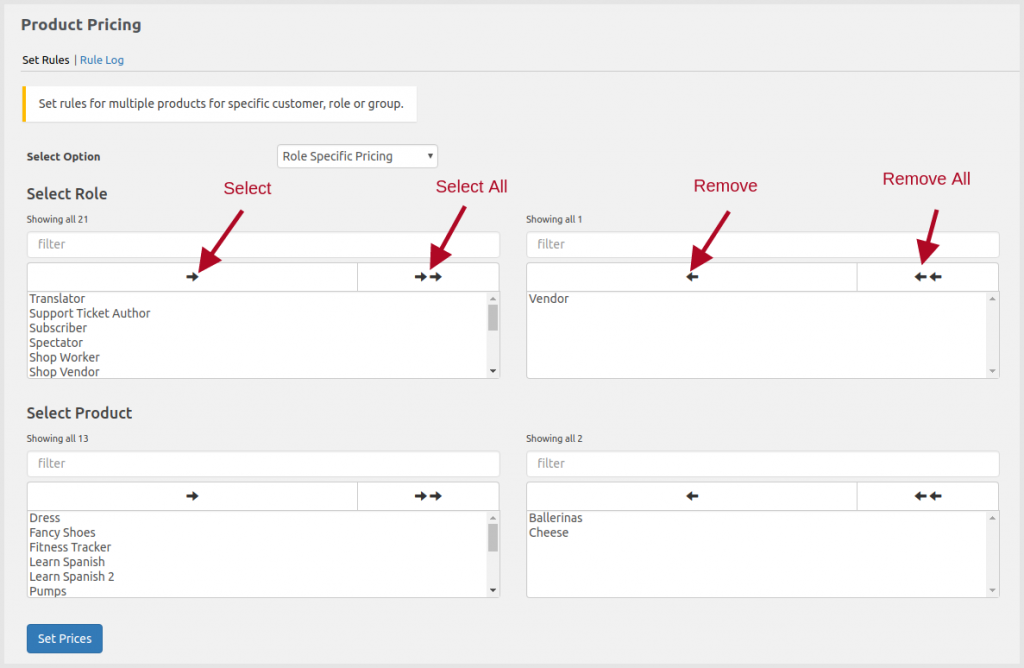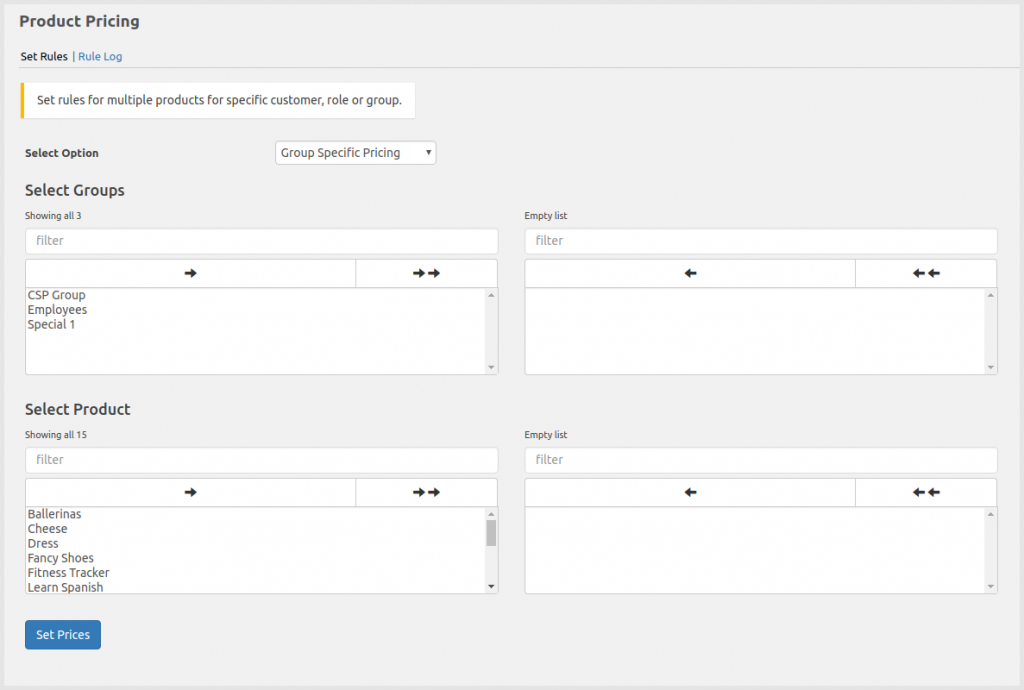Product Pricing for CSP lets you access and set product prices for multiple users/roles/groups at once.
To access the Product Pricing Settings:
- Click on the CSP menu button on your admin panel and select Product Pricing.
- Upon clicking the Product Pricing menu you should see two tabs.
- Set Rules.
- Rule log.
Set Rules
Set Rules: Set Prices for Customers
- To set prices for a particular customer, select Customer Specific Pricing from the Options drop-down list.
- Select the customer/customers from the Select Customer drop-down list.
- To select an individual product click on the Product name and click on the single arrow sign. To select all the products at once, click on the double arrow sign.
- Refer to the image below,
- By clicking on the Set Prices button, you should see a table to help you set the prices for the Customer for the selected products.
- The Rule Title will help in identifying each rule generated for the selected customer/s or product/s.
- Refer to the image below,
- Clicking on Change customer or product selection will let you edit the customer or products chosen previously and set the prices again.
Set Rules: Set Prices for the User Roles
- To set prices for a particular role, select Role Specific Pricing from the Select Option drop-down list.
- Select a Role from the Select Role drop-down list.
- To select an individual product click on the Product name and click on the single arrow sign. To select all the products at once, click on the double arrow sign.
- Refer to the image below,
- By clicking on the Set Prices button, you should see a table to help you set the prices for the Role for the selected products.
- The Rule Title will help in identifying each rule generated for the selected role/s or product/s.
- Refer to the image below,
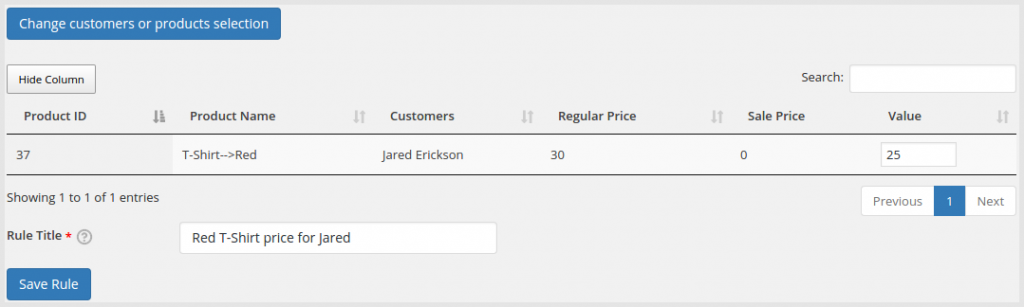
- Clicking on Change roles or product selection will let you edit the role or products chosen previously and set the prices again.
Set Rules: Set Prices for the User Groups
- To set prices for a particular group, select Group Specific Pricing from the Select Option drop-down list.
- Select a Group from the Select Groups drop-down list.
- To select an individual product click on the Product name and click on the single arrow sign. To select all the products at once, click on the double arrow sign.
- Refer to the image below,
- By clicking on the Set Prices button, you should see a table to help you set the prices for the Group for the selected products.
- The Rule Title will help in identifying each rule generated for the selected Group/s or product/s.
- Refer to the image below,
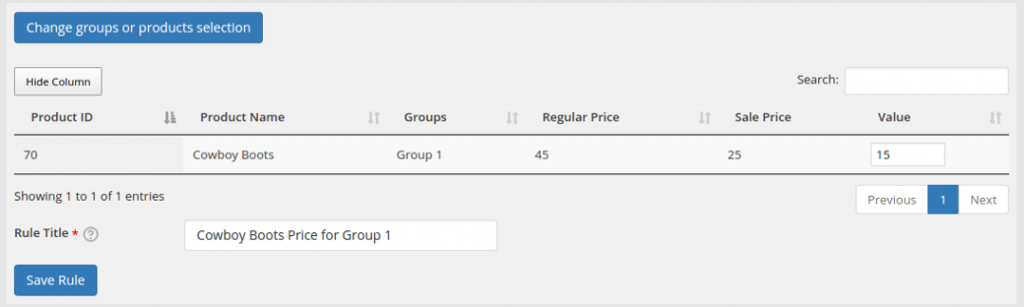
- Clicking on Change Groups or product selection will let you edit the group or products chosen previously and set the prices again.
Rule Log :
The Rule Log settings page will display a list of all the queries generated.
- The Rule log will display a column with Rule No, Rule Title, Rule Type, Rule Creation Time, Rule Modification Time and Active.
- All the active rules will be shown under the Active option.
- The inactive option will display the inactive rules which are not being used anymore and let you delete those rules.
- Prices set directly on the product page (with the source as ‘direct’) will not be displayed in the Rule Log.
- Clicking on Rule No. will redirect you to the Set Rules page which will have all the data displayed for the particular Customer/Role/Group type.
- To delete rule/s select the checkbox against the rule/s and click on the ‘Delete’ button. Deleting a rule will delete the prices set for Customer/Role/Group. Do note, rules once deleted cannot be restored.