Offer smart discounts and increase a bundle’s perceived value on different mix ‘n’ match product bundles.
Offer Shopping Deals in WooCommerce with Custom Product Boxes -Buy X for the Price of Y
Creating shopping deals with the Custom Product Boxes plugin is as easy as setting up a custom product box! Along with allowing customers to create assorted bundles, you can also offer deals such as:
- Buy one get one free
- Buy 3 for the price of 2
- Buy 6 for 10% off
(when products are priced the same)
Such deals are a matter of setting up a custom product box in your WooCommerce store, the right way! Let’s take a look.
How to Setup Buy One Get One Free Deal
‘Buy One Get One Free’:
Step #1: To set up such a ‘Buy One Get One Free’ deal in WooCommerce, you need to create a Custom Product Box and set the box items to ‘2’
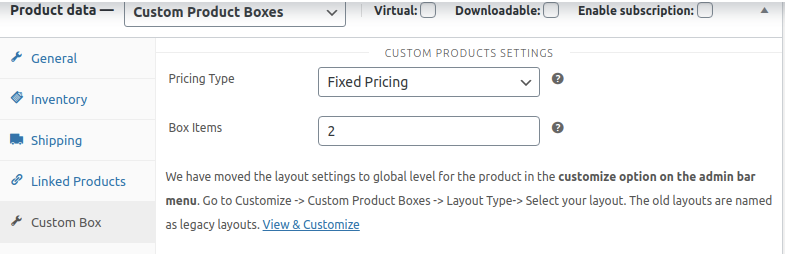
Step #2: Set the pricing type to Fixed and set the value to the price of a single product. For example, say you have products each priced $20, then you can set the price of the custom product box to $20.
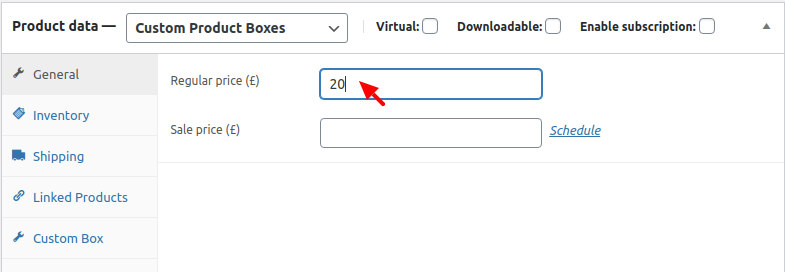
Step #3: Now, add the add-on products and publish the Custom Product Box.
Upon selecting this Custom Product Box, shoppers will be able to purchase 2 products for the price of 1, or avail a ‘Buy One Get One Free’ offer!
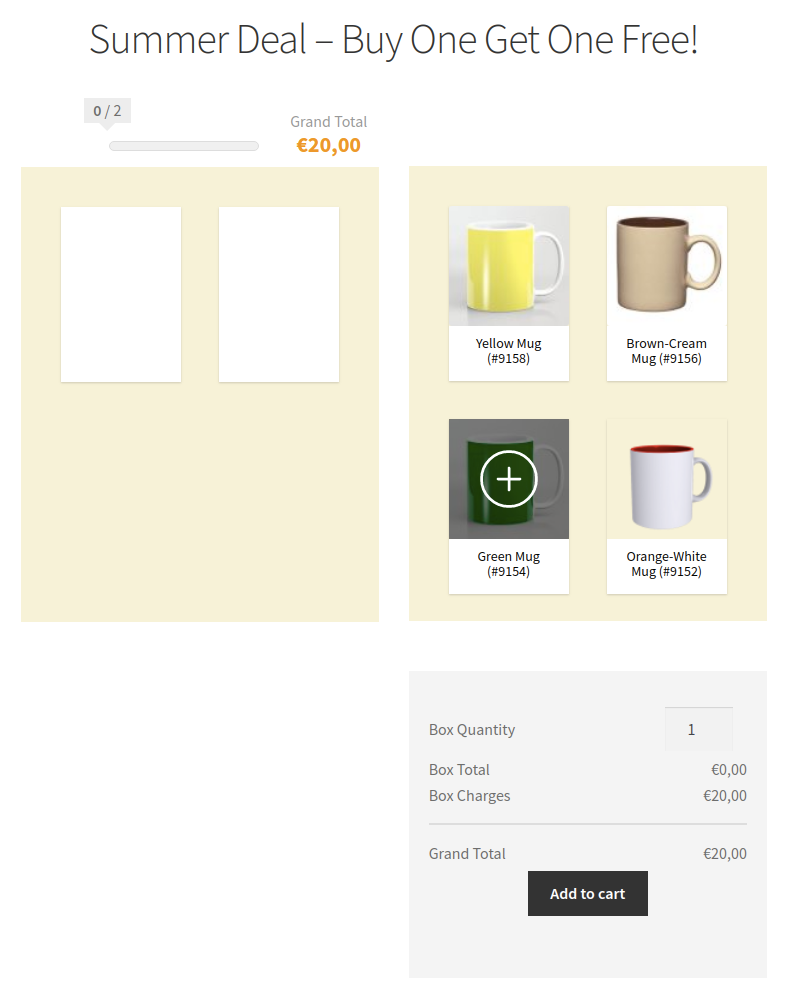
Similarly, you can setup additional boxes, with different box quantities to create pricing tiers. For example, by creating a box and setting the quantity to 3, but setting the price worth two products, you can create a ‘Buy 3 for the price of 2’ offer.
How to Setup Discount Deals
To setup a discount deal, for example, ‘Buy X for Y% off’, here’s what you need to do.
Buy X for Y% off:
Step #1: Create a Custom Product box and set the quantity to X. For instance, say you wanted to offer a Buy 6 for 10% off deal, then you would need to set the box quantity to 6.
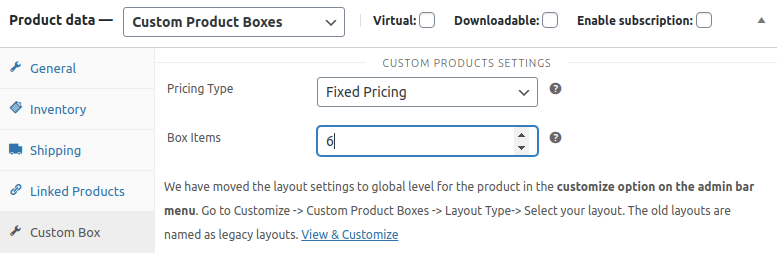
Step #2: Set the pricing type to Fixed and set the value to ‘Y’, that is, if each product costs $10, and you want to offer 6 products for 10% off, you’ll have to set the price to $60 $54.

Step #3: Now, add the add-on products and publish the Custom Product Box.
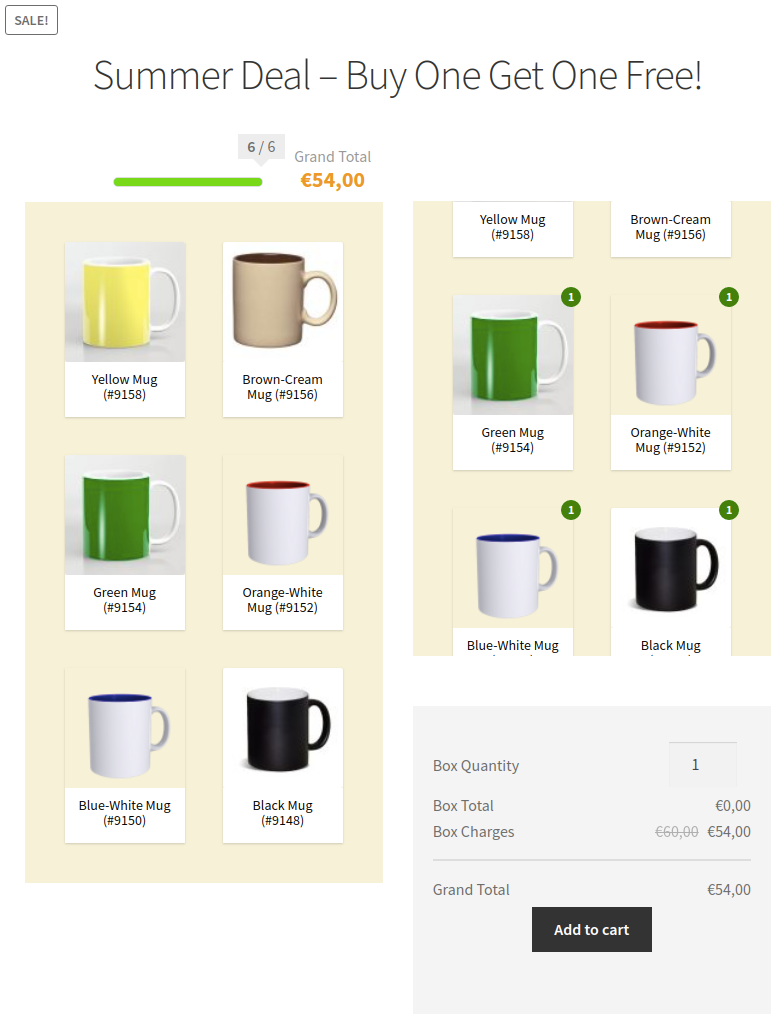
This method works, when all your products are priced the same. You can create additional boxes for different product discounts.
