Students can be registered for the purchased course using the Group Registration page. The plugin automatically creates a Group Registration page, using which Group Leaders can add and manage students.
Please note: If this page is not created, you can create a new page and add the shortcode [wdm_group_users] to create the Group Registration page ( Group Dashboard ) .
The Group Leader has the option to view and manage students added to a group for a particular course by selecting the group name under the Group select option. On selecting a group, the list of enrolled students is displayed.
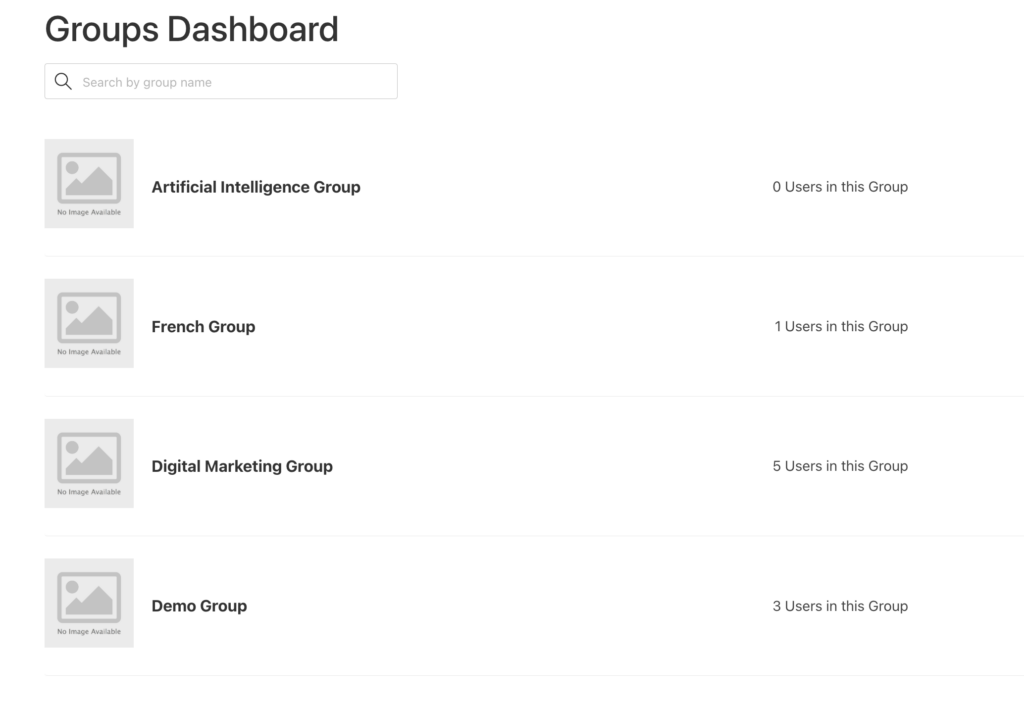
Enrolling Students
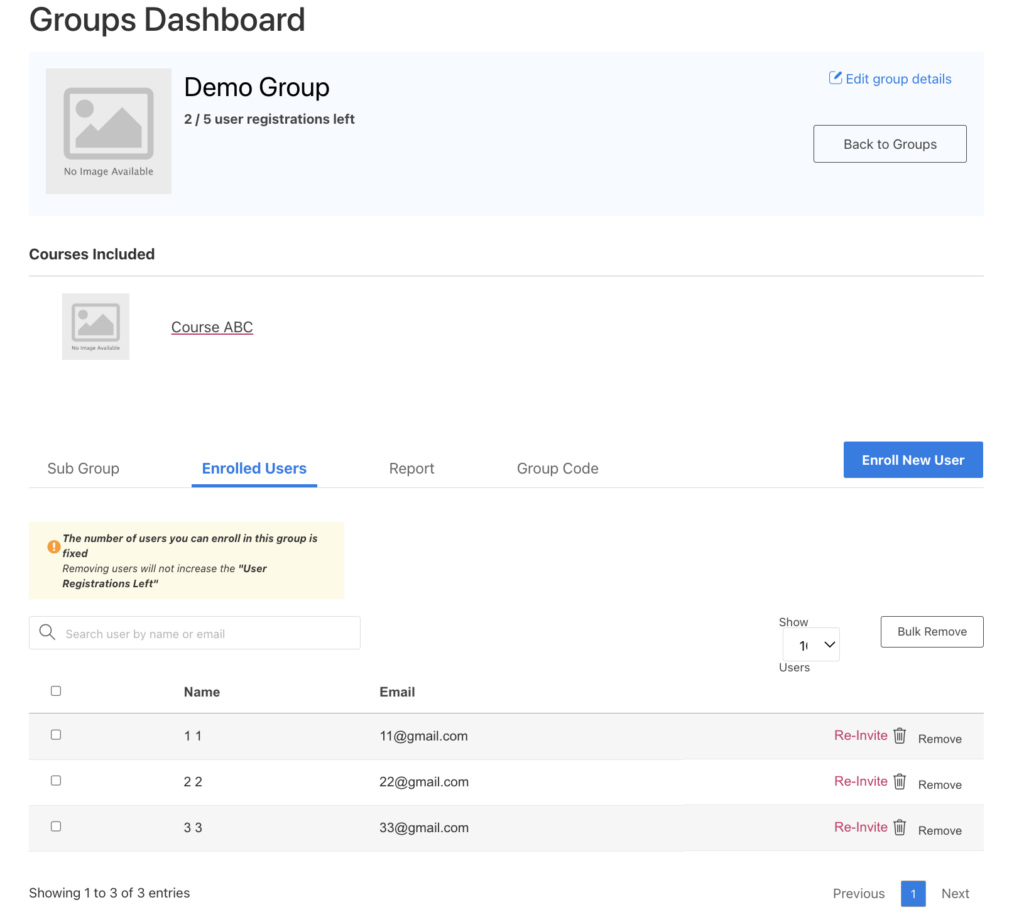
The Group Leader has to enter the student’s name and email id to enroll a student for a course. If a WordPress user does not exist for the student, a new user is created and the student is registered for the course. If the user already exists, he/she is automatically added to the group and enrolled in all the group’s courses.
Re-Inviting Students
In case the newly enrolled user lose access to their account credentials or forget their password. In LearnDash LMS ➞ Group Registration Settings on enabling the option Allow Group Leaders to Reinvite Group Users, the group leader can re-invite group user. Once the invitation is sent, the user will receive an email containing their group details, username and password reset link. The admin can also customize the invitation email template.
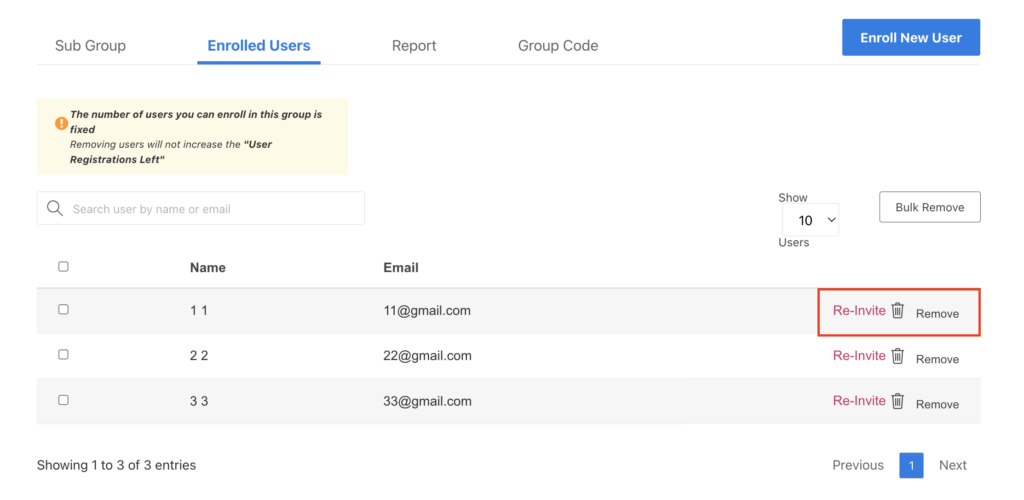
Removing Students
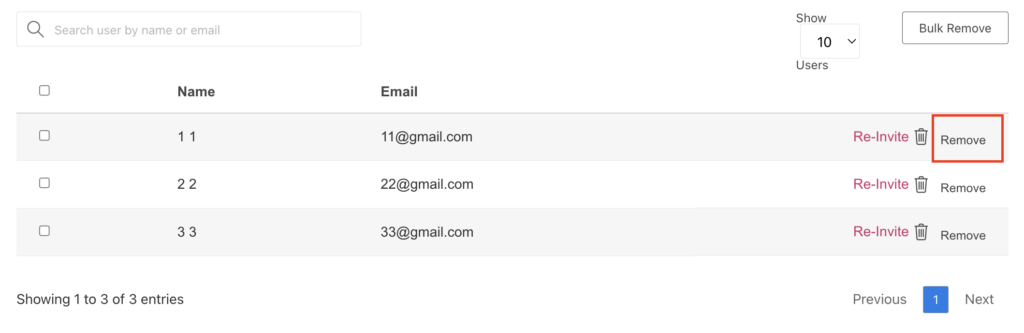
A Remove action is available in case the Group Leader wants to unregister a student. However, clicking on the Remove action only sends a remove request to the Admin, and does not remove the student directly.
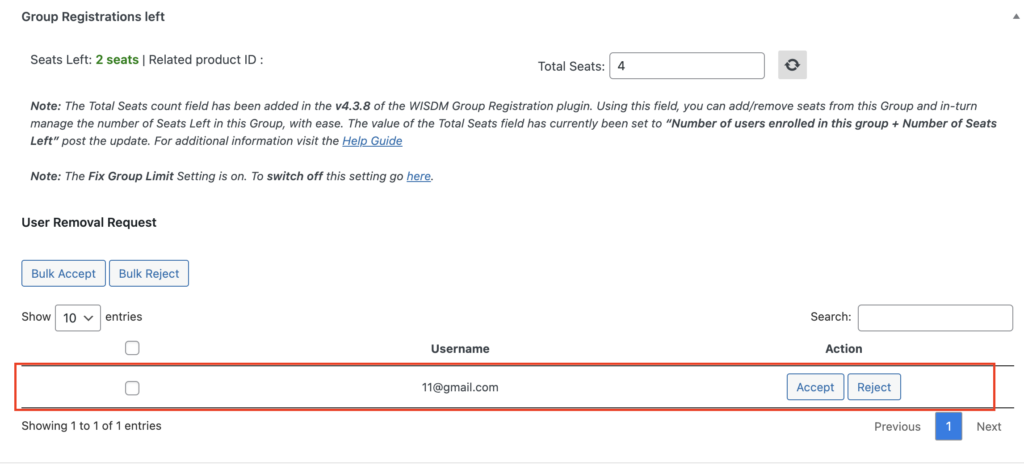
Under every group LearnDash ➞ LMS Groups ➞ GroupName, the Admin has the option to Accept or Reject Remove requests sent by the Group Leader.
Reporting
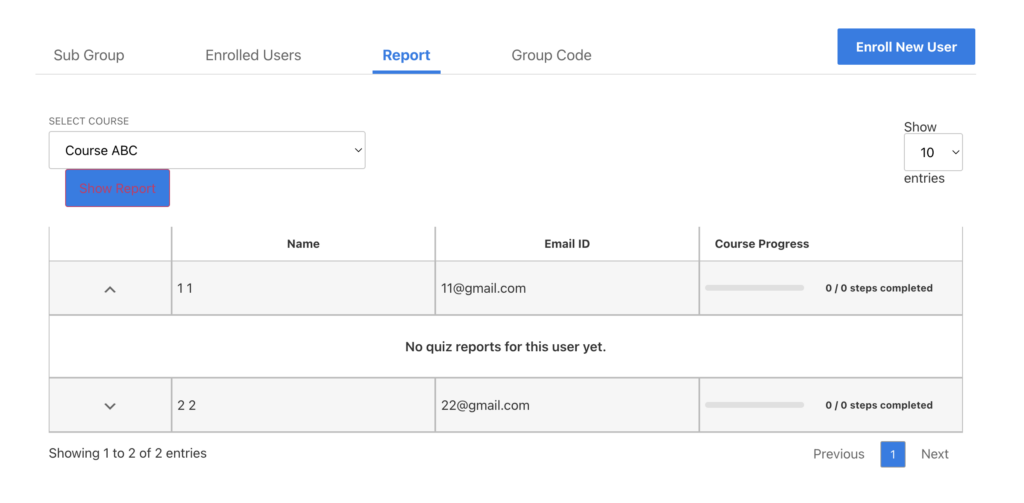
The Group Leader can access reports for a course that the Group Leader has purchased. From the drop down, the Group Leader can select a course and the reports for the users who have attempted the course will be displayed.
The Group Leader can see the Course progress, Quiz Statistics and Certificates.
