WISDM LearnDash Group Registration has a new group codes feature to allow quick and easy enrollments of students into groups without the hassle to create large CSV files for upload every time you wish to enroll new users in bulk.
You must have the “Anyone can Register” setting checked under General Settings to use Group Code feature.
Enable Group Code Feature

Group Codes can be enabled from the Group Registration Settings under the Group Code tab as shown in the above screenshot.
Once the Enable Group Code setting is active, a new sub-menu is available under LearnDash LMS > Group Code
Group Codes Tab
On the Group Registration( Groups-Dashboard) page a new tab for Group Codes is added for creation and management of group codes.
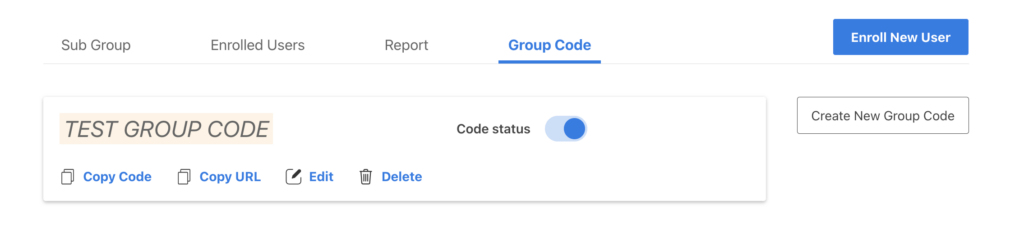
Create Group Code
Create new group codes for the selected group by clicking on the Create Group Code button.
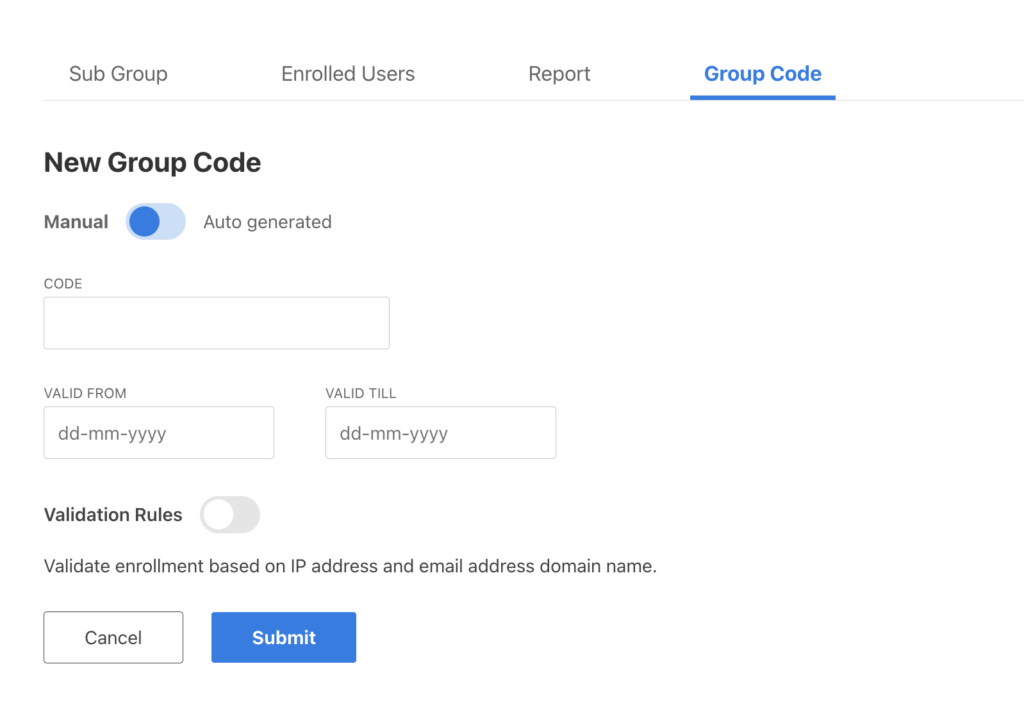
Following is a description of all the fields used to create a group code
(A) Code
The actual code which will be used by students to enroll into your group. It is unique and if you are not sure what code to use, you can simply click on the Auto Generated button to generate a random unique code for you.
(B) From and To Date
These fields are used to define the valid date range during which this code can be used.
(C)Validation Rules
These are special rules that can be enforced when the group code is used for enrollment. There are 2 types of validation rules
- IP Validation : As the name states it validates the IP address of the enrolling student using the group code. This can be used if you wish for the group code to be used for registrations/enrollments only from a specific IP Address. ( eg: 10.10.10.10 )
- Domain name validation : You can validate the domain name of the email address used during enrollments using this option. A simple use case for this can be enrolling employees of a company which has a specific email domain for all their employees. ( eg: gmail.com, wisdmlabs.com )
(D) Group Code Status ( Active / Inactive)
The default status for the group code ( Active or Inactive ). A group code can only be used if its status is active regardless of any other settings.
View Group Codes
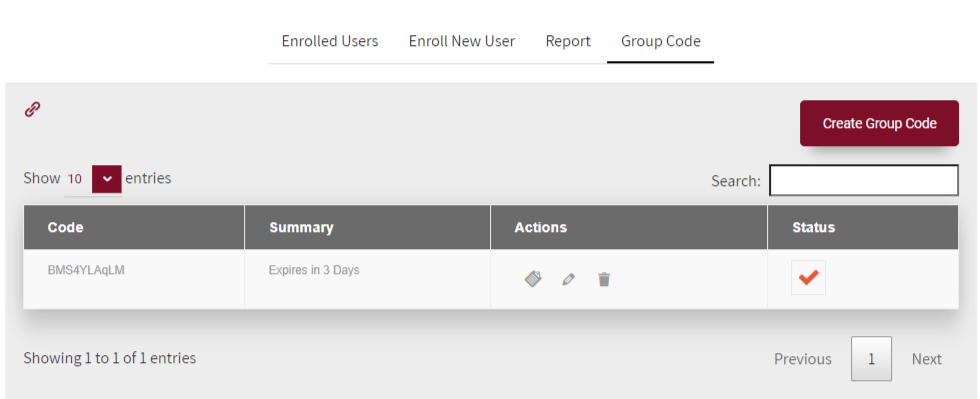
You can view the list of all group codes for a group under the Group Codes tab as shown in the above table.
From an overview you can see the code, when the code expires and how many users are enrolled using it, some actions and the status of the group code.
There are 3 actions available under the actions column
- Copy : You can copy the group code from here. Click to copy the group code
- Edit : You can edit all the group code settings from here.
- Delete : You can delete an existing group code from here.
The status field is a quick way to manage the status of the group code.
Group Code Registration Form
To use the group codes created by the admin and different group leaders, you need to configure the group code enrollment / registration form.
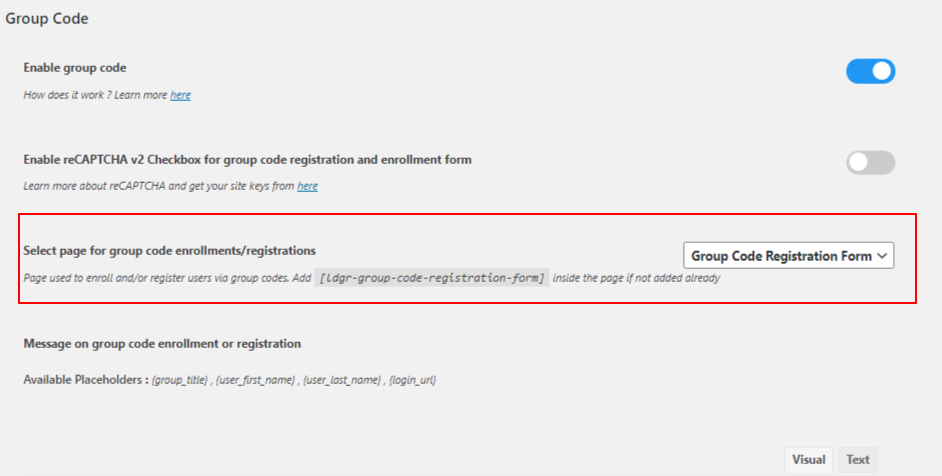
Under the Group Code Settings there is an option select the group code enrollments/registrations.
Create a new page for the group code registration form and select it for the above setting.
This would add the following shortcode at the end of the selected page content
[ldgr-group-code-registration-form]
Click on save to save the changes.
New User Registrations
Once the group code registration form is configured and saved, you can register and enroll new users to your group using the group code from the configured page.
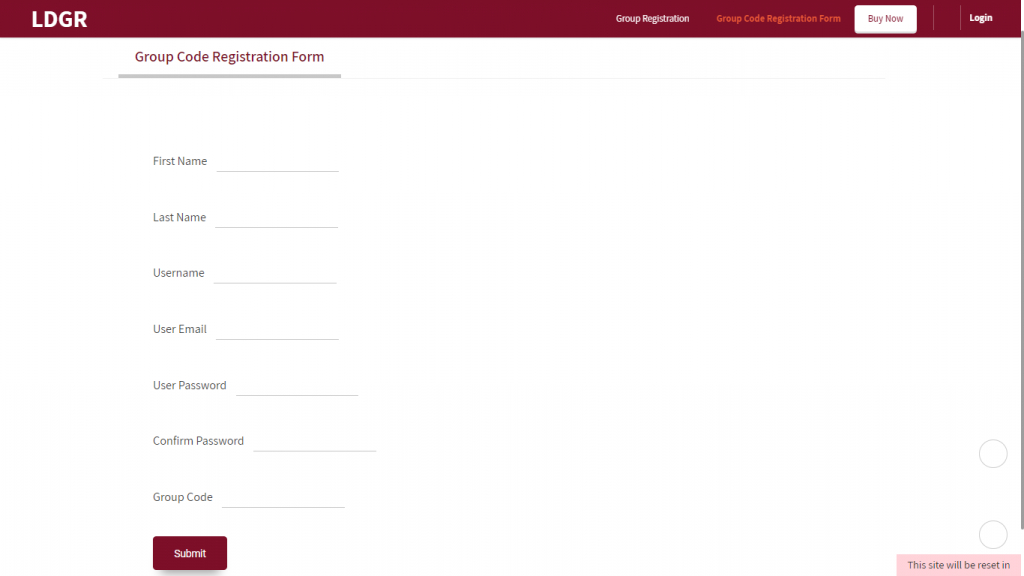
If a user is logged out, it will display a simple user registration form to allow users to enroll using the group code shared with them.
Existing User Enrollments
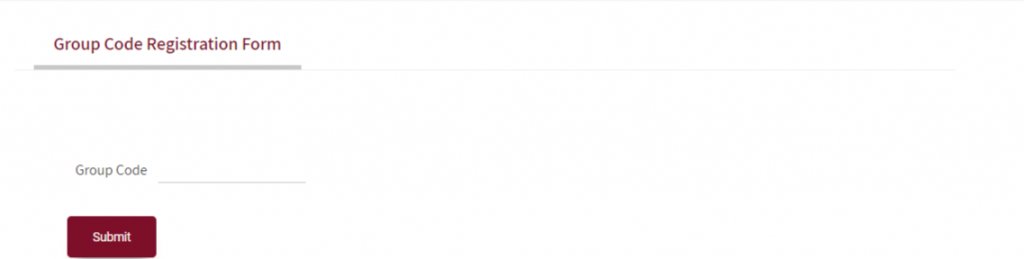
For logged in users, visiting the group code registration form will display a single field for entering the group code. Users can their respective group codes to enroll in their specific groups.
Note :
If you do not wish to display the complete registration form and instead only the group code field to enforce users to create their account some other way on your website and then use the group code form then you will need change the the shortcode to
[ldgr-group-code-registration-form register=false]
Google Recaptcha Settings
You can enable and configure Google Recaptcha v2 for your group code enrollment and registration form from the Group Code Settings.
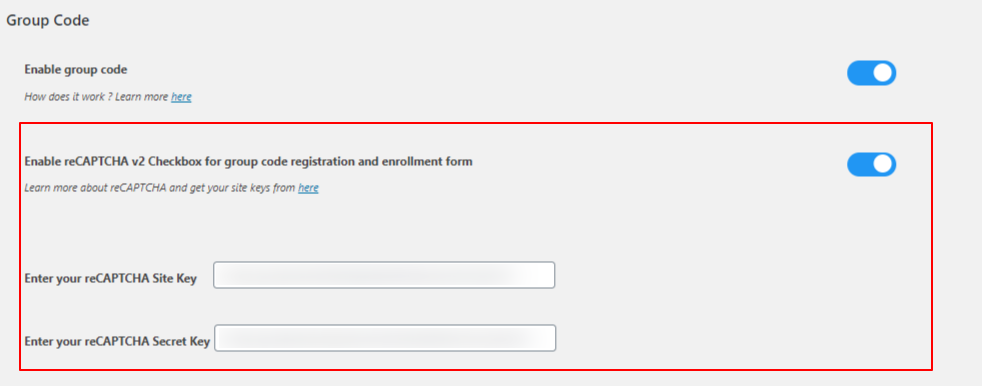
Registration and Enrollment Message
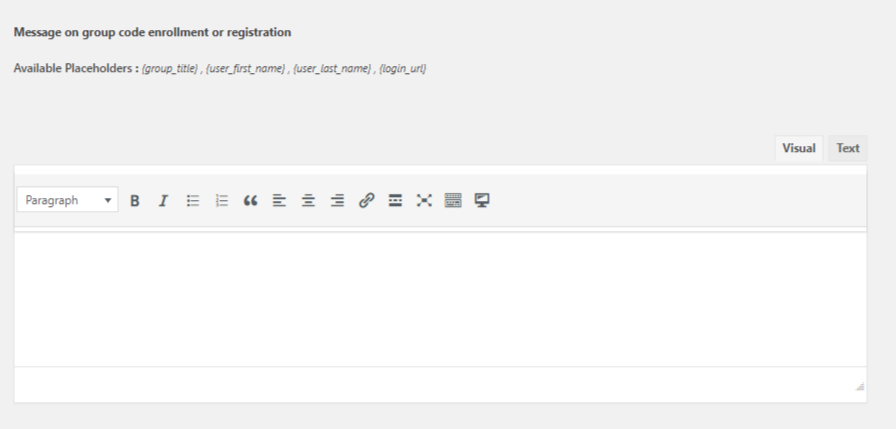
Configure the message to be displayed on successful enrollment/registration of a user using the group code from the Group Code settings page.
Make use of dynamic placeholders which can be used in the message content. Following is the list of available placeholders.
- {group_title} : Display the title of the group
- {user_first_name} : Display user’s first name
- {user_last_name} : Display user’s last name
- {login_url} : Display site login link
