With LearnDash now supporting group hierarchy you can make most of it now using our sub-groups management feature from the groups dashboard.
First in order for enable sub-groups enable the groups hierarchy setting from the LearnDash Group Settings page under Global Group Management and Display Settings.
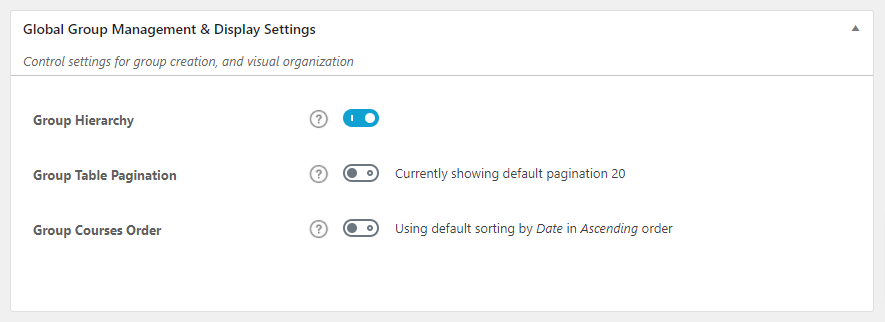
Once you have enabled the setting, you can create and manage sub-groups from the groups dashboard.
Create Sub Group
You can create new sub-groups from the groups dashboard under the Sub-Group tab by clicking on the Create New Sub-Group button.
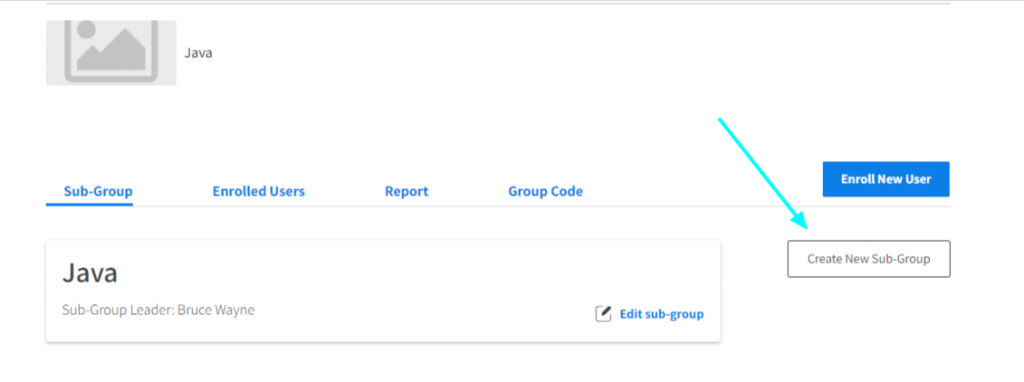
This will display the new sub-group creation form with the following fields
Sub Group Name
The name of the sub-group
Number of Seats
The number of seats to be allocated to the sub-group. The seats for the sub-group being created will be taken from the parent group and deducted once the sub-group has been created.
Sub Group Leader
Choose a sub-group leader from the list of users currently enrolled in the parent group. The selected user will become a group leader who will have access to the sub-group like any other group from the groups dashboard.
Add Users
Users to be transferred from the parent group to the sub-group. Selected users will no longer be a member of the parent group and the course access will also be restricted to that of the sub-group.
Courses
List of courses to be allocated to the sub-group. Users enrolled in the sub-group will have access to these courses.
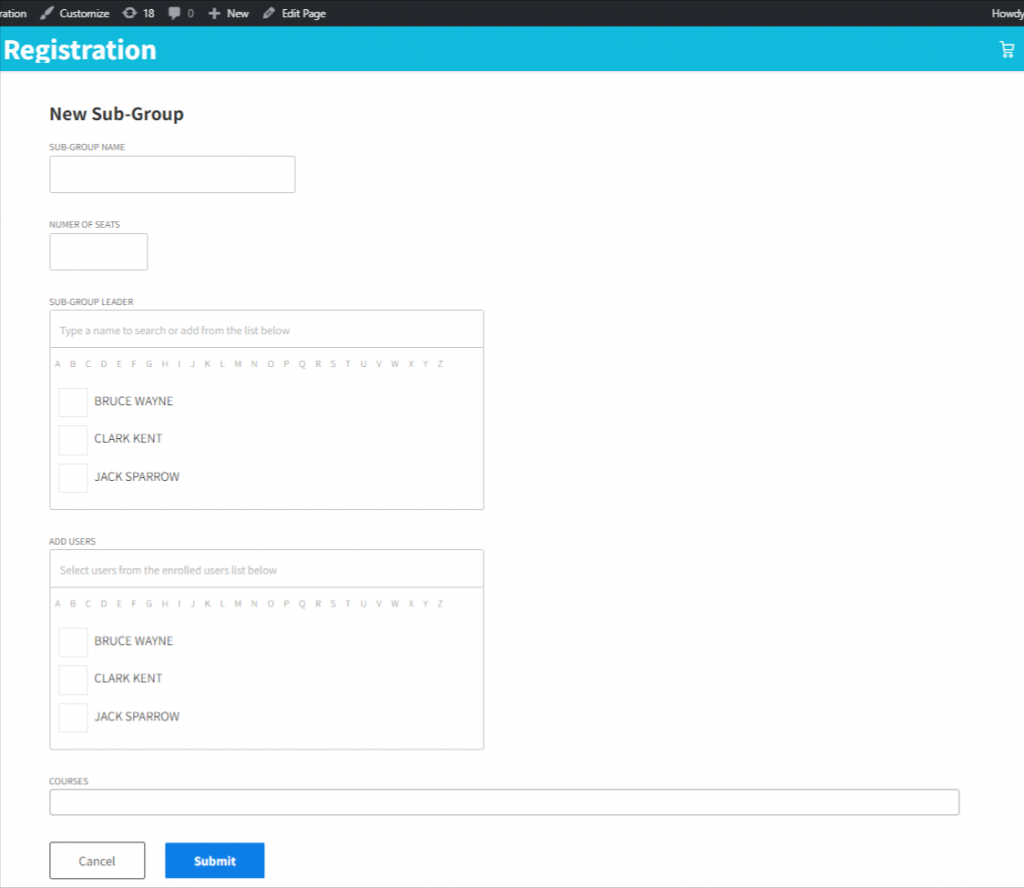
Edit Sub Group
You can also edit the details of a sub-group by clicking on the edit sub-group button.
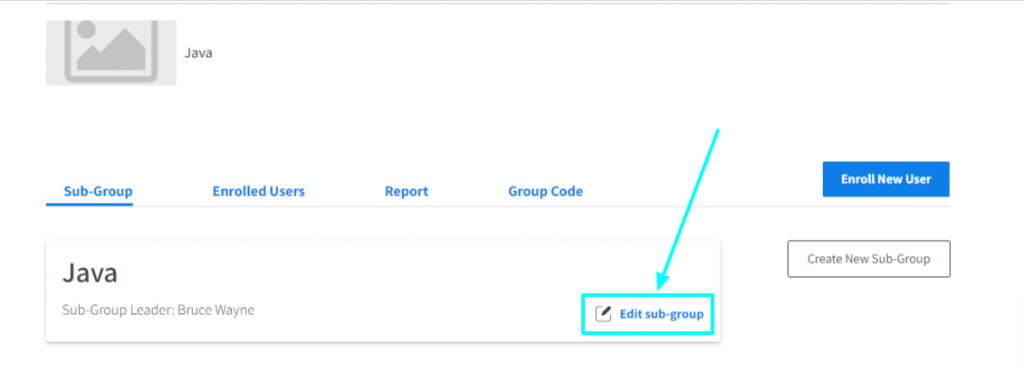
Fields provided while editing the sub-group are same as the ones provided during creation.
Manage Sub Group
The admin and/or group leader can view the list of groups and sub-groups from the groups dashboard.
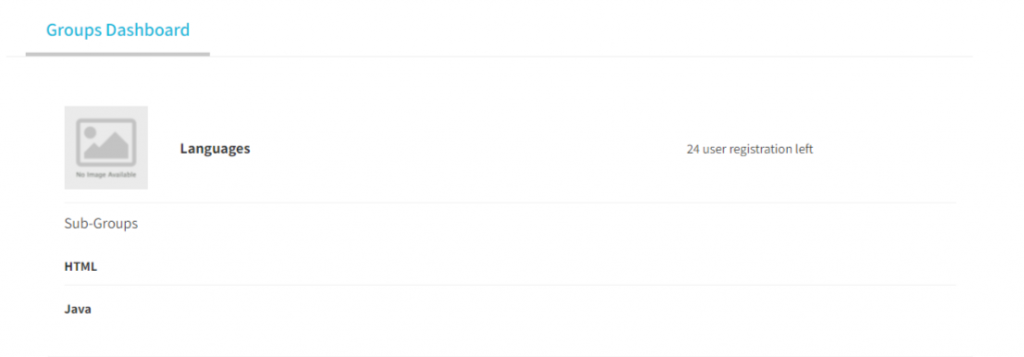
You can access the group/sub-group by clicking on the name of the respective group/sub-group.
One can always know the parent group of a sub-group from the groups dashboard as shown in the section below.
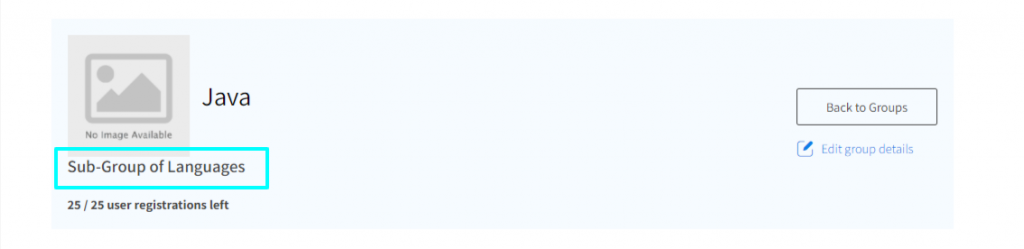
Managing a sub-group is similar to managing any normal group just with the difference that there will not be any sub-groups tab. Which means that we cannot create sub-groups from sub-groups.
