Title: Simplifying Search and Deletion of Pricing Rules.
Introduction: Navigating through pricing rules for customers, user roles, or groups can sometimes be confusing. However, our Search By and Delete page streamlines this process, allowing you to efficiently locate and remove pricing rules as needed. Here’s a simple guide to help you utilize this feature effectively.
Step 1: Accessing the Search By Tab To begin, click on the Search By tab to access the search functionality.
Step 2: Select the Criteria From the given checkbox list labelled “Search price being applied for,” choose the desired criterion (e.g., Customer). Then, select the specific customer from the “Select Customer” drop-down list.
Step 3: Viewing the Results Once the criteria are selected, a table displaying relevant information such as Product Name, Regular Price, Min Qty, Discounted Price, Discount, Rule No., Source, and Delete options will appear. The Rule No. is automatically generated and serves as a unique identifier for each pricing rule.
Step 4: Understanding Rule Sources The “Source” column indicates how the price for the customer/user role/group was set. For example, if it shows ‘Direct,’ it means the price was set directly from the product page.
Step 5: Accessing Detailed Information By clicking on Rule No., you can access detailed information about the pricing rules for the selected customer.
Step 6: Deleting Rules To delete a rule, simply click on the Delete Icon next to it. If you need to delete multiple rules, you can select them using the checkboxes and then click on the ‘Delete’ button. Keep in mind that deleting a rule will also remove the associated prices for the customer. Once deleted, rules cannot be restored.
Conclusion: Our Search By and Delete feature simplifies the process of managing pricing rules, allowing you to search for specific criteria and delete rules with ease. For visual guidance, refer to the image below.
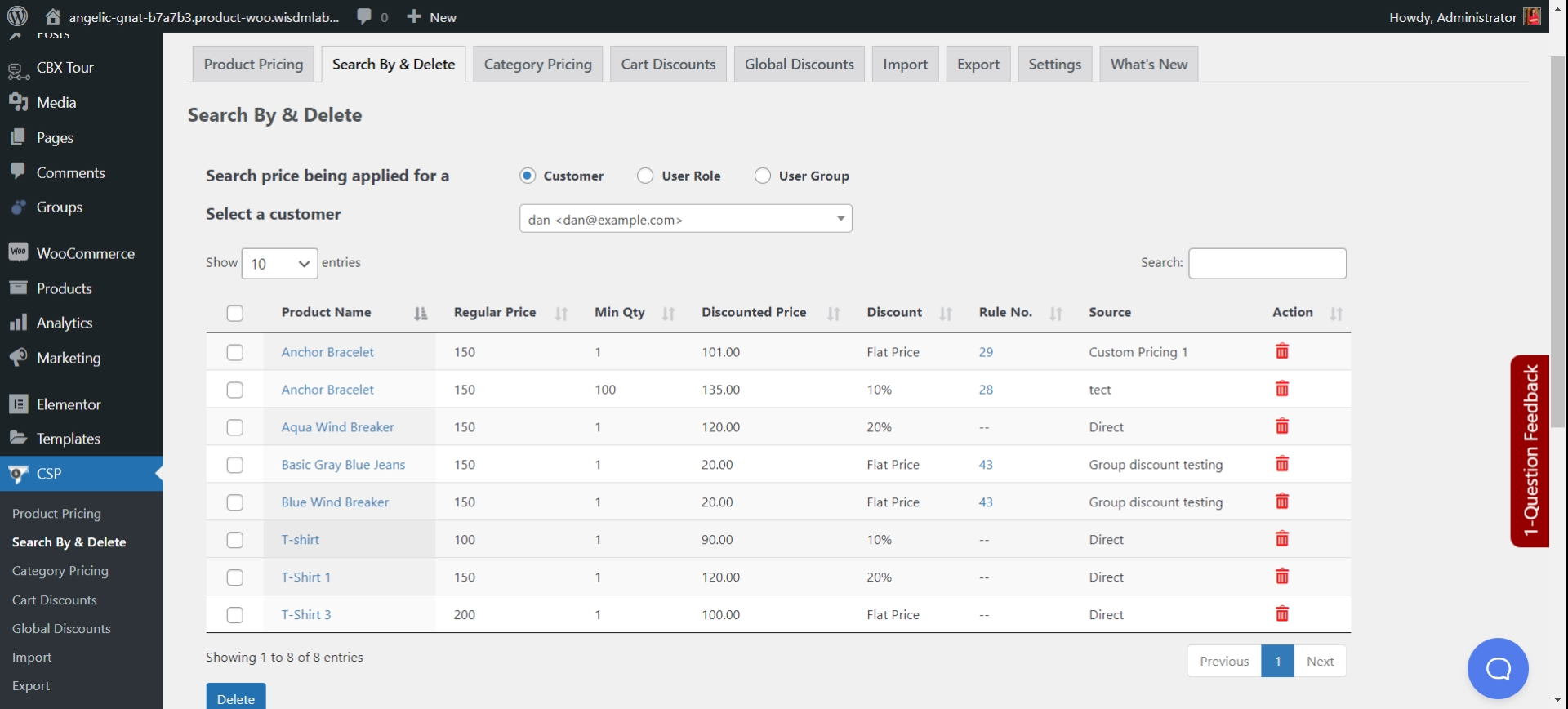
Similarly, you can check rules set for user roles or groups, by selecting the ‘Role Specific Pricing’, or ‘Group Specific Pricing options’.
