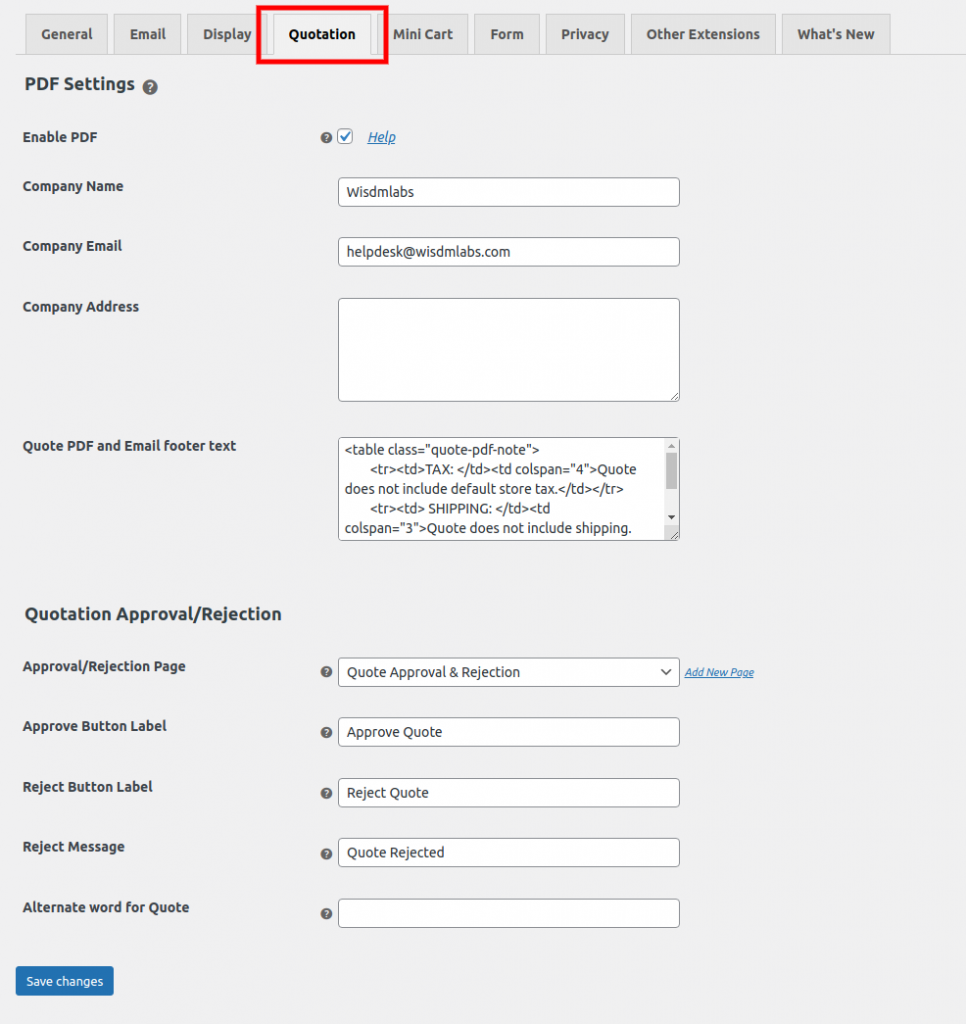
PDF Settings
Enable PDF
Once you enable the setting Enable PDF, the following settings will get available:
- Company Name
- Company Email
- Company Address
Quote PDF and Email footer text
The setting has been introduced in the PEP version 6.5.0. The text entered in the setting will be added in the footer of the Quote PDF and Quote Email. You can also include HTML tags in the setting.
All these settings’ values will be added in the quote PDF (refer to screenshot below).
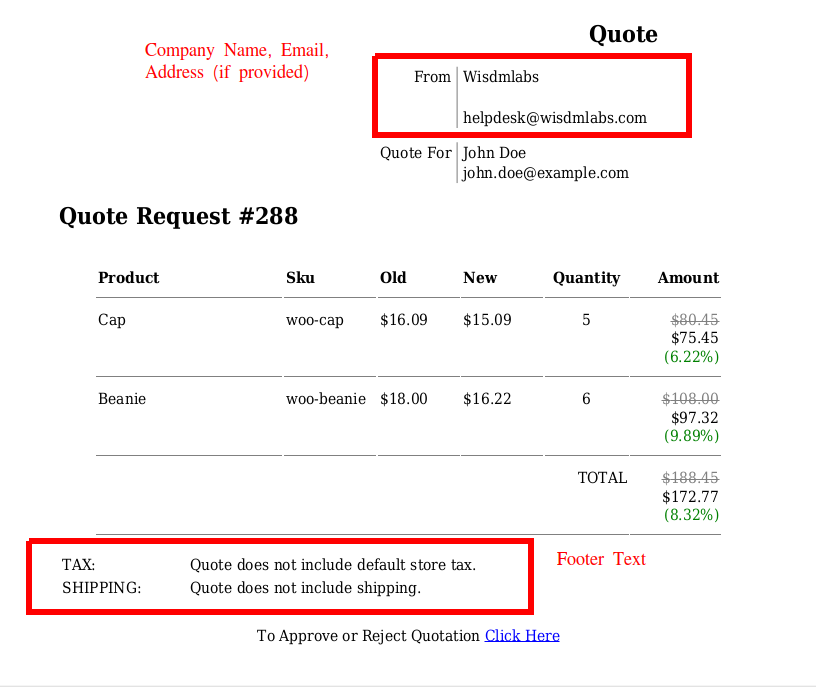
Quotation Approval/Rejection
Approval/Rejection Page
Select the page where the user will be redirected to after approving or rejecting the proposed quote.
Approve Button Label
The text to show on approve button.
Reject Button Label
The text to show on reject button.
Reject Message
The message which will be shown to the user after he/ she rejects the quote.
Alternate word for Quote
The value entered in this setting will replace the word Quote across the site.
