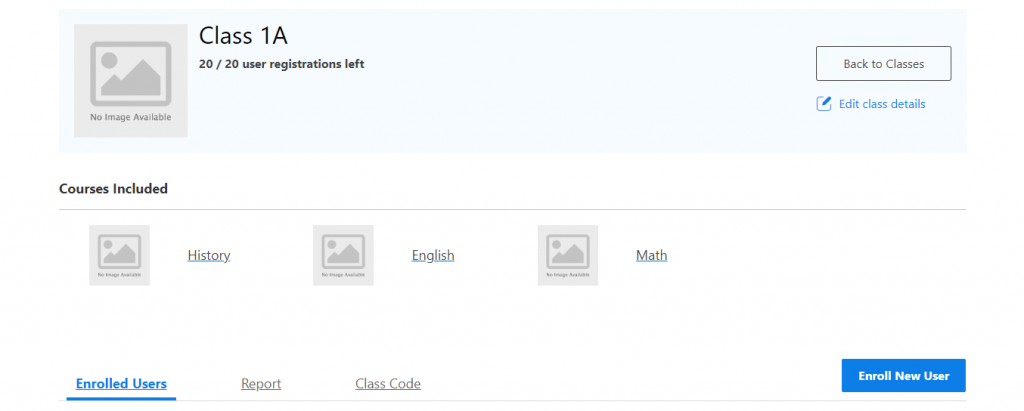Prior to the WISDM Group Reg. For LearnDash v4.3.8, there was a “Seats Left” Count on the Edit Product Page as shown in the screenshot below. Using this the admin could control the number of seats left in the group as opposed to controlling the Total number of seats in the group:
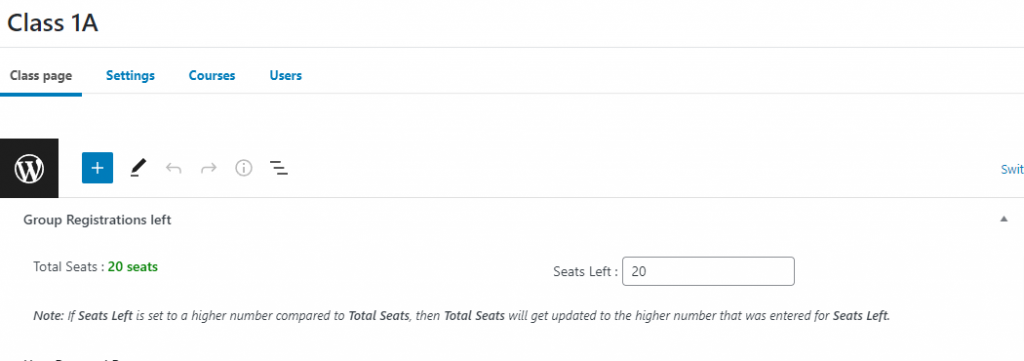
In the v4.3.8 update we added a new field called the “Total Seats” Field. This new field/count was introduced to make sure admins can easily control the Total Seats and in-turn the Seats Left in the group as well as do the same for an existing group that has already been purchased by a Group Leader.
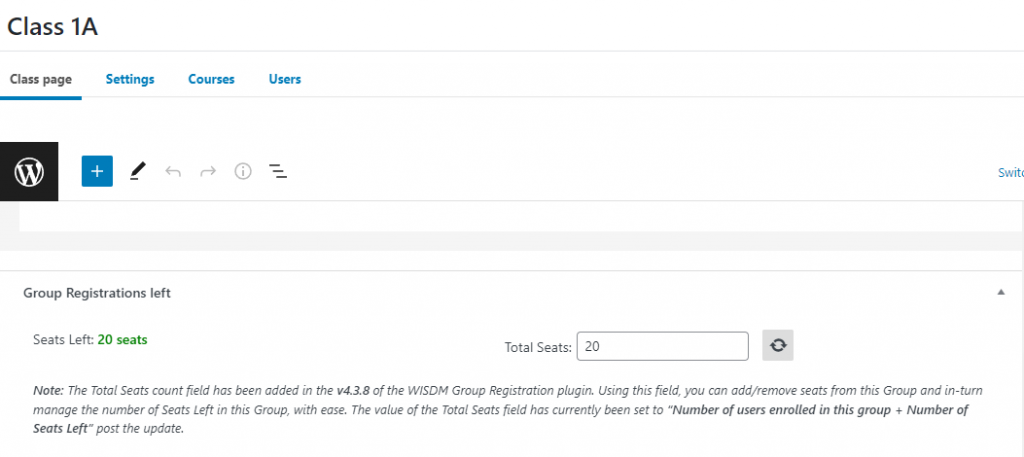
Here’s how it works:
Create or Add Seats
Let’s say you, as an admin, are creating a new group:
- As soon as you name the Group on the Edit Group Page, you will see an editable “Total Seats” Field.
- Let’s assume you need 50 seats in the group, and hence, you enter the number 50 in the “Total Seats” field and hit Save.
- This will add 50 seats to the Group and save the “Seats Left” Count (this field is not editable) as 50 to indicate that the total seats left to register are 50 (since this is a new group and no user has been enrolled as of yet).
- Now, if your Group Leader has enrolled 50 seats and needs more seats to be added to the Group to enroll more users to the group:
- In this case, since all 50 seats are registered, the “Seats Left” Count will be 0.
- Now, let’s say the admin edits the “Total Seats” and changes it from 50 to 55.
- Now, since 5 additional seats were added, the “Total Seats” count gets updated to 55 and the “Seats Left” count will automatically change to 5.
Remove Seats
Let’s say you, as an admin, need to remove seats from an existing Group:
- Let’s assume you have a Group that already has users enrolled and being managed by a Group Leader from the Groups Dashboard.
- Let’s say this Group Leader purchased 50 seats initially and has registered 45 users in the Group.
- This means that the “Total Seats” Count is now set at 50 and the “Seats Left” Count is now set at 5.
- Now, let’s assume that you as an admin need to remove a few seats from this Group:
- If the number of seats you are removing is lesser than the “Seats Left” in the Group:
- For example: You choose to remove 4 seats and hence edit the “Total Seats” field and change it from 50 to 46. In this case, since the number of Seats you are removing (4) is lesser than the “Seats Left” in the Group (5), the “Total Seats” will get saved as 46 and the “Seats Left” will automatically change to 1.
- If the number of seats you are removing is greater than “Seats Left” in the Group:
- For example: You choose to remove 6 seats and hence edit the “Total Seats” field and change it from 50 to 44. In this case, since the number of Seats you are removing (6) is greater than the “Seats Left” in the Group (5), a warning message will be displayed since you are trying to remove more seats than available for removal and the “Total Seats” will stay as 50 and the “Seats Left” as 5.
- If the number of seats you are removing is lesser than the “Seats Left” in the Group:
All the changes made by the admin to “Total Seats” and in-turn the “Seats Left” fields on the Group Edit Page, will be reflected as is on the Groups Dashboard Page for the Group Leader as shown in the Screenshot below.