You need to follow the below steps to add a terms & conditions checkbox to eLumine’s registration form.
- Create a setting to set the Terms & Conditions page.
- Add the checkbox to the registration form.
- Add JS code to disable the Registration button if Terms & Conditions are not accepted.
- Add server-side validation.
Create a setting for the Terms & Conditions page.
add_action('admin_init', 'addTermsandConditionsPage');
function addTermsandConditionsPage()
{
/* Register Settings */
register_setting(
'reading', // Options group
'elumine_terms_and_conditions_page', // Option name/database
array( // sanitize callback function
'type' => 'integer',
'description' => __('Select the Terms & Conditions page here', 'elumine-child'),
)
);
/* Add Settings field */
add_settings_field(
'elumine_terms_and_conditions_page',
__('Select Terms & Conditions Page', 'elumine-child'),
'renderTnCFormField',
'reading',
'elumine_login_section',
array('label_for' => 'elumine_terms_and_conditions_page')
);
}
function renderTnCFormField()
{
$pages = get_pages();
$current_page = get_option('elumine_terms_and_conditions_page'); ?>
<select name="elumine_terms_and_conditions_page">
<option value=""><?php echo esc_attr(__('Select terms & conditions page', 'elumine-child')); ?></option>
<?php
foreach ($pages as $page) {
$option = '<option value="' . $page->ID . '"' . selected($current_page, $page->ID, true) . '>';
$option .= $page->post_title;
$option .= '</option>';
echo $option;
} ?>
</select>
<?php
}The setting created above can be accessed from Dashboard > Settings > Reading Settings.
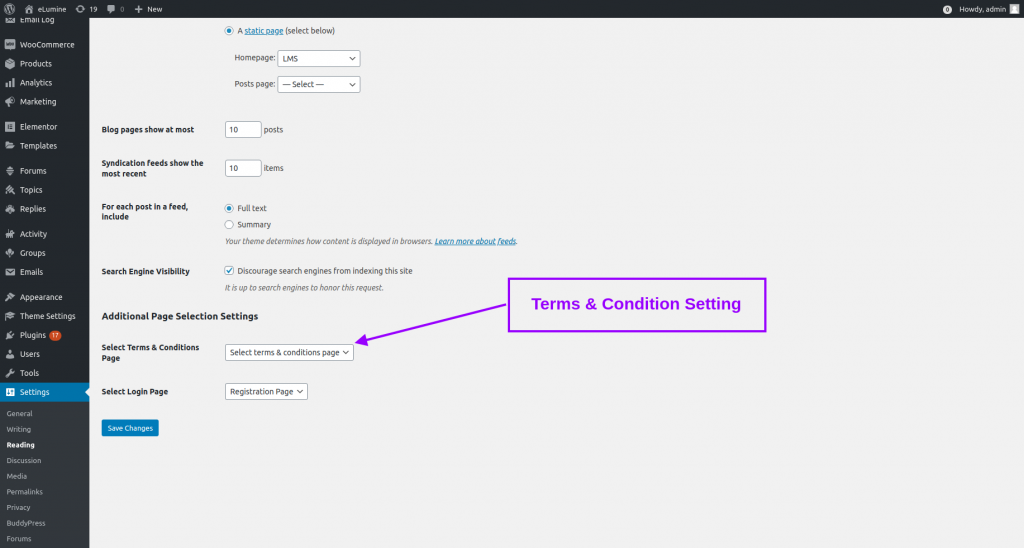
Add the checkbox to the registration form
add_action( 'elumine_after_registartion_form', 'show_terms_and_conditions_checkbox' );
if (!function_exists('show_terms_and_conditions_checkbox')) {
function show_terms_and_conditions_checkbox() {
?>
<div class="terms_and_conditions" style="margin-bottom: 20px;">
<input type="checkbox" name="accept_terms_conditions" id="accept_terms_conditions">
<label for="accept_terms_conditions" style="margin-left: 10px;">
<?php
$link = get_option('elumine_terms_and_conditions_page', false);
if (!$link) {
$link = '#';
} else {
$link = get_permalink($link);
}
/* translators: 1: Anchor tag for terms and conditions begin 2: Anchor tag closing for terms and conditions.*/
echo sprintf(__('I\'ve read and accept the %1$sterms & conditions%2$s', 'elumine-child'), '<a href="'. $link . '" target="_blank">','</a>' );
?>
</label>
</div>
<?php
wp_enqueue_script( 'terms_and_conditions_js', get_stylesheet_directory_uri() . '/custom.js', array('jquery') );
}
}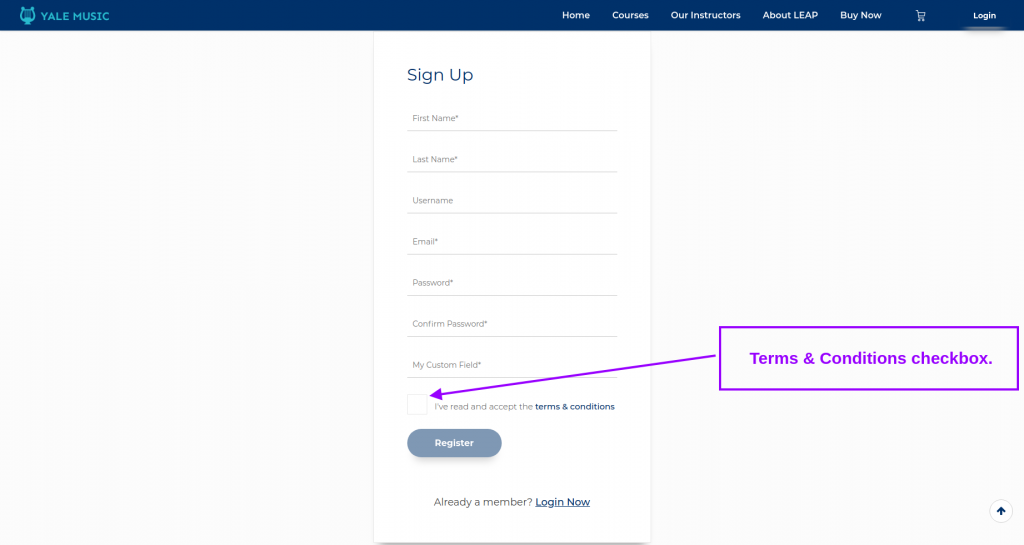
Add JS code to disable the Registration button if Terms & Conditions are not accepted.
Create a file called custom.js in the child theme root directory i.e., elumine-child directory and add the following code in the file.
jQuery(document).ready(function(){
if (!jQuery('#accept_terms_conditions').is(':checked')) {
jQuery('[name="elumine_submit"]').attr('disabled', true);
}
jQuery('#accept_terms_conditions').on('click', function(){
if (jQuery(this).is(':checked')) {
jQuery('[name="elumine_submit"]').removeAttr('disabled');
} else {
jQuery('[name="elumine_submit"]').attr('disabled', true);
}
})
});Add server-side validation
add_filter( 'elumine_before_process', 'registration_form_errors', 10, 2 );
if (!function_exists('registration_form_errors')) {
function registration_form_errors( $errors, $fields ) {
if ($fields['accept_terms_conditions']) {
return $errors;
}
$errors['terms_and_conditions_not_accepted'] = __('Terms & Conditions not accepted', 'elumine-child');
return $errors;
}
}