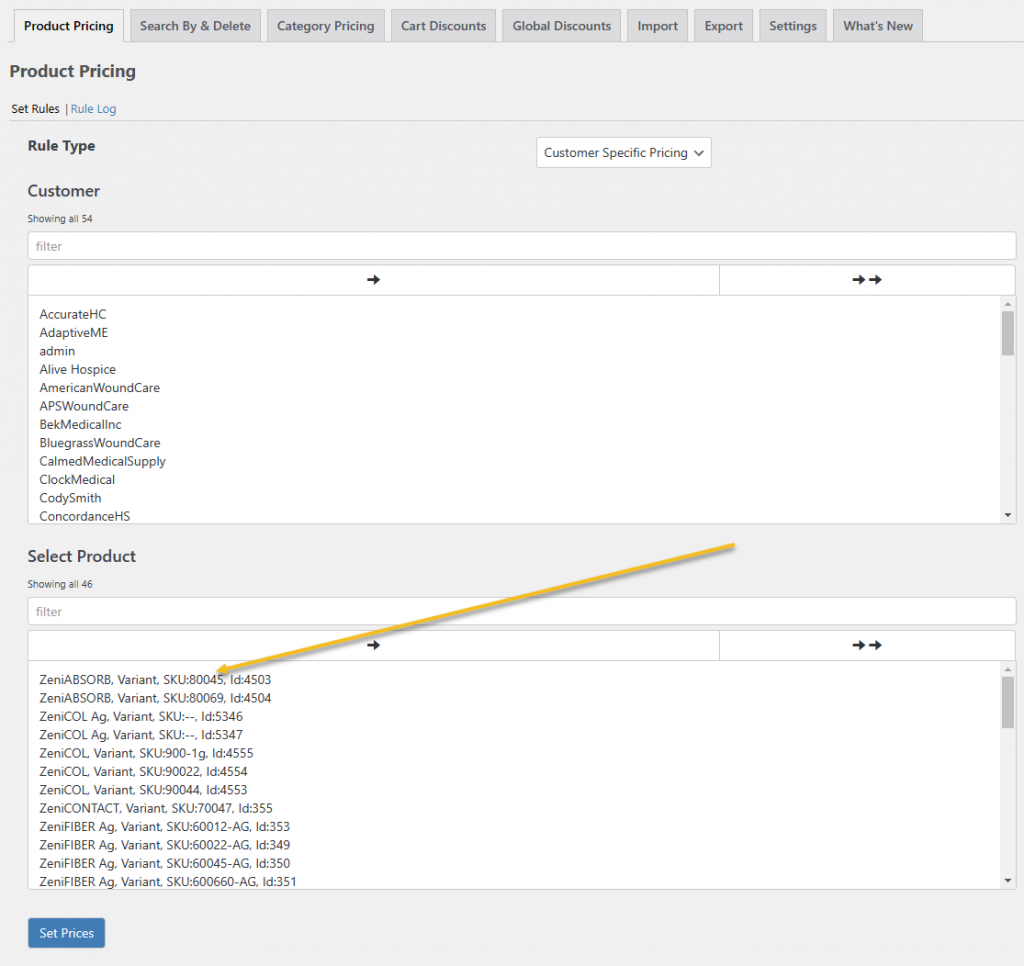Here’s a step-by-step guide to help you override the specified file in the correct path:
- Access the directory where your WordPress site is installed on your web server. This may vary depending on your web host and configuration, but it is typically located in a directory called public_html or www.
- Navigate to the \wp-content\plugins\customer-specific-pricing-for-woocommerce\includes directory. This is where the class-wdm-wusp-ajax.php file is located.
- Download the updated class-wdm-wusp-ajax.php file to your local computer.
- Navigate to the same directory where the original file is located: \wp-content\plugins\customer-specific-pricing-for-woocommerce\includes.
- Rename the existing class-wdm-wusp-ajax.php file to something like class-wdm-wusp-ajax-old.php. This is important in case you need to revert to the old version of the file later.
- Upload the updated class-wdm-wusp-ajax.php file to the same directory.
- Confirm that the new file is now in place by checking the file path: \wp-content\plugins\customer-specific-pricing-for-woocommerce\includes\class-wdm-wusp-ajax.php.
- You have now successfully overridden the class-wdm-wusp-ajax.php file with the updated version.
- Refer to the screenshot.