Over the years, we’ve received a lot of queries as to why the LearnDash Instructor Role plugin does not have any feature to allow instructor registrations.
As the registration requirements are usually different for each organization depending upon their needs, it didn’t make sense for us to provide a default registration form with the Instructor Role plugin.
However, you can either enroll instructors on your website normally like you would for any other user role by using your existing registration functionality or you could use any other paid or free user enrollment plugin from the WordPress ecosystem.
In this post, we will learn how to register an instructor from your website using a registration form.
While there are several add-ons that you can use but, in this article, we will be using the User Registration plugin since we’ve used this plugin and it provides a great user interface along with high-end features to create a good and simple registration form.
Let’s take a look at the process of registering a LearnDash Course Author on your website.
1. Creating the Registration Form
Once you download the User Registration plugin, you’ll find a separate menu that allows you to create multiple forms for user registration.
To create a new registration form, click on Add New button.
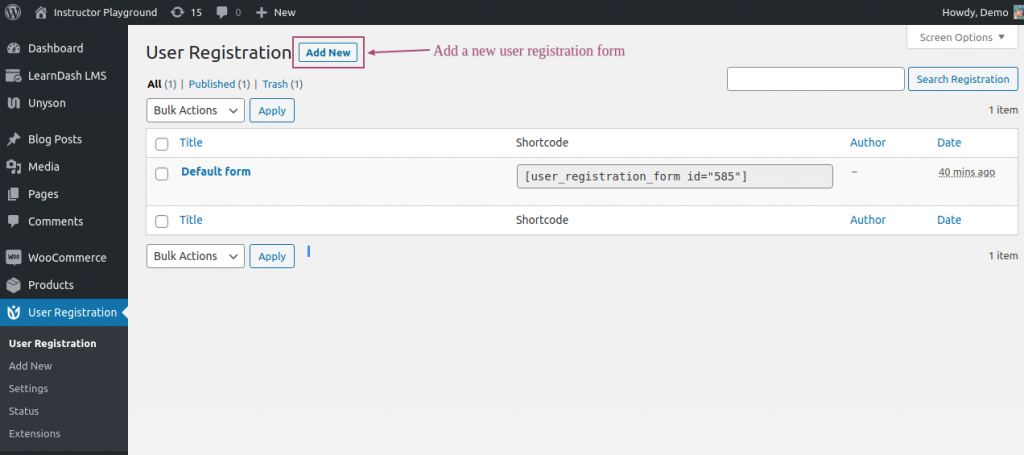
You’ll land on the page that looks just like the image below. Give an appropriate title to the form and select the necessary form fields you wish to use for your instructor registration form.
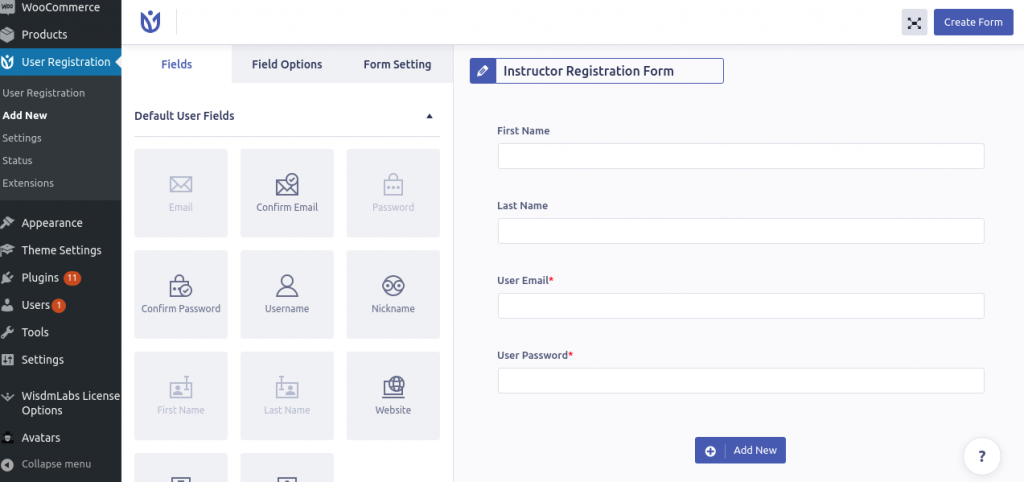
Once you have added all the fields, click on the Form Setting tab to configure the user registration settings.
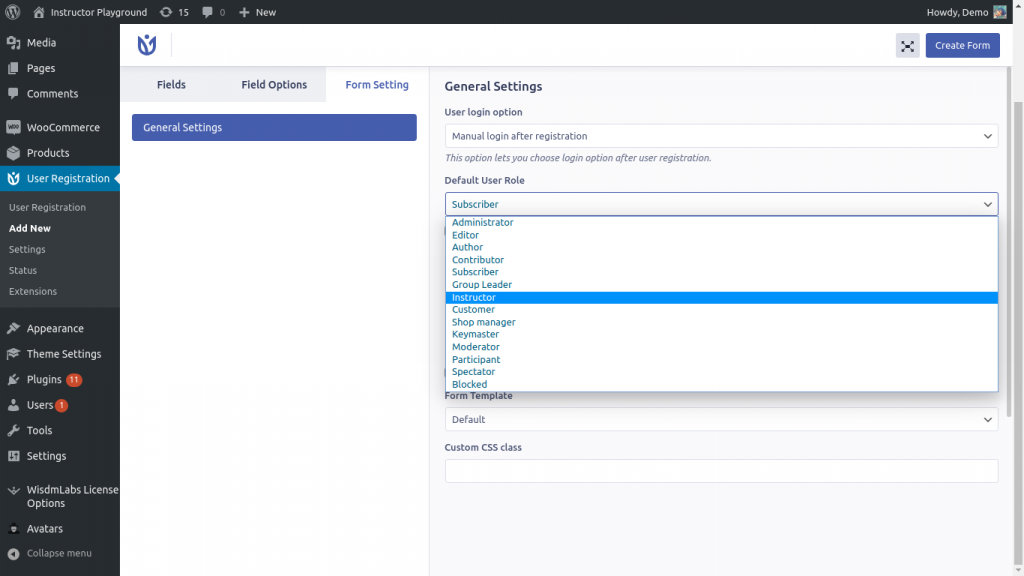
On this page, Set the Default User Role setting to Instructor and click on the Create Form button.
2. Deploying the Instructor Registration Form

Once the form is created, copy the shortcode by clicking on the clipboard icon next to the Update Form and Preview button.
After doing so, create a WordPress Page or post or edit an existing one, depending on where you want to display your Instructor Registration Form.
Now, add a new shortcode block to the page/post and paste the copied shortcode in the shortcode block on that page/post.
Then hit Publish or update the page/post.
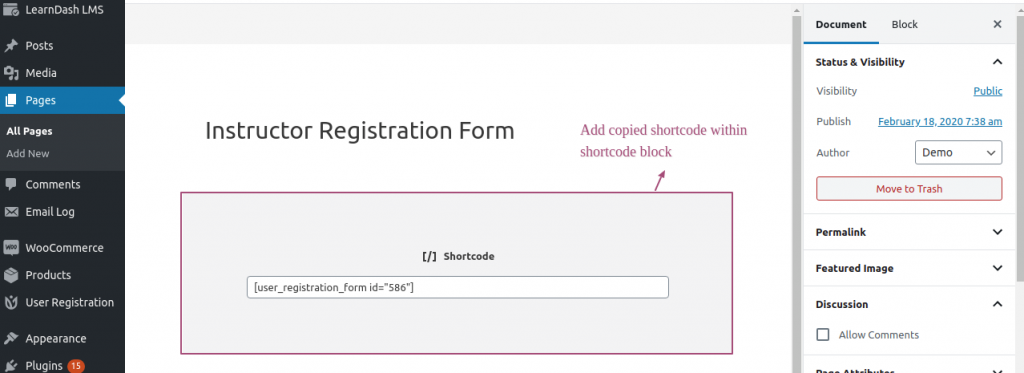
3. Test your LearnDash Instructor Registration Form
After completing the above steps, visit your page and you will find your Instructor’s registration form with the fields you set up.
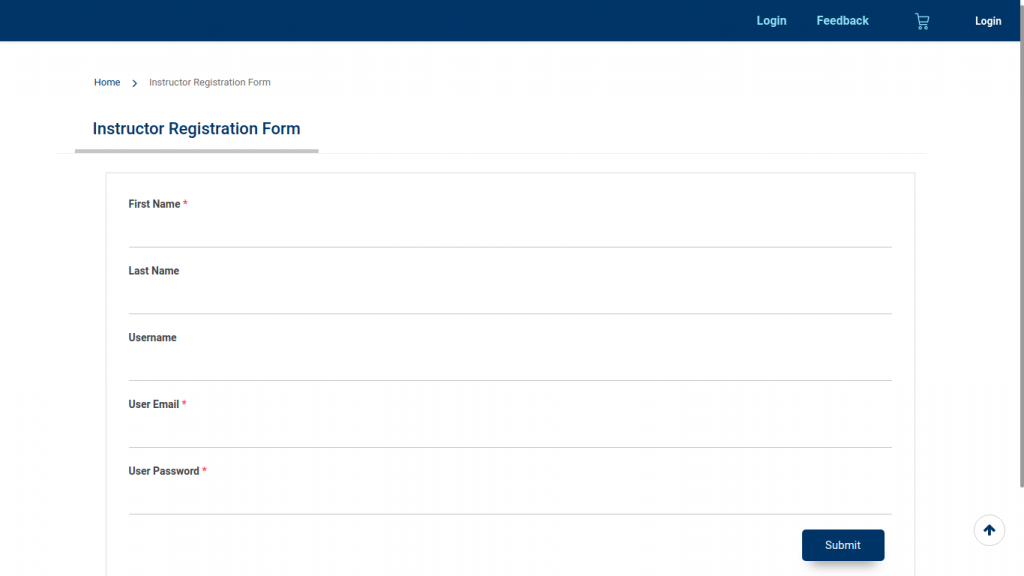
Fill all the essential fields and click on Submit.
On successful submission, a new Instructor will be created using the submitted details.
4. Customize your form as per your needs.
There’s a lot more you can do along with the creation of the form. Take a look:
- Edit the form to add additional fields like age, address, etc.
- Send emails on successful registration of the user.
Depending on your requirements and objectives, you can use other add-ons to customize your LearnDash Instructor registration form.
Endnote,
We hope this solves your queries about creating the LearnDash Instructor registration form.
With that being said, you can also check out other plugins like Gravity Forms, WPForms, Ultimate Member, Formidable Forms, etc. for registering Instructors on your website.
In case of any queries, feel free to reach out and we will try our best to help you out 🙂
