- There exists a file customer-specific-pricing-for-woocommerce.pot, in the “languages” directory, of the plugin.
- Using this file you can generate the “.po” & “.mo” files required to translate the plugin in your languages.
- This article will explain how you can translate & generate “.po” & “.mo” files for your choice of languages for the plugin using the Loco Translate free plugin.
How to translate the plugin using LoCo Translate.
- Install & activate the plugin LoCo Translate from the WordPress admin dashboard.
- The “Translate” link will be visible under all the plugin & theme entries once the LoCo Translate is activated. [Refer screenshot]
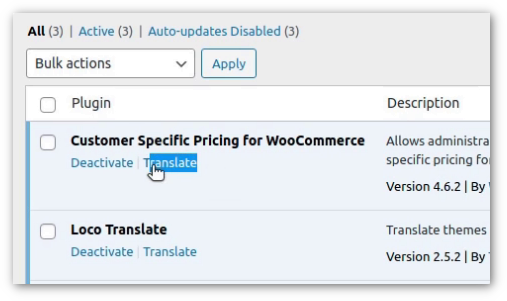
- Click on the translate link displayed under Customer Specific Pricing For WooCommerce, This will open the LoCo translation page for the plugin. All the existing translations will be listed on the page if exist.
- Click on the link “New Language” to create new language translations.
Select the WordPress Language from the dropdown menu to which you want to translate the plugin into. - It will ask you to choose a location to store the translation file & following are the three options you will be provided with,
- Custom: Custom path relative to the LoCo translate plugin.
- System: A path relative to the WP plugins directory, the files added here will stay untouched during the plugin updates hence your changes will be stored until you change them.
- Author: The translated files will be stored in the plugin directory itself these files will be overridden if the plugin gets updated to the latest version.
More information can be found here.
- Click on the “Start Translating” button.
- Add translations for the strings one after the other manually or use automatic translations to translate the plugin.
- The following video shows how to translate the plugin customer-specific pricing using LoCo Translate
