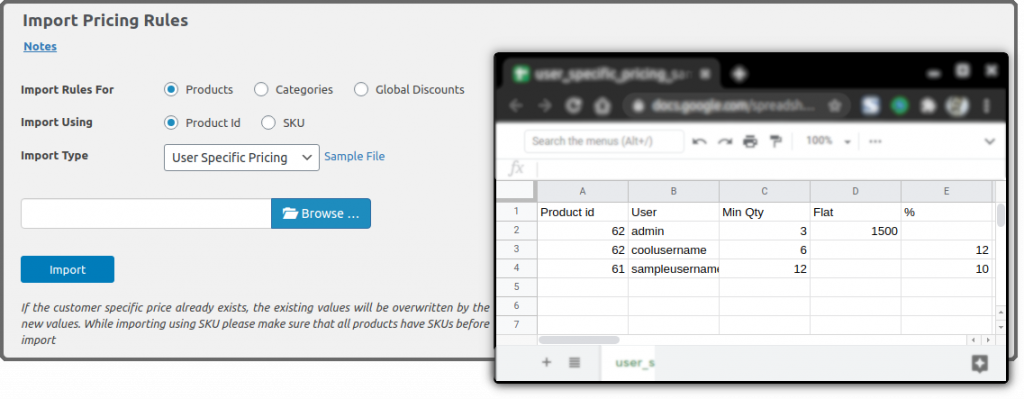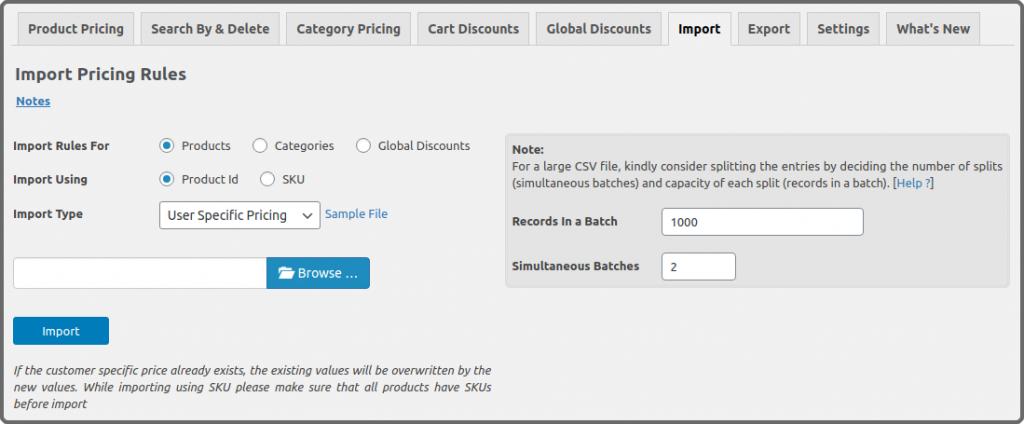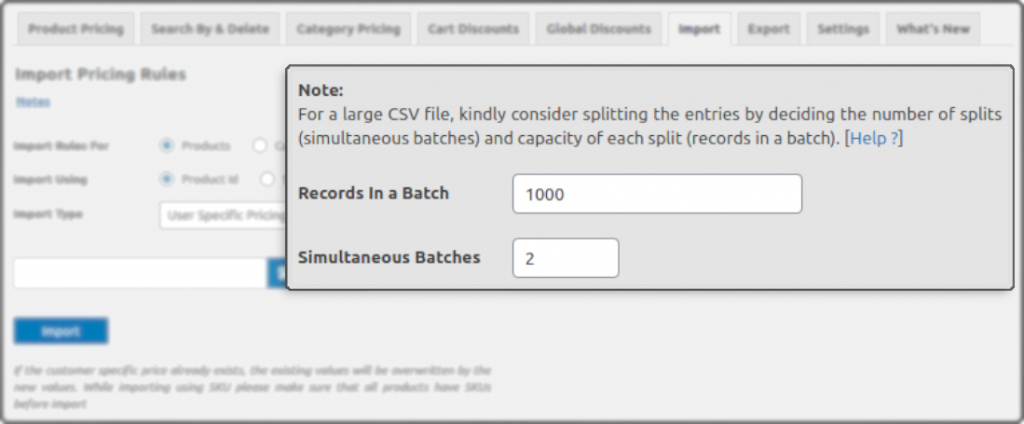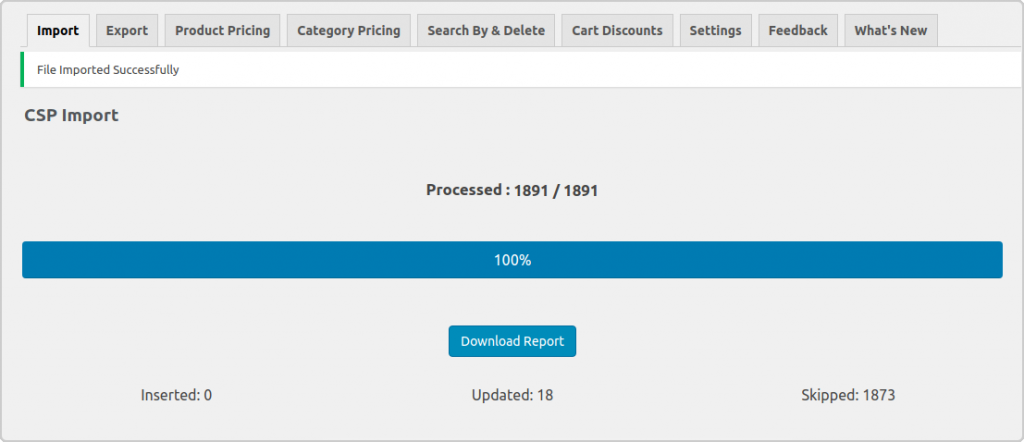This article explains how to use Import & Export functionality in CSP to manage customer-specific pricing of your WooCommerce Store.
Import
- WISDM Customer Specific Pricing lets you Import or Export pricing data in the form of .csv files to automatically set pricing for individual users, roles, or groups.
- From CSP v4.6.0 & later you will also be able to import the category based user, role & group based pricing roles.
- CSP v4.6.0 will also allow you to import global/sitewide discounts.
- You can Import/Export a .csv file of product level CSP rules using one of the two options available:
- Product Id based Pricing – Creating a .csv file using Product ID: When you create a .csv file, the fields that must be added to it for WISDM Customer Specific Pricing to the process are Product ID, User/Role/Group, Min Qty, Flat, and %.
- SKU based pricing – Creating a .csv file using SKU: When you create a .csv file, the fields that must be added to it for WISDM Customer Specific Pricing to the process are SKU, User/Role/Group, Min Qty, Flat, and %.
- An option to download a sample file for each pricing type is available on the ‘Import’ tab for both (By Product ID and SKU ) of the WISDM Customer Specific Pricing plugin.
- To Import a file:
- Click on the CSP menu button on your admin panel and select Import.
- Select Import using: Product ID or SKU
- Choose between User Specific Pricing, Role Specific Pricing or Group-Specific Pricing according to the file you are trying to import.
- Browse for the file on your system and select Import.
- WISDM Customer Specific Pricing will then automatically take in corresponding values from your files to update records accordingly.
- The following are some images of the import page.
Import Settings
- Import Settings are shown on the right side.
- Records in a batch. – Define the records to be processed in one go.
- Simultaneous Batches. – A number of such batches to be processed at the same time.
- After completion of the import process, there’s will be an option to download the status of the import & will give you the details of the import operation.
Export
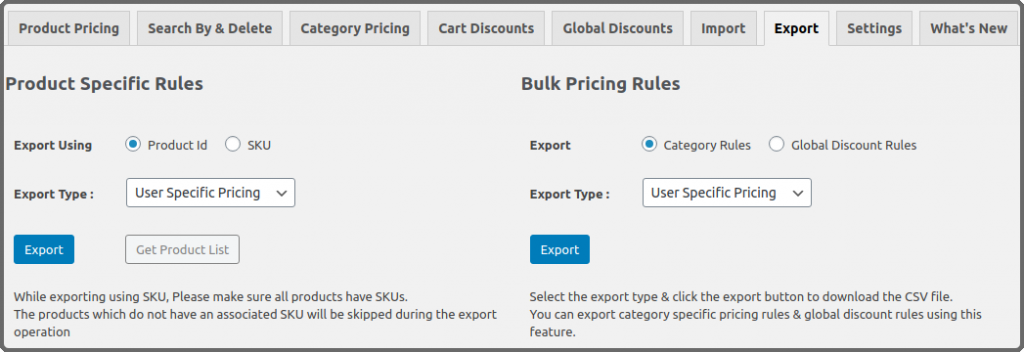
Product level rule export
- Select Export using: Product ID or SKU from the left section.
- Click on the CSP menu button on your admin panel and select the Export tab.
- Choose between User Specific Pricing, Role Specific Pricing, or Group-Specific Pricing.
- Click on the Export button.
- You will then be presented with a file download containing the pricing data.
Category/Global discount rule export
- Select the category/global discount rule type in the right panel.
- Choose between User Specific Pricing, Role Specific Pricing, or Group-Specific Pricing.
- Click on theExport button.
- You will then be presented with a file download containing the pricing data.
Want to include additional data to your CSP rule export files? Check out the following articles.