You can apply Customer, Role & Group Specific Pricing for the WooCommerce Product Categories, this feature will allow you to apply the pricing rules in a bulk instead of applying individually on each product.
The product level CSP prices will be preferred over these product category rules & the product category rules will be preferred over the Global discount rules.
Apply CSP prices to the product categories.
- To set prices for a particular customer, role, or group, go to the dashboard -> CSP -> Category Pricing.
- Select the appropriate section based on whether you want to set category based pricing for customer, role, or group.
- Based on the section, add the details like the User’s name (for user-based category pricing), Role (for role-based category pricing), or group (for group-based category pricing); the category of the product, discount type, the minimum quantity, and the value.
- Refer to the image below,
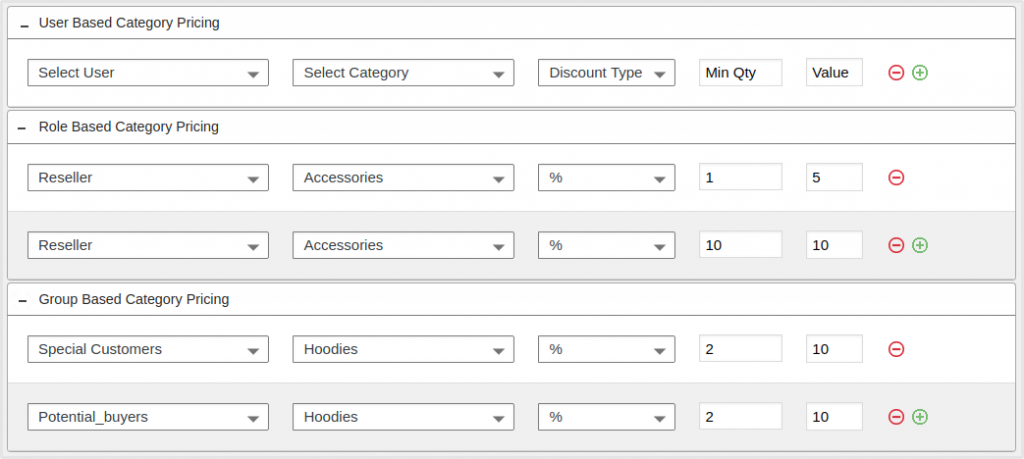
- If a customer is added more than once, the customer-price combination first in the list will be saved, and other combinations will be removed.
- When a price field is left blank, the regular price will be displayed for that product.
- Make sure the minimum quantity is set before saving the prices; adding the minimum quantity will ensure the prices are saved and displayed accordingly.
- The least price will be applicable to a customer belonging to multiple groups/roles with specific prices.
- The least price will be applicable for a product belonging to multiple categories with specific prices.
- The priorities for prices applied to products are as follows –
- Customer Specific Product Pricing.
- Role Specific Product Pricing.
- Group-Specific Product Pricing.
- Customer Specific Category Pricing.
- Role Specific Category Pricing.
- Group-Specific Category Pricing.
- Global Discounts
- Sale price (if any)
- Regular Price
