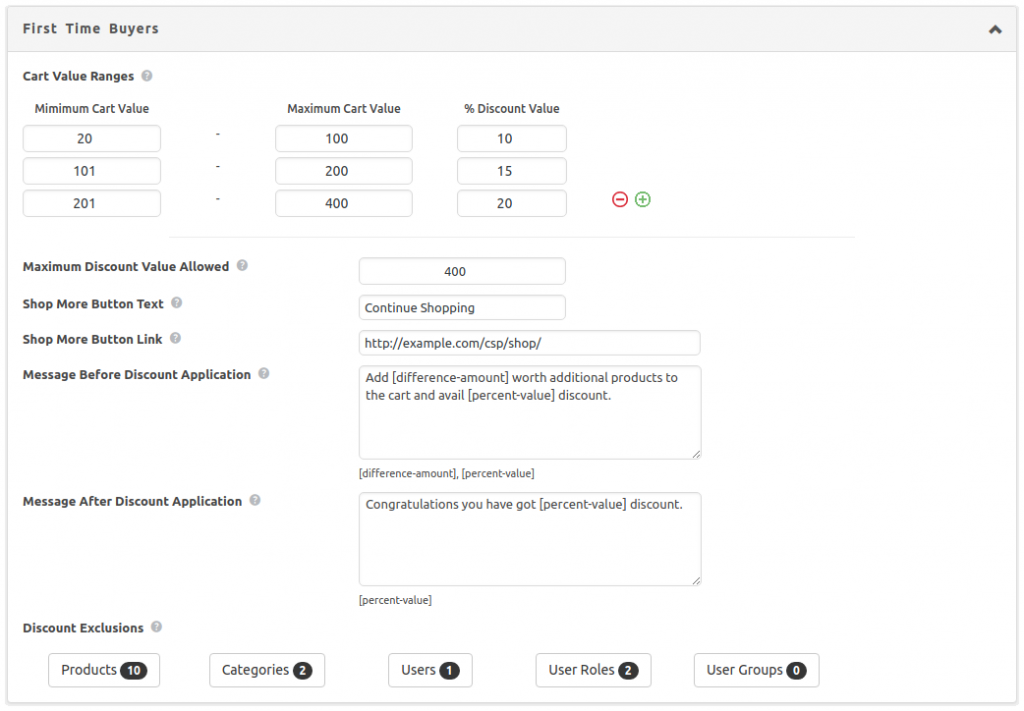Adding Cart Discount Rules
To add personalized discount rules on cart values, you’ll find a new option under CSP -> Cart Discounts. Activate the option to be able to set discount percentages. You’ll have three options here:
- First-time Buyers,
- Existing Buyers
- Guest Users

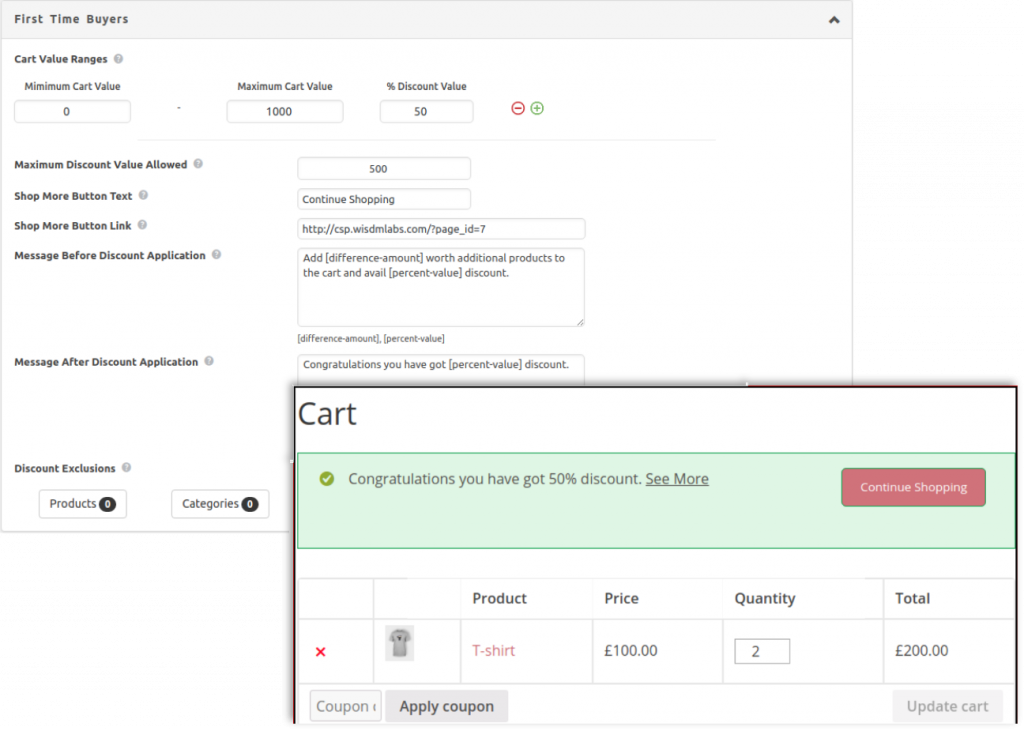
All of the above sections have the same options – to help you create rules, set a maximum discount value, marketing messages to pitch for an upsell, and more.
Let’s take the case of the options available under First-time Buyers (the options for Existing Buyers and Guest Buyers would be the same)
Cart Value Ranges
Here’s where you can decide the range of cart value and associate it with a discount. For example, let’s say you want to offer a 10% discount on a cart value of $100 and above. You have to set the Minimum Cart Value as 100, (do not set the Maximum Cart Value if there’s no upper limit), and the % Discount Value as 10.
Now, let’s say things change, and you want to offer higher discounts on orders of above $200. You have to set the rules as follows:
| Minimum Cart Value | Maximum Cart Value | % Discount Value |
| 100 | 200 | 10 |
| 201 | 20 |
Maximum Discount Value Allowed
Let’s say you want to have a limit on the maximum saving amount that can be availed through cart discounts. For example, “Get 20% off on purchases above $200 till up-to $500”. You’d have to set the field value to $500.
However, it’s important to note that the limit is applied only to cart discount values. A customer can use a coupon along with the discount for additional savings.
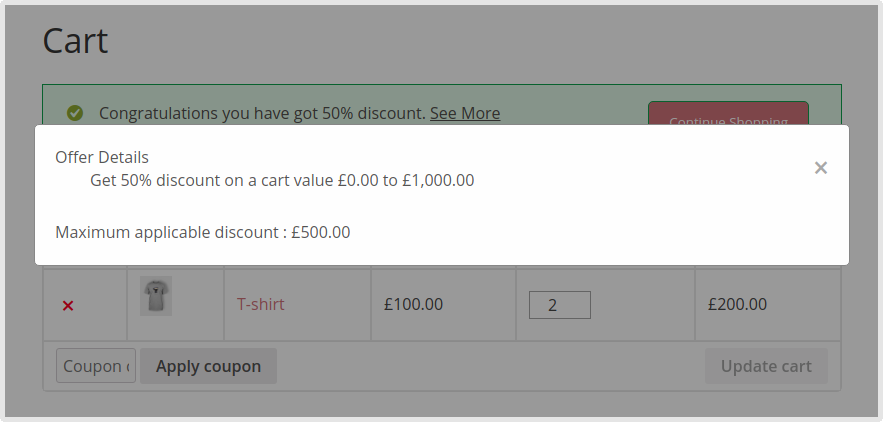
Shop More Button Text
Offer customers an easy way to go back to the shop page and continue shopping with a link to the page right on the cart page.
This link can be modified to redirect the users to the specific product listing pages.
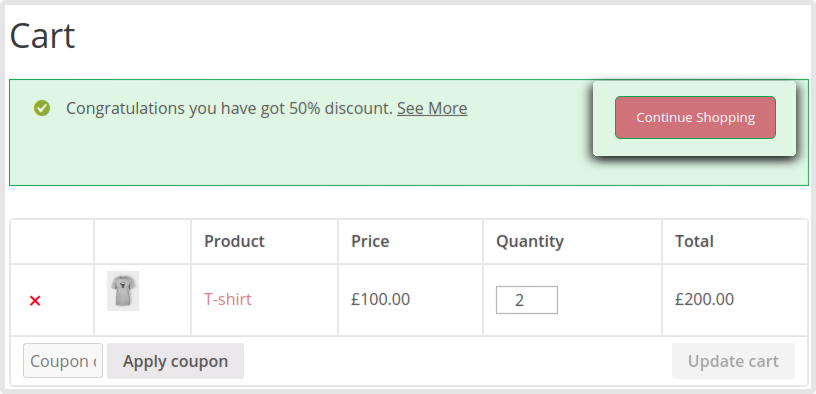
Message Before Discount Application
Get customers to buy more by making them aware of the savings in-store with a custom message. You can use two placeholders here:
- [difference-amount] – the amount of additional purchase they’d have to make to qualify for a discount
- [percent-value] – the percentage of discount applicable
- For example,
- To display the message as “You’re $10 away from getting a 20% discount”
- you can set the content as “You’re [difference-amount] away from getting a [percent-value] discount”.
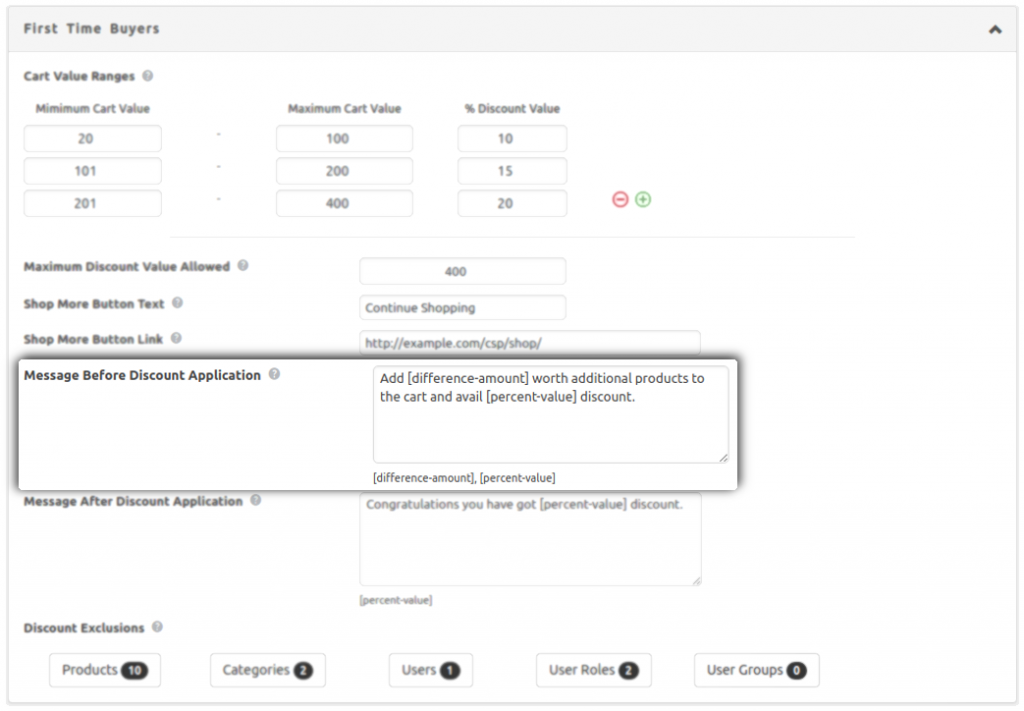
- Do note, this message is displayed only when no cart discount is applied. For example, let’s say the minimum amount a buyer needs to add to the cart is $100 to get a 10% discount. And currently, the buyer has $92 worth products added. Then this message will be displayed as shown below.
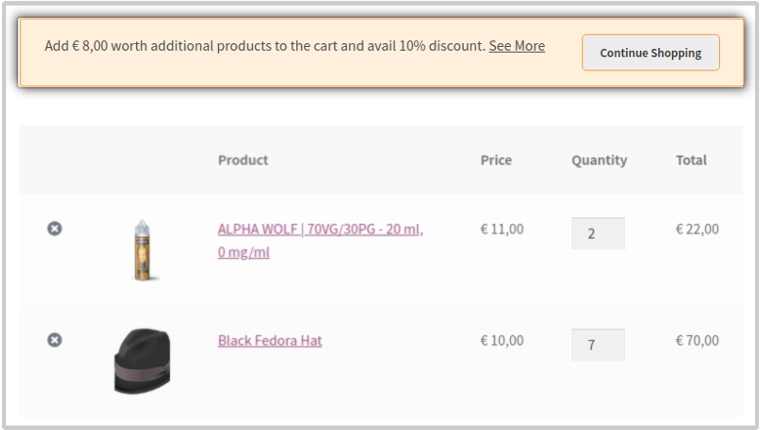
- Once a discount has been applied the message won’t be shown again.
Message After Discount Application
Display a custom message once a discount has been applied. The placeholder [percent-value] can be used to display the percentage amount saved.
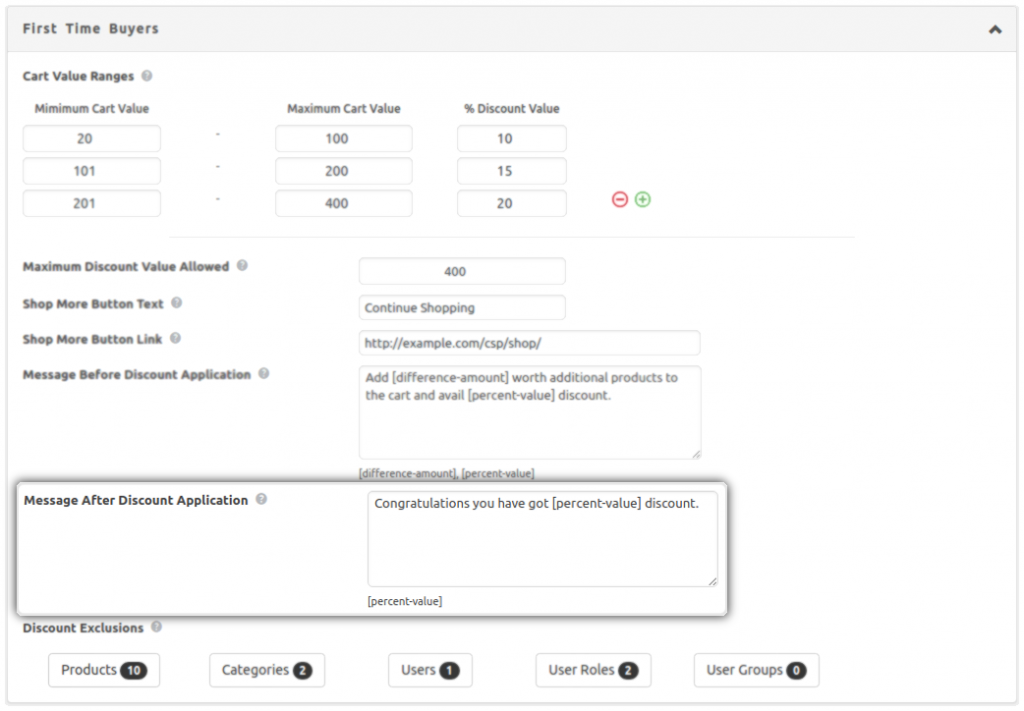
You can set the trigger to display this message on the cart page. Cart discounts settings option under the cart discounts tab will have the option to set the percentage of the cart value from when the user will see the cart offer message.
Discount Exclusions
You can easily exclude certain Products and Product Categories from being part of the discounts. Or certain Users, User Roles, or User Groups from being eligible for the savings.
With the options available, you have to select the needed and save.