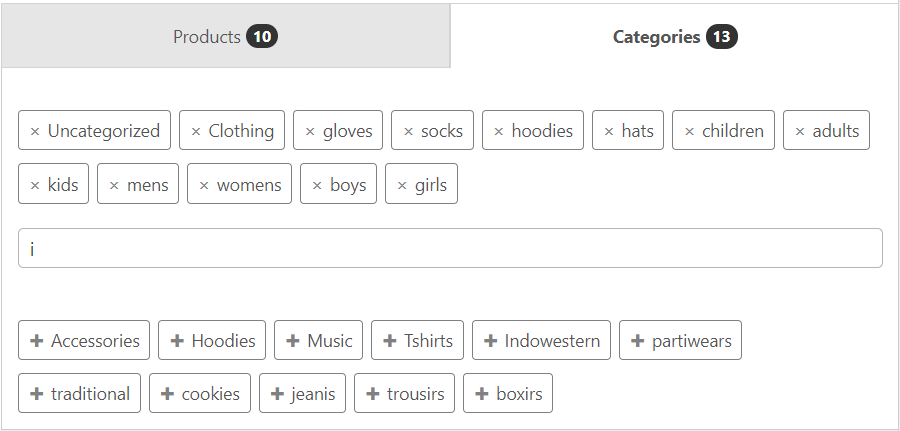To create a user assorted bundle, you will have to set the product type as ‘Custom Product Box’. Add product details in the – ‘Custom Box Settings’ – tab.
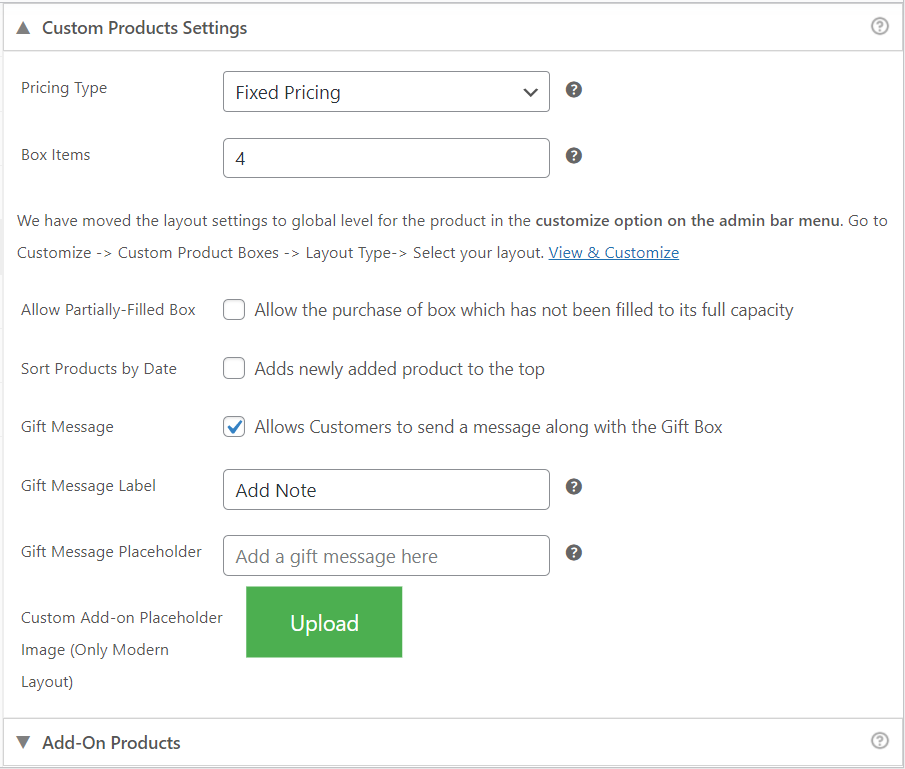
Custom Product Settings
- Pricing Type: This field allows you to set a fixed price for the box, or calculate the price dynamically, using one of the below option:
- Fixed Pricing: Fixed price regardless of add-ons added in the box.
- This option allows you to set a fixed price for the box. You can set a fixed price for the box as the ‘Regular Price’ of the product.
- Base Price + Add-on products: Base price of a box + sub-total of add-on products added in the box. This option allows you to set a base price for the product (‘Regular Price’), but calculates the price dynamically by adding on the prices of the products being added.
- Only Add-on products: Sub-total of add-on products added in the box. This option does not take into account the price of the box, but rather calculates the price by dynamically adding the prices of the products being added.
Box Items
In this field, enter the capacity of the box (the number of items/product pieces which can be added to the box). For example, for an assorted box of chocolates, say a user can add 12 pieces, then set ‘Box Quantity’ to 12
Box Layout Settings
This feature is now available in customiser option of Custom Product Boxes.
And the individual product layouts are no more supported.
Select Box Layout:
The Admin can select either the Card 4.0 and Modern Layout (Vertical/Horizontal) for the Custom Box and the Product layout to be displayed from the.
Go to Customize -> Custom Product Boxes -> Layout Type-> Select your layout.
Allow Partially-Filled Box:
Selecting this option allows the user to add the custom box to the cart without having to fill the box to its capacity.
You can disable this setting if you want the product to be purchased to its full capacity.
Sort Products by Date:
Selecting this option displays the new product at the top in the product grid.
Many times we add a new product to our store and that product doesn’t comes into notice of customers because it is in the end of the product list.
This feature lets you add the newly added product to the top of list so that the new product comes into customers notice.
Enable Gift Box:
Allows Customers to send a gift message along with a gift box.
This feature can be used as an order note or Gift a message to shop owner.
Gift Message Label: The admin can set a message label for the custom box.
This is a label that will be displayed on the product page.
ex: Add Note.
Gift Message Placeholder: The admin can set a placeholder text for the text area for the customer to type the gift message.
ex: Add a gift message here.
Pre-Filled Box:
With this option, the custom box will be pre-filled with one or more products of your choice. You can select the Mandatory checkbox so that the product will be mandatory purchased.
Remove Mandatory Products: Selecting this option enables the users to remove the mandatory products if they are out of stock since the custom box cannot be added to the cart if the products are out of stock.
Add-On Products
Using the product selector field, select the Simple and Variable Products which can be added to the Custom Product Box as an addon. The product selector makes it simple to select the products and add them to the list.
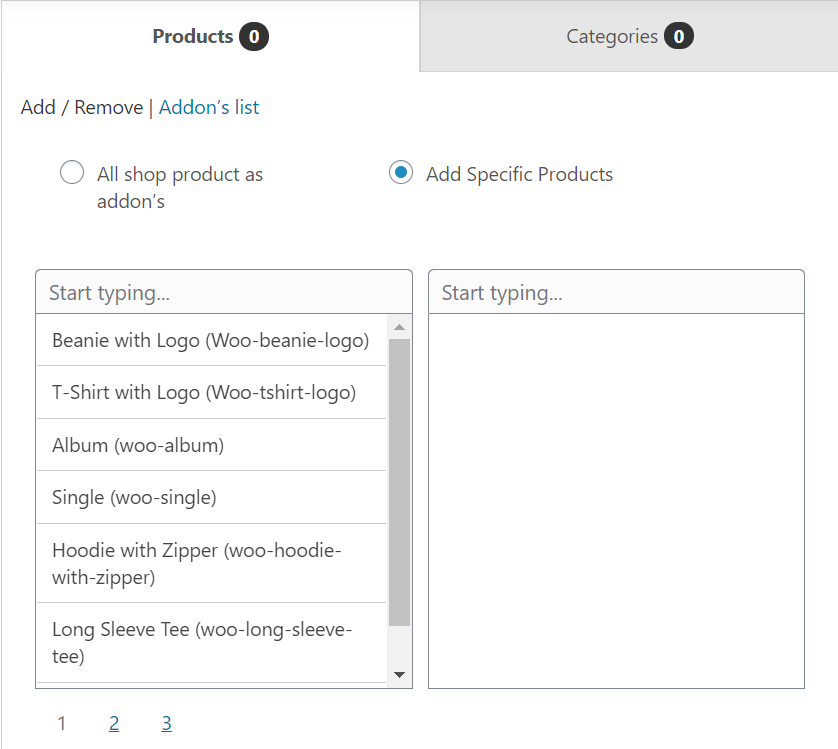
Addon selection types:
Refer to the above image,
Product Addons:
For setting up the box now you can add simple as well as variable products as addons using the new selection tool.
Simple Product addon steps:
- In the left search element type and search for the addons you want.
- You will a list of searched addons below click on the addons name and they will get moved to the right selected list. Clicking on the addons name in the right list you will remove the addons from the selected list.
- You can view the list of all the selected addons in the “Addon’s list” tab beside the Add/Remove tab.
- If you want to add some more addons you need to visit the Add/Remove tab and add the addons as per step one.
- Save and update the box.
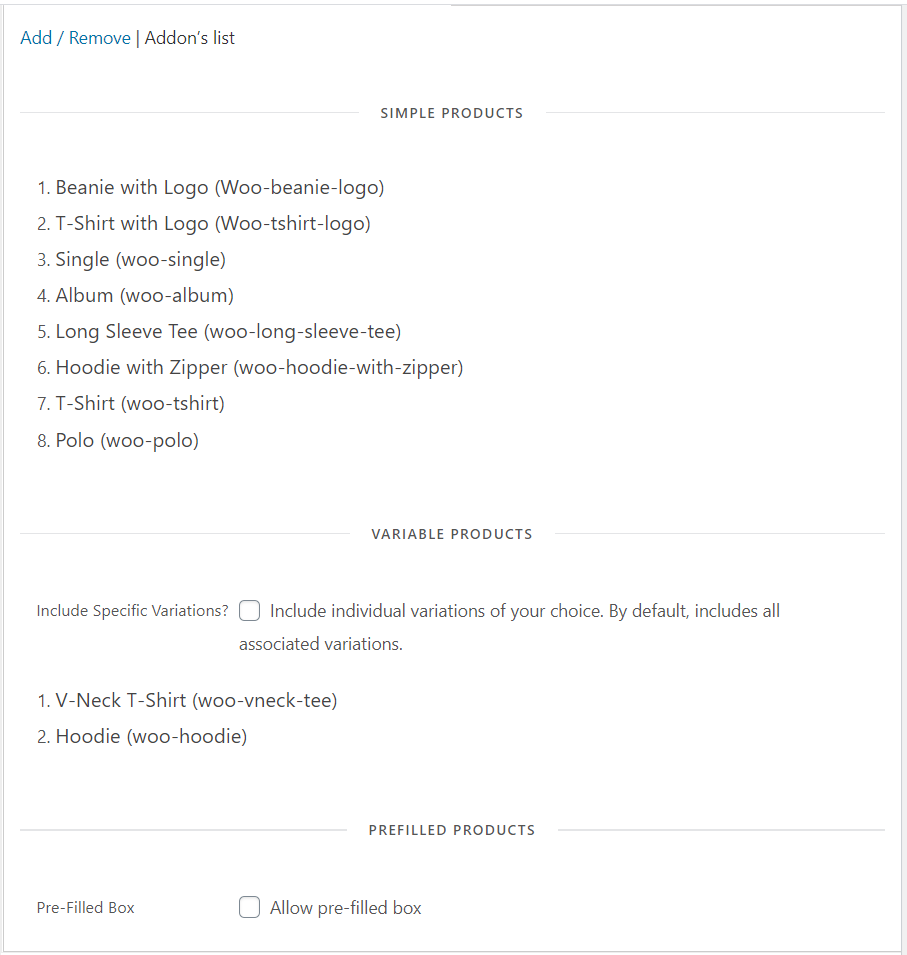
Variable Product addon steps:
- In the left search element type and search for the addons you want.
- You will a list of searched addons below click on the addons name and they will get moved to the right selected list. Clicking on the addons name in the right list you will remove the addons from the selected list.
- You can view the list of all the selected add-ons in the “Addon’s list” tab beside the Add/Remove tab.
- To select specific variation you can visit the Addon’s list tab and find the list of variable product below simple products list.
- In the variable product list, you’ll find a checkbox to enable that check box to select specific variations to the box else all the variations of all the selected variable products will be added as addon to the box.
- For selecting specific variations click on the variable product name and that will expand with the list of variations under it.
- Select the variations you want to add as addon.
- Save and update the box.
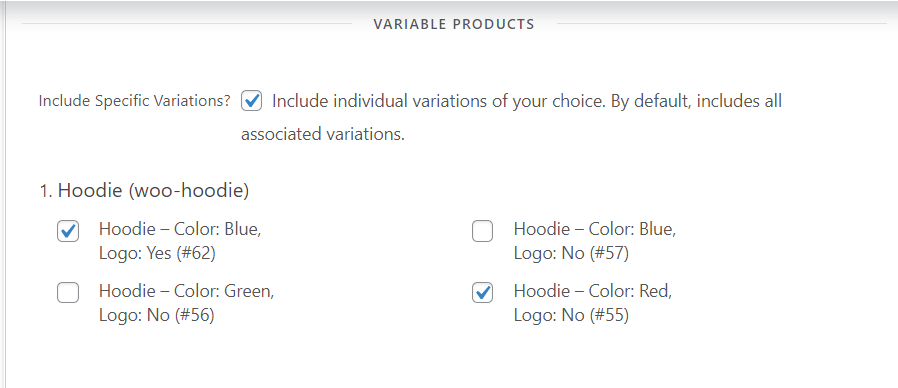
Category Addons:
Now we can also add categories as addons. The products under the selected categories will be added as addons to the box.
To select categories for addons you can visit the category tab and type your category in the search field. You will get the list of categories below the search field.
Select the categories you need to set up the box with.
The selected categories will be listed above the search field.