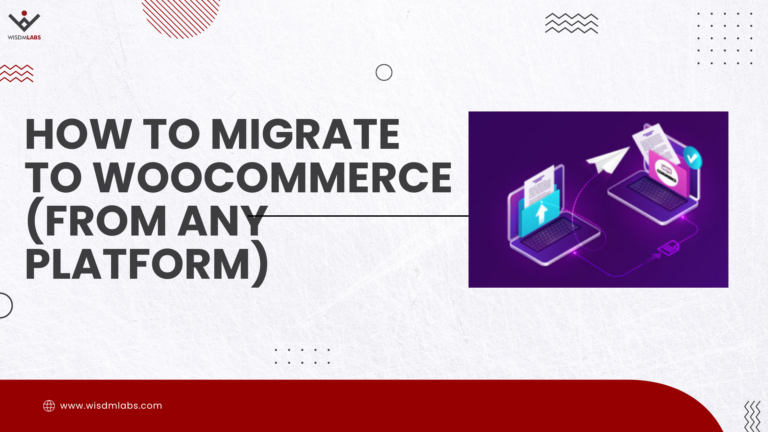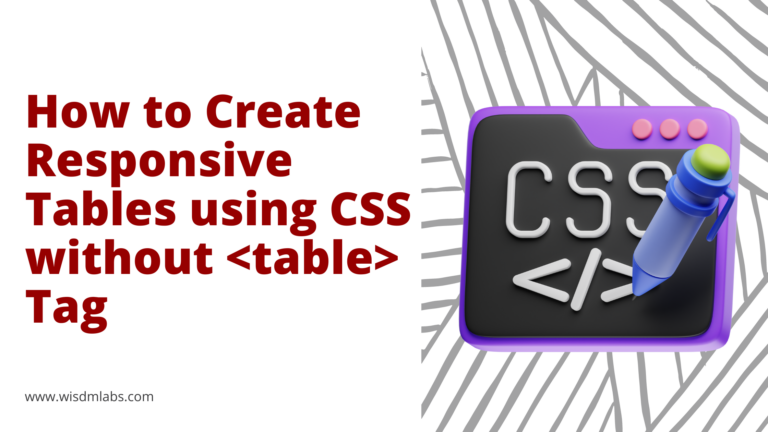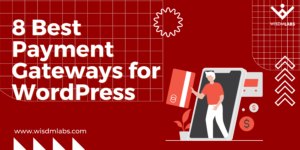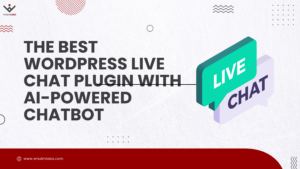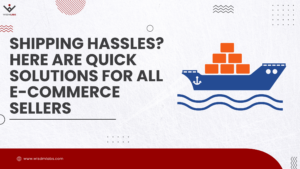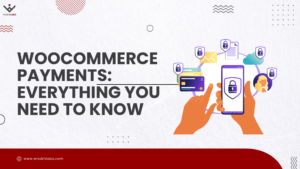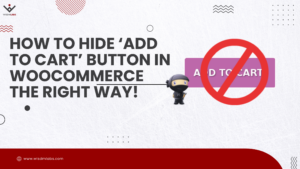This is a guest post by Matej Milohnoja. If you’d like to contribute to our blog, feel free to get in touch with us.
Developing and managing a website is a trying experience at best. No matter if you’re doing everything by yourself or are working on somebody else’s page, you’ll be looking to speed up the whole process any way you can.
There are numerous things to focus on during development that will go a long way to give you the optimal combination of quality and efficiency. Even a quick Google search will get you so many results, you’ll have a hard time figuring out where to start. Here, we’ll be looking at some of the usually looked over aspects of development. The ones that you won’t find on top of most lists, but also ones that could be crucial to give you that extra edge after you’ve done all the expected things.
Starting from scratch
Assuming you’re starting from the ground and working up the first thing you’d establish is a test site. Most of the time this is a local site with the option to go live. Sometimes you’ll launch it from the platform you’re testing on and sometimes you’ll build it locally just to then move it to another platform to launch it there. Either way, there’s bound to be a lot of things that were part of the testing process, but are now not needed anymore. Since testing is always done in multiple stages it’s very difficult to phase out all this content. Even if you could do it manually, at the expense of much of your time and effort, why should you when there are automatic options available to you.
One of the best solutions that reverts you to the status quo we’ve found is the WP Reset plugin. It provides you with several resetting options that will allow you to quickly remove all the clutter you’ve accumulated.
Full or partial reset
On first glance “resetting” seems like such a scary word when talking about software. Probably the first thing that comes to mind is losing all you’ve worked hard to create. However, if you want to speed up future development you need to get rid of the excess baggage. You need to know that going through with a reset doesn’t mean you’ lose everything. In fact, the amount that’s deleted and that stays are split around the middle.
Now we can’t emphasize enough how important it is to know exactly what you’re doing when doing a full reset and what you want to get out of it because all your personal data is lost, permanently. This includes all posts, pages, custom post types, comments, media entries and users. Along with that, all default WP database tables, as well as all custom database tables that have the same “wp_” prefix are also removed.
On the other hand, most of your external uploaded content remains unchanged. Media files remain (but aren’t listed under media), as well as integrations such as plugins and theme uploads. Also, all of the core characteristics of the site will be untouched – site title, WordPress address, site address, site language and visibility settings. Essentially, you’ll lose all the things that have a higher chance to cause you problems moving forward, but at the same time all the content you’ll need to build it all up clean will still be there.
Alternatively, if a full reset is too much for you, there’s always the options to selectively reset only parts of your site. If you do opt for a partial reset, these are your choices:
- Transients – all transient data is deleted (includes expired, non-expired transients and
orphaned transient timeout entries) - Upload data – all uploaded files are deleted
C:\folder\htdocs\wp\wp-content\uploads
- Theme options – deletes the options and mods for all themes, active and inactive
- Theme deletion – deletes all themes, leaving only the default WordPress theme available
- Plugins – all plugins except WP reset are deleted
- Custom tables – all custom tables with the wp_ prefix are deleted, but all core tables and those without the wp_ prefix remain
- .htaccess file – deletes the .htaccess file located in
C:/folder/htdocs/wp/.htaccess
Again, all choices are final and irreversible and the only way to revert back is if you manually made backups (which we recommend, just in case). Even though a partial reset is smaller in scope and therefore more likely to leave conflicting data present, it can be very useful if you know your site well enough to target just a specific piece of it.
Also, we have to point out again that the processes are completely automated – everything’s done with just a few clicks, greatly speeding up development either way you go.
Best usage
We’ve touched on the importance of a plugin such as WP reset while building up a site from scratch, but this is by no means the only time you’ll need to use it in order to further evolve and speed up your development process. The other end of the spectrum from having a test site go live is having a site that’s been up for a while and got crowded with various code and content. Stacking themes, plugins and other integrations on top of each other will, sooner or later, overload your processes.
Resetting your system in those instances will bring it back to a time when everything is streamlined once again. For sites that have long histories, a full, or even a partial reset would seem like a huge deal, but remember that all your uploaded content remains, so with a good backup of your personal settings everything should be just fine.
Similarly, if you have a site that’s specialized in certain types of content, but need a new direction in which to go, you’ll make it so much easier on yourself if you simply reset everything that’ll be unwanted in the future. When you’re doing a big thematic change you don’t want anything slowing you down. Chances are there will be some downtime, but you’ll want to minimize it as much as you can.
Downtime mitigation
While on the topic of downtime it’s important to note that there will be times when your site is down, either short term or long term. In those situations, you’ll need a good fallback option to notify your visitors in order to focus all your attention on getting it back up again. This fallback option is in most cases a maintenance page. One that let’s your visitors know what’s going and maybe even when they can expect for things to back to normal. A plugin we’ve found that does the job perfectly is Coming Soon and Maintenance Mode.
As you can probably guess from the name, this plugin is also viable for a “coming soon” page to get your future visitors excited even before your site goes live. You’ll be given over a million images that can be used with over 100 pre-made themes that you can further customize as you wish. Naturally, there is also an option to create a page for yourself with all the tools provided if you’re feeling extra creative.
It’s really easy to use even for newcomers, so even if it’s your first site, you’ll still be able to create something that looks like it came for a seasoned developer. The simplicity of it all will make you create everything fast and smoothly, without short-handing you on any features. So much so, that you’ll even be given certain SEO options that will rank your page higher on search engines – a feature that still isn’t all that common with these types of plugins.
Quick SEO increase
Expanding on the SEO aspect of web development, once your site is up you’ll want to increase the aforementioned SEO rating of your pages. One of the numerous ways to do this is to use only links that actually refer to live pages. This issue pops up when there are URL changes to your pages, but search engines still list old URLs leading to 404 error pages. Accumulate enough of these links and over time your rating will fall leading to even correct links being displayed later in the results. The only way to avoid this is to create redirects to your new pages every time an old one is affected. This can, however, be done manually or automatically, through specific software.
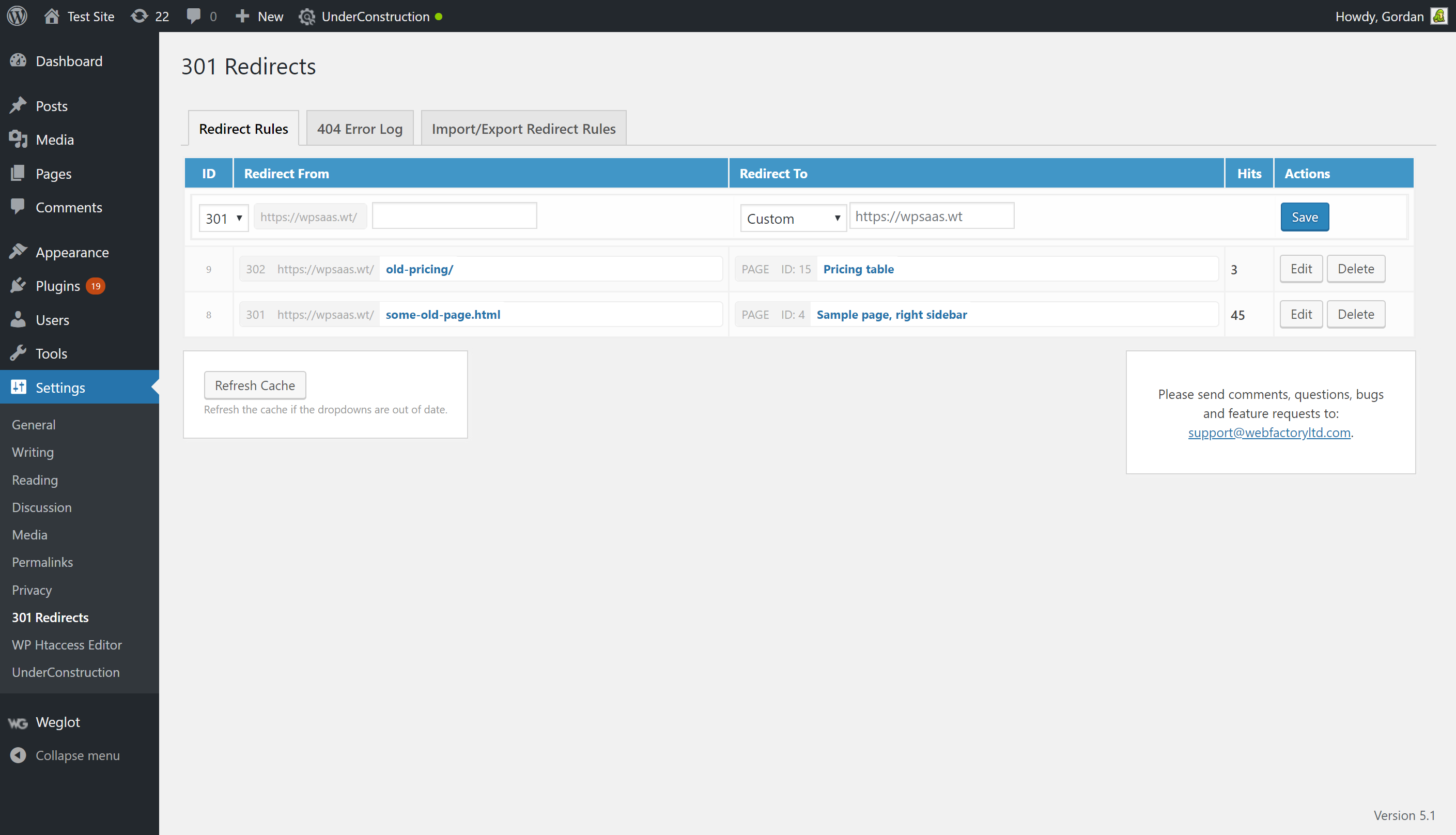
We’ve found that 301 WP Redirects is a good a solution as any on the market. Once activated it will automatically go through all your published pages and make correct links and will also do the same for any future pages you publish. Essentially, once activated it does all the work without any further input on your part. In doing so it will save you much time you would otherwise spend checking all the connections yourself.
Conclusion
The main theme going through the whole article is one of automating processes as much as you can and trimming anything that isn’t necessary. Keeping your site lean and straightforward from the backend will mean that anytime you have to work on it, you’ll quickly and easily get things done.
Automated processes, on the other hand, mean you get to move your focus on the actual content you’re publishing and not having to lose your time on unnecessary development. Like we’ve said in the beginning, these are some aspects of development that aren’t firsts on lists, but are very useful. Be sure to check these plugins out if you feel like you’re wasting more time than you should.
Author Bio
Matej Milohnoja is a regular author at WebFactory who, besides WordPress and web development, loves football and sports in general.