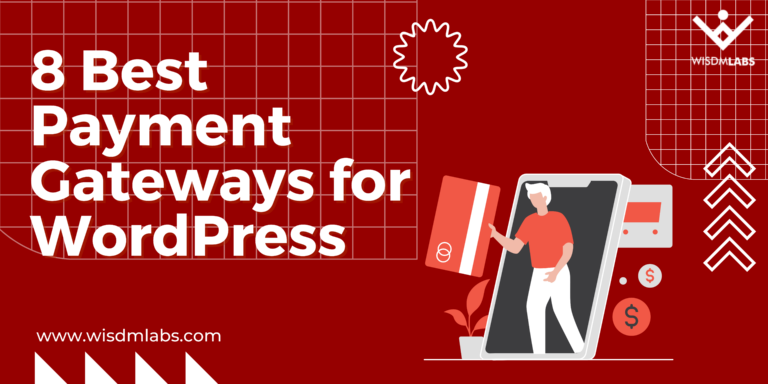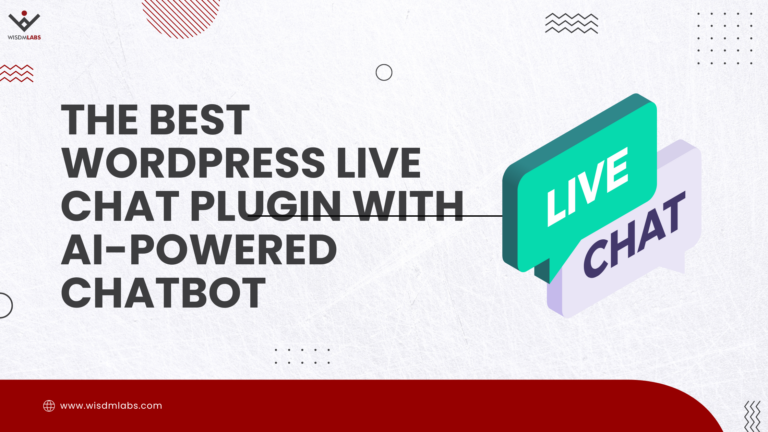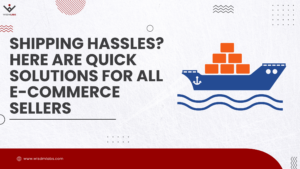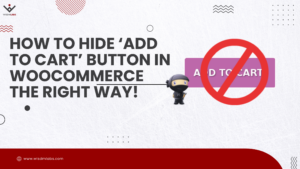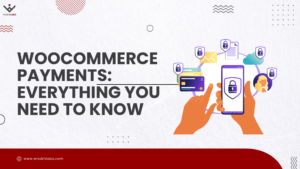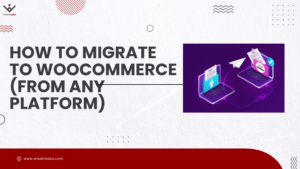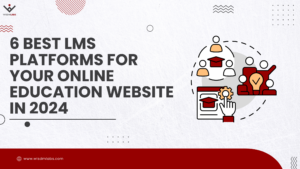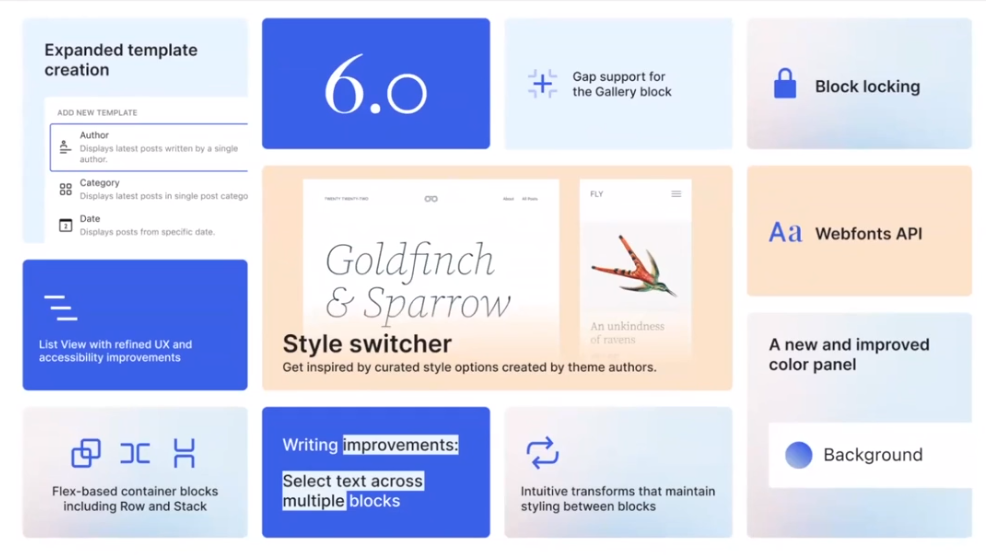
The most awaited release of 2022 is finally here. WordPress 6.0 is live and it’s a huge deal for all WordPress users around the globe.
Without a doubt, WordPress is the most flexible CMS in the world. Currently, it powers over 30 million websites. The reason it’s so widely used is that it allows users to achieve as little and as much as possible without the need to know how to code.
Also, it continues to evolve with its users and their needs. With every new release, it tries to simplify the website building process.
In early 2022, WordPress released the 5.9 update with enhancements around full site editing controls, sitewide blocks, navigation blocks, etc. to make the website creation experience much more user-friendly for end-users.
With the 6.0 release, you can look forward to MAJOR refinements in the editor like style variations for block themes, the block locking UI, various writing improvements, and more design tools to offer a core site editing and customization experience.
Recommended: To see features in action you can check out the WordPress 6.0 walkthrough hosted by the members of the release squad.
And today we’re going to discuss some of the major feature enhancements in the upcoming WordPress 6.0 release, how it improves website design and creation, and what it means for WordPress users.
So let’s dive in…
Things to look forward to in WordPress 6.0
Improve Style, Customization, and WorkFlow with the New Site Editor
If you’re using block-based themes on your WordPress website, then you’re going to love the following new improvements. They provide a whole new way to customize themes, pages, posts, templates, etc. Here’s what you can do with them:
Switch between styles inside your WordPress theme
You can change the styles of block-based themes in WordPress with the new style variations. The variations come with a combination of modern pop colors and fonts.
You can apply these variations to your site without ever changing the theme. What’s more is that you can create your own custom style by changing the background color, text, etc., and save it for future use.
Additionally, it works with different templates and different patterns as well. So essentially you can change the look and feel of your entire site with just one click.
The video below shows how to switch between global styles in the twenty-two theme. But, this feature is available in other block-based versions of WordPress themes too.
Video Source – WordPress.Org
The style switcher is a new panel below the style preview card. It allows you to easily switch between a theme’s default or custom-designed styles. The variations are subject to configuration by theme authors.
Therefore, this feature opens up the possibility of further customizing block-based WordPress themes and is more user-focused as you can switch between these variations inside the theme only.
Select and create from a new range of templates and template parts
In addition to switching between styles, WordPress 6.0 now allows you to create custom templates with new template options such as author, date, categories, tag, and taxonomy types.
This feature proves to be powerful as it will help both power and casual website creators to create templates on the go.
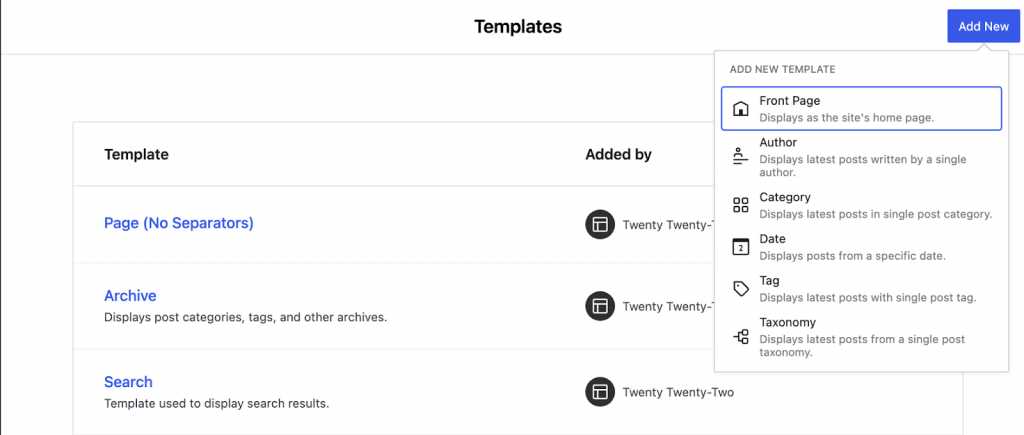
Image Source – WordPress.Org
Moreover, you can also create template parts like the header and footer using the block inserter (+ icon or typing / at the start of the block). The quick inserter will show some patterns that site editors can use to add existing or create new template parts and patterns.
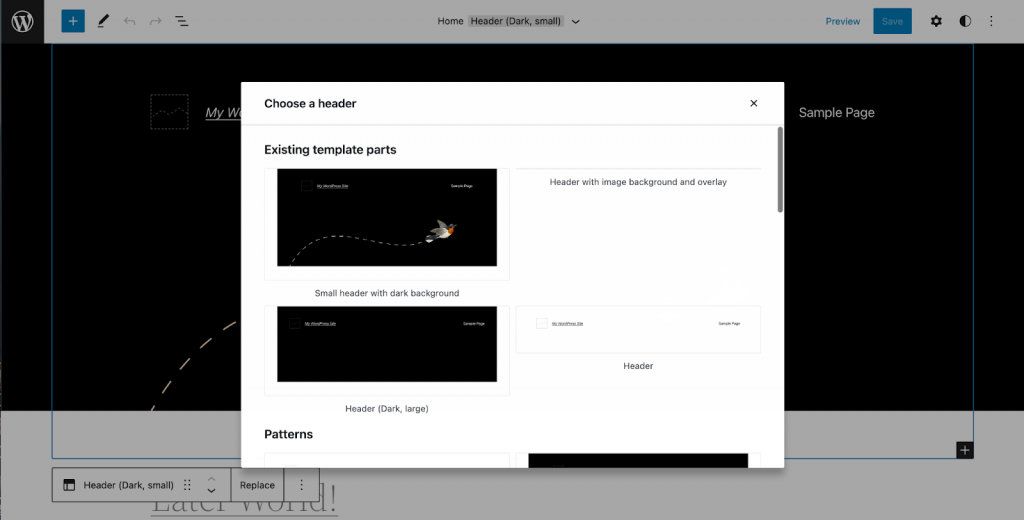
Other major improvements will now allow you to maintain consistency on your pages/posts.
With features like the Block Style Retention, you keep custom styles in place while transforming between blocks or creating new buttons. It includes color and typography as well. The styles are also maintained while adding new buttons.
In addition to this, you also have the Block Locking UI, this feature gives immense power into the hands of WordPress users. Especially people who are building websites for other people.
Site owners can now lock down important blocks in the visual editor to prevent any unintentional changes. So let’s say you want to lock some aspects of the webpage for example the post author section.
You can easily use the locking options that are available in the ellipsis menu of each block as shown below. You can still change the text but won’t be able to move or remove the block.
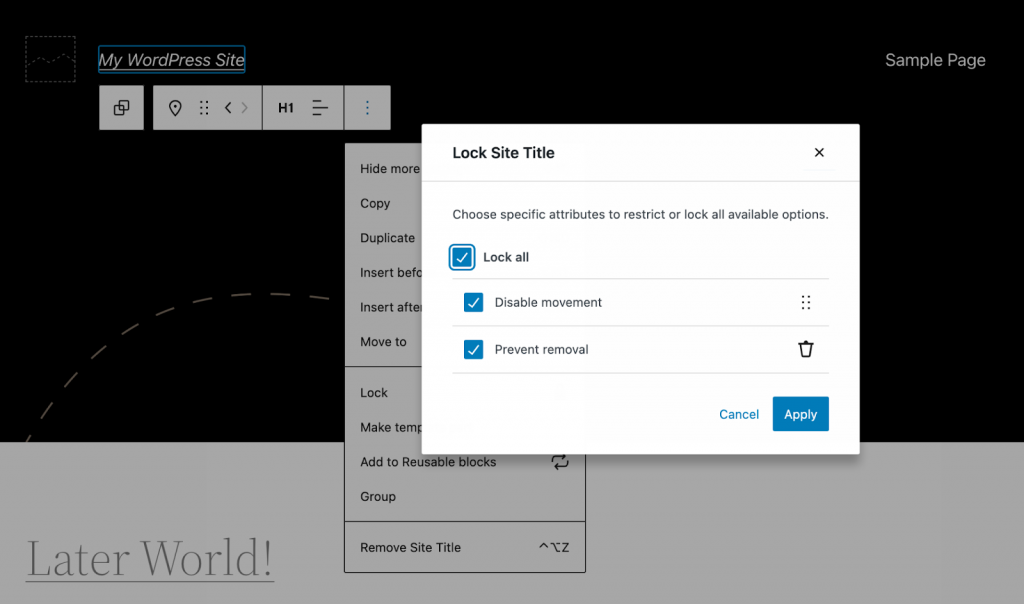
Image Source – WordPress.Org
In the previous versions of WordPress, it was only possible to export the template and template parts. With the new release, you can also download and export the block theme with the updated template and style using the theme export tool.
Experience a better workflow while editing site content
Along with the various styling improvements, you can look forward to numerous other refinements that will make content creation and editing smooth in 6.0.
These features are helpful, especially when writing and editing your pages and posts on the go.
To pace up the process the visual editor can now help you with the ability to select text across multiple blocks. As you can see below, you can now select text across blocks of paragraphs which was not possible before.
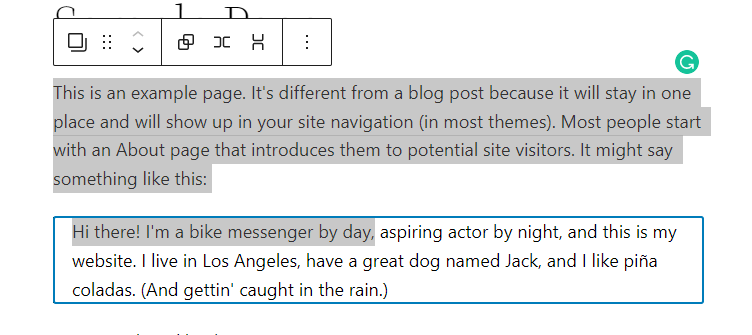
To mix and match the content layout while writing, you can now experiment with different patterns. Earlier it was only possible to pick a pattern while creating a new post/page but in WordPress 6.0 you can add a new pattern to your default one and customize it further.
The default Twenty Twenty-Two comes with a lot of patterns to choose from, but you can also try this with other themes.
You can easily add new patterns just like you add blocks by using the quick inserter. Just click on the plus icon and it will show you the range of patterns.
For quick internal linking, you can automatically add links via a shortcut. You can use a shortcut key ( [ [ ) inside the text block and link to relevant articles or pages.
Additionally, while creating new buttons you can now ensure that the styles are copied from the adjacent button.
Easily design the page/template blueprint with enhancements in the List View
Highlighting the outline of templates, pages, and posts is another important aspect for most WordPress users. It gives them much more flexibility and control over the editing process.
For this reason, the new release also includes improvements around the list view settings. Let’s look at a few of them:
- Highlighting the selected block – When you select any block in the editor and click on the list view, the selected block gets highlighted.
- Multiple block selection: You can now select more than one block at a time using the new keyboard shortcuts (shift + click) to bulk modify, reposition, delete, etc. These blocks can also be dragged and dropped anywhere on the list.
- View lock status: This feature helps in quickly locating any locked blocks as the status is reflected in the List View.
- Collapsed List View by default: In the new release, the list will remain collapsed by default. And will expand once you click on it.
The enhancements around the list view are expected to help you in designing the structure of your pages in a better way and improve overall efficiency. This development is not only useful for users who are creating every page of their website themselves but also for people who are creating websites for others.
Unlock the power of New Guttenberg Blocks in WordPress 6.0
Another great new addition that you can expect in WordPress 6.0 is new Gutenberg blocks in the site editor. This release will have a lot of new blocks to choose from. Let’s take a look at how to use some of them:
Cover Block – This feature will allow you to use your Feature Image as a Cover Image for your Post. You can also have your post title layered on your feature image.

Comments Query Loop Block – The new release also focuses on dedicating a few blocks to post comments like the comment query loop. You can use this block to customize their appearance.
Avatar and Post Author Biography – WordPress 6.0 further allows you to split the author information. With the Post Author Bio block, you can add the author’s biography.
The Avatar block will allow you to simply add the Avatar and you can further customize the avatar too by making changes to the border-radius.
Read More Block – You can use the read more block to add a read more link simply. It also allows you to customize the border, colors, typography, etc.
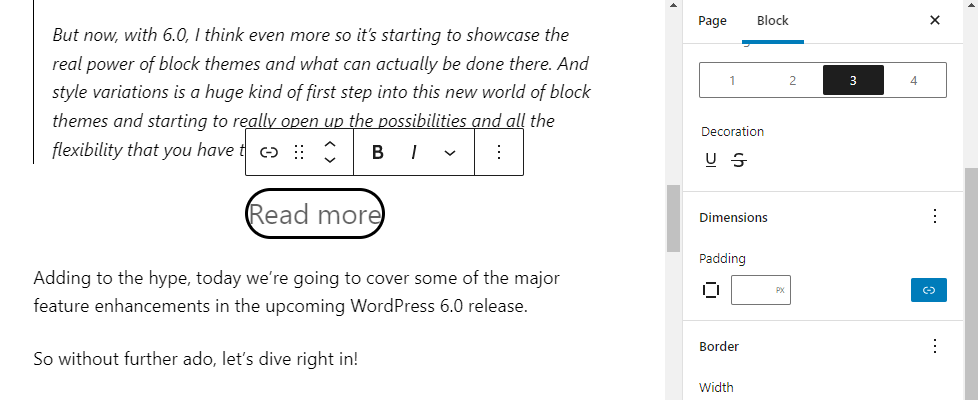
Other blocks include Navigation Block, No result in Query Loop, and 12 other comment blocks.
Now that we’ve discussed some of the significant features, changes, and additions in the new WordPress release, let’s look at some other exciting advancements that are focused to make the design experience more friendly for WordPress users.
Create eye-catching designs easily with new design controls
The visual editor now comes with a new range of design and layout controls. For example – you can now resize your feature image and customize the border styling, typography, background colors, text colors, margins, etc. for a block or a group of blocks.
Additionally, you can look forward to grouping blocks in a Group, Stack, and Row, to create various layouts using the Group block variations as shown below. You can also change their alignment.
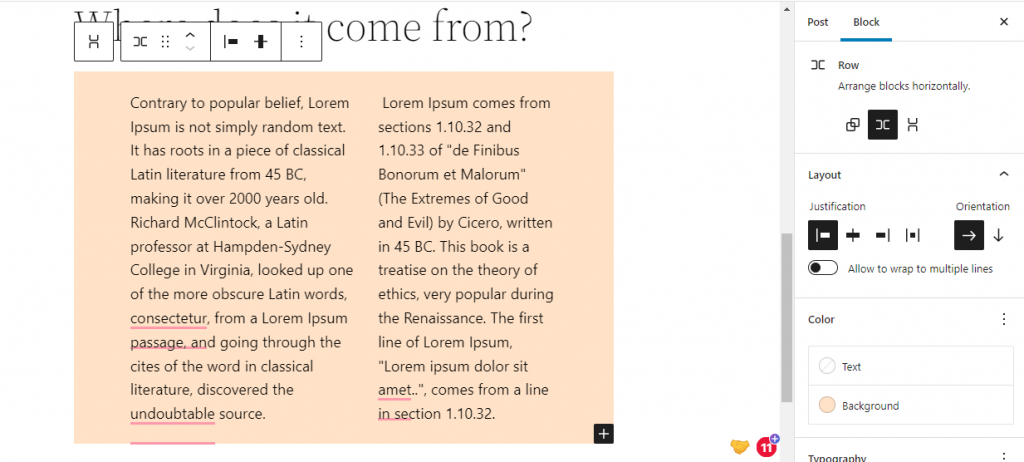
Previously in WordPress, you could only change the column padding, and no. of columns, With the new WordPress update you can add border styling, color, radius, etc., and further customize the Column block.
To customize the text on your site pages, a wide range of typography controls will also be included. You can now choose from various typography styles and apply them to a block or group of blocks. Moreover, you can tinker with the spacing, background colors, text color, etc.
While designing an image gallery for your website pages. You can now add spacing around images and customize the layout for a group of images by stacking them side by side or on top of each other.
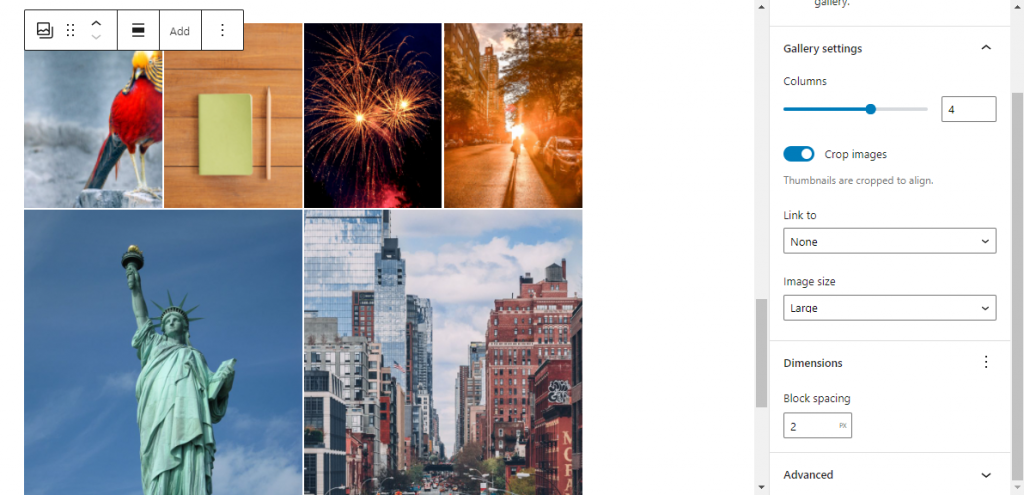
Accomplish tasks seamlessly with better overall UI
The inclusion of so many new blocks, patterns, templates, controls, etc. makes it somewhat hard to quickly understand what each feature can help you achieve. For this purpose, the 6.0 release also focuses on making the interface much more intuitive.
The new update comes with an option to switch to text labels from icons making navigation much easier. Also, while adding social links to your web pages, you also have the ability to show/ hide labels further adding to the experience.
The new release makes it much more convenient to peek into several block styles with a sweet hover block preview as shown in the image below.
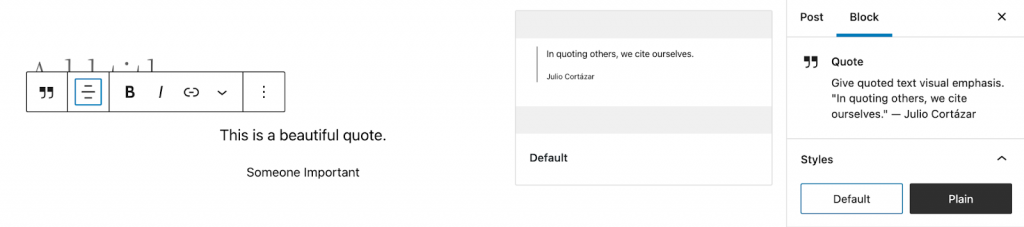
What does 6.0 mean for WordPress Users?
Without a doubt, this release will give you the freedom to make your website look and feel however you want by consolidating a lot of advanced features into the core.
The end-users will surely benefit from the impressive nuances that are now built-in.
Even though the feature enhancements, new tools, and controls may seem overwhelming at first, they aim to make the site-building experience as user-friendly as possible. And if you find yourself stuck you can always access their documentation, release notes, support guides, etc.
If you’re enthusiastic about the design of your site pages (which you should be) then you will surely have fun playing with the various design controls around typography, gap support, layout, border, color, etc.
In this article, we’ve covered the major changes that you can look forward to using in WordPress 6.0. Since it’s anticipated to have around 97 enhancements, 400 updates, 500 bug fixes, and various other accessibility improvements, it’s impossible to cover all of them in one blog post.
I look forward to you experimenting with the new features, tools, and controls. Test them out and let us know which one is your favorite.
I personally like the new blocks and style variations.
And that’s it for today! Over to you.