To be a prominent business, you need a web presence. Using WordPress as the CMS and the Gravity Forms plugin, enables a good way to establish a Web storefront allowing you to earn profits from the generated leads. That is to say, you can have a website using WordPress which acts as the web lead aggregator. This will help small businesses to host their services on your WordPress site considering the cost to develop their own website.
You should consider the following things while creating your WordPress lead aggregator website:
- Being the aggregator, you’ll need to collect services from service providers and make those services available to the customers. For this, both the customers and service providers need to be registered on your WordPress site.
- Customers want products/services. So you need to make the respective service providers discoverable to the customers easily. Furthermore, customers may want to see the details of the services. This is interesting and can be easily implemented using Gravity Forms.
- You will also need a Payment Gateway integration in this WordPress lead generation aggregator for doing money transactions.
Following is a possible architecture of your WordPress site:
Registration
First of all, we need a registration form for users to register.
Please Note that you will need to enable the ‘Anyone can register’ box under the settings menu in the dashboard.
Now by default WordPress login provides only two fields- Username and Email for anyone to log in. Since yours would be a lead generation site, you can put a few more fields to make registration more effective.
A person logging in can either be a customer or he can be a Service Provider. If he is a service provider, we can have a form that needs the service provider to fill more details like his name, phone number, list of services, etc.

We can have additional details like name, number, list of services.
We enable these fields by doing some modifications in the code.
Usually, the form would appear to the users in the following way:
Please Note: You cannot create a WordPress registration form using the Gravity Forms plugin. But there is a paid Add-On available that allows you to make a registration form using Gravity Forms.
Using Gravity Forms?
Earlier making forms required a lot of coding and brainstorming! A feasible way out from this is using the Gravity Forms plugin introduced by WordPress!
The drag-drop functionality of this plugin allows you to create whichever forms you want without writing even a single line of code and provides you with numerous options as to what you can include.
Let us start with creating a basic Gravity form. Follow the steps:
You will need to first install the Gravity Forms plugin.
After the plugin install, you will see that the sidebar includes a menu named Forms, and once you click on it you will immediately be directed to a list of forms and entries that you have created, the number of views and entries received, and the conversion.
How to create a Simple Gravity Form?
This is just a demo form which we have created. Go to forms > Add New. A box will appear asking you to fill out your form title and a small description. Click on create form.

A form is made up of several fields. Since this is just a demo run, we are creating a simple form having the usual name, email, and website options for sending a message. You will see four fields towards the right- Standard, Advanced, Post, Pricing.
Go to the advanced fields, you will see a lot of basic form options. Click on name, website options, and email. As soon as you click on them, they are automatically added to your form.
Click on the blue “update form” button on the bottom right of the screen. That was quite simple!
Yes, that’s all you need to do. Your form is complete and ready to be inserted into your page post, or widget.
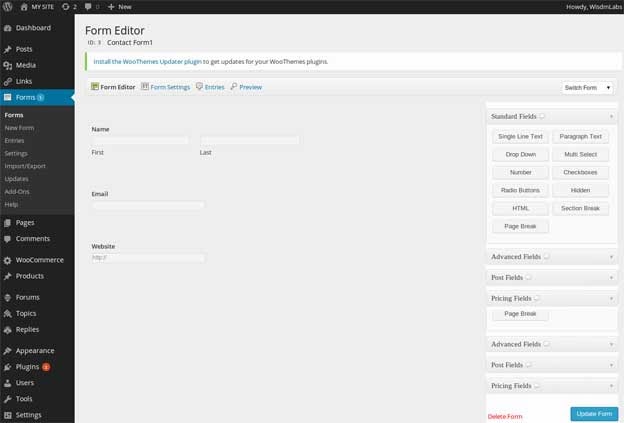
Now go to pages in the sidebar menu. Click on any page where you want to insert the form that we just created. We are going to display the demo contact us form in the Login Page that we have created. Once you open any page, you will see the ‘Add Form’ icon next to the media uploader. We are inserting the form in the login page. See screenshot.
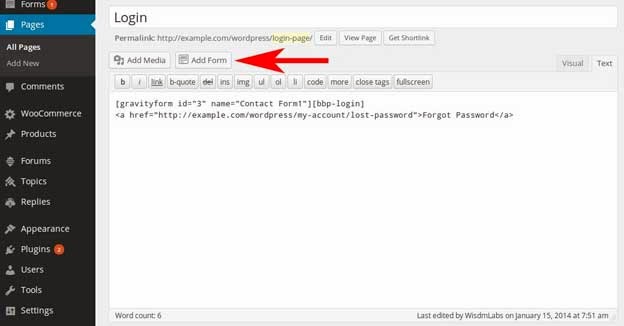
Click on that icon and you will get a pop-up window that will let you choose which form you want to use and if you’d like to include the title and description. Once you have chosen your preferences, click on Insert Form button and it will automatically insert the shortcode for you. You have the option to include content before or after the form.
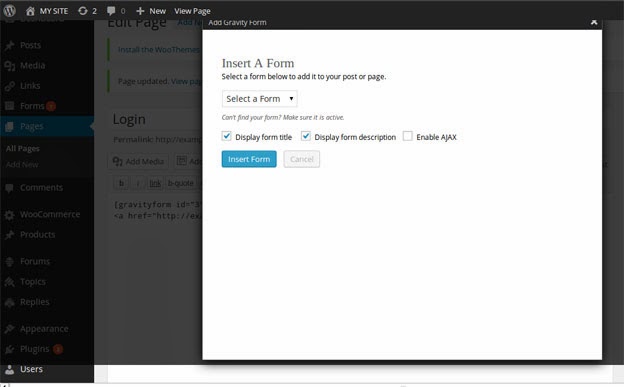
Then, publish or update your page and view the page to see the form. You can have as many customizations in the form as you want for the gravity form.
How to implement services using Gravity Forms?
Inputs for various fields of services will be taken through Gravity Forms. Each service on the site will have its own gravity form.
For example: Given below is a screenshot taken from Policy Bazaar. You can see that there are different service providers (Life Insurance, Health, Motor, Loans, Cards, Travel+, Investment) and each service has its own sections.
In the case of Travel Insurance, we have Travel Insurance, Home Insurance, and Corporate Insurance.
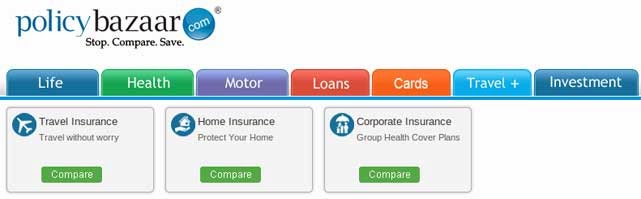
Once a user chooses the desired service(Travel Insurance in this case), he will have to enter a few more details that are required by providers for making quotations. (See Screenshot)
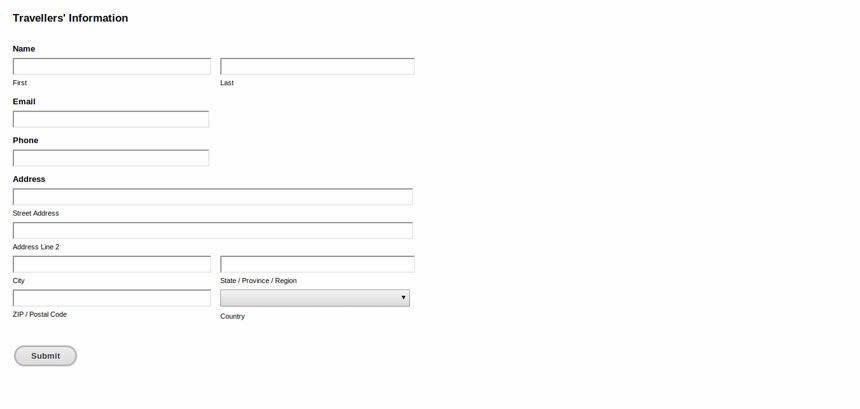
So if you select travel insurance section in Travel bar, you’ll be asked to fill a form as shown above. We can generate this form using the Gravity Forms plugin.
Fields like Travel type, Area, Date of Travel, etc should be provided along with the user’s information (See Traveller’s Insurance in the screenshot).
These details are required by the service providers as different service providers have different service quotations.
One noticeable feature of Gravity Forms is that the data gets stored in the database by default. So when a user fills the Travel Insurance form it gets stored in the entries.
Once the user submits a particular Gravity Form(Travel Insurance in this case), the details are automatically saved in the database. These saved details will be visible on the:
Dashboard > Forms > Entries.
How it would work?
As shown in the last screenshot, users will provide details of the forms they’re interested in (the details form is also made using Gravity Forms) and submit the form.
Service providers will provide their details which will be fetched from the database.
Both the entries from users and details of the service provider will be matched and displayed to the users in the form of a list.
List of service providers which will be displayed to the users can be as long as all the service providers who cater those services or 5-6 depending on your requirement.
If you wish to display only a few number of service providers to the users, you would need to do it this way:
As there needs to be a count on the number of service providers to which we send the request notification from users, we can choose to display the list of service providers based on the proximity logic i.e. the service providers will be selected based on user’s location & the type of service the user requests for.
This will be implemented using a shortcode in WordPress.
Basic Syntax > <?php add_shortcode( $tag , $func ); ?>
So for every form submission the location & type of service will be sent to this short code which will inturn query the database on these parameters and return a suitable result containing a list of service providers.
Additionally, the forms submitted by the users are nothing but the leads which are generated for the service providers. We will have to notify these service providers through email and a dashboard notification.
After receiving the lead details, the service providers if interested can provide a quote in reply to the users.
Furthermore
Web lead aggregator sites usually charge the providers for hosting their services, so we will need to integrate a payment gateway in the site.
You can have two approaches for this:
1. The provider has a PayPal account which is linked to his WordPress site account.
So when the user & the provider finalize the deal on a particular service, an amount of $10 will be deducted from the Provider’s PayPal Account.
2. The provider can purchase credit from the site Admin
Here the provider will purchase credits from site administrator before he gets a lead. So when the user and provider confirm the deal, the credit given to the provider is deducted from his account.
Is Lead Generation for you?
So if you wish to grow your business quickly and you feel business lead generation is the way, you should use the above tips in place on your site. Lead generation otherwise would be a bit complicated. But Gravity forms make things simple.
As simple as it sounds? A visitor takes action, a contact form is submitted, a lead is born!


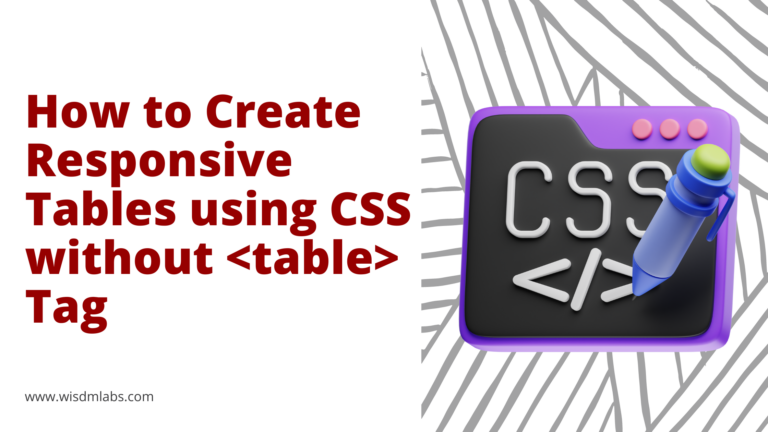


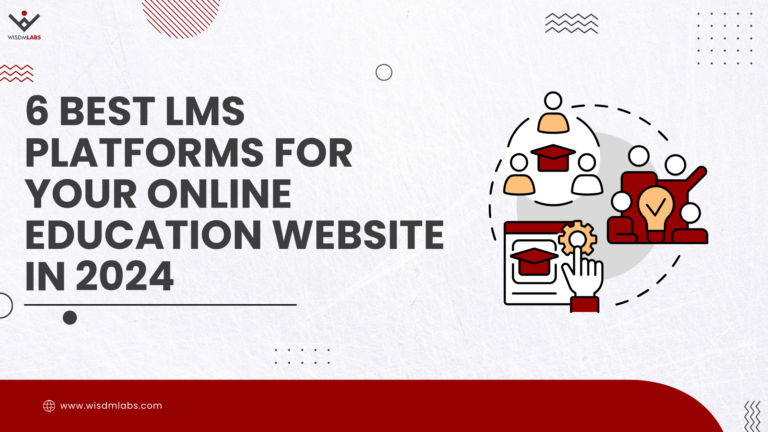
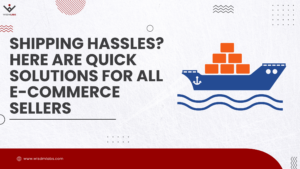

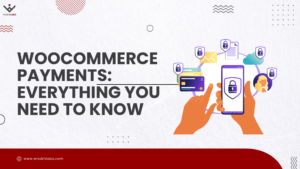
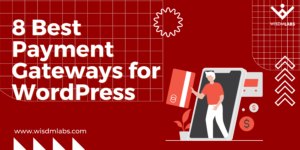
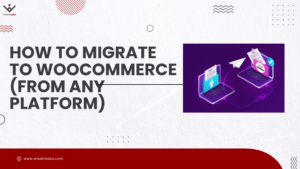
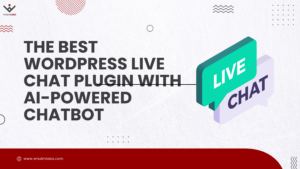
One Response
Hello,
I would like to develop the same website as policybazaar for Indonesia. Is it possible to handle the installation and development with you?