
Ever wondered how to add a poll to your WordPress post or page? You probably have, since you’re reading this post 🙂 And as you might have guessed, there are several plugins available to add polls to a WP site. Choosing the right plugin can be subjective. But with a lot of searching and experimenting, I have found YOP Polls plugin to be my plugin of choice. The YOP Polls plugin helps me create and add multiple polls, each I can style differently, it is highly customizable and polls can be scheduled one after another.
To get started download the latest version of YOP Polls plugin, install and activate it. Once activated, it creates a menu Yop Poll in your Dashboard menus. The interface is simple to understand because it is based on the standard WordPress Layout.
Creating a YOP Poll
To create a new Poll, select the Yop Poll-> Add New poll option. Do not get overwhelmed by the number of setting options here. Having many options gives you the power to configure the poll according to your preferences.

The main fields you would want to set here are the Poll Name, Question and Answers. Apart from these I would suggest to view and set the following fields:
- In case you wanted to limit the answers to only the options you have provided and did not want to give the user an ‘Other’ option (textbox to enter his/her own answer), you would need to change this under: Answers-> Answers Advanced Options-> Allow other answers
- Set the Poll Start and End date and time under: Poll Start Date and Poll End Date
- If you would like to limit the number of votes per user to 1, you can do this under Other Options-> Limit Number of Votes per User (by default there is no limit)
Generally you would not need to worry about the other options, nevertheless you could go through all the settings and select the options based on your liking. In case you would want the changes for every poll you would be creating, you could set default preferences under Yop Poll -> Options
Styling your YOP Poll
While creating a poll there are options to set a style for the poll under Other Options-> Poll Template or Widget Template. You can preview the style before setting it to help you out with the selection. Additional options for poll width, are available under Yop Poll-> Options -> Display Options

If you would want to further style the YOP polls (using CSS) apart from the default templates provided, there is an option to edit any current templates or add new templates under Yop Polls-> Templates
Adding a YOP Poll to a WordPress Post/Page or Widget
YOP Poll comes with a widget functionality, which can allow you to add any poll you created into a widgetized area. Additionally you could add the poll on any page or post using the Insert Poll option. There is no limit to the number of polls you could add. When adding a poll you will be asked to select which poll you would like to add and assign a tracking id.

Tracking Id: The tracking id is used to link a poll to a particular page or post for your reference. For example, in case you wanted to have the same poll (id=1) on multiple pages or posts (post1 and post2), and wanted to track the results for the poll separately for each post, you need to make use of the tracking id field. Thus instead of creating a separate poll for each post, you would create one poll and attach a unique tracking id while adding it to individual posts.
Hence for the above example, you would have [yop_poll id=”1″ tr_id=”post1″] and [yop_poll id=”1″ tr_id=”post2″]
Alternately you can skip the tracking id, if you did not have a need to track each poll based on the page or post where the user votes.
The YOP poll would be something like this:

Additional Features:
- Creating custom text fields for a poll: This feature can be used to capture additional information from the user, e.g. comments, but i would suggest not using this feature for sensitive data as there is no means of verifying the data the user enters
- Archiving polls : Poll information is archived under the location set in Yop Poll -> Options -> Archive Options.
- Exporting results: Under Yop Poll -> Logs, you can export all poll information or selected information into an excel sheet. You could for example select information based on the tracking id and export it.
- Banning certain users (based on username, email or IP) for all polls or certain polls
Warnings:
- If you delete a poll and information logged about the poll is deleted along with it.
- In case you were testing your new poll in a post or page before it was published, remember that any votes you make (as part of the testing) are recorded in the poll results (although the results can be reset, go to Yop Poll-> All Polls, and under each poll there is an option to ‘Reset Stats’ or ‘Delete Logs’)
The YOP Poll Plugin is the plugin for you if you wanted detailed control over the polls you add to your site (personally I find YOP Polls better than WP Polls plugin). The support for the plugin is commendable, and the developer team is quick to respond to any of your issues. I have tested and used it, and as of now I do not have any complaints, though I would certainly like to hear your views in the comment section below.

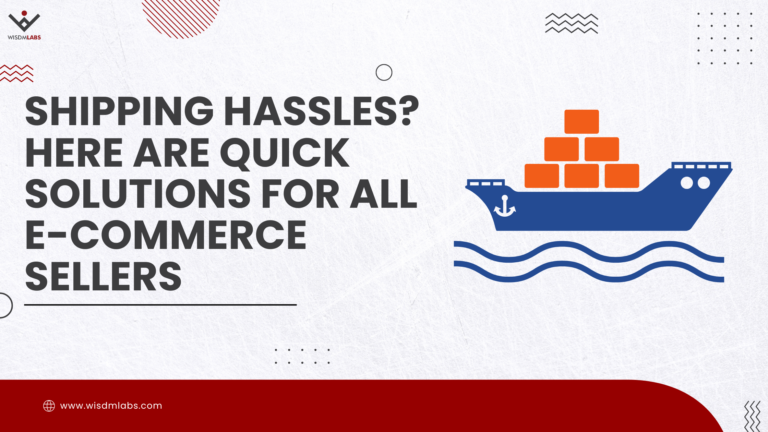
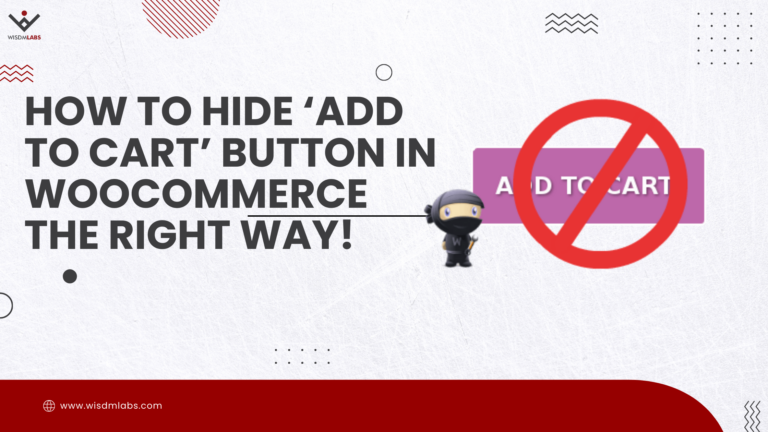
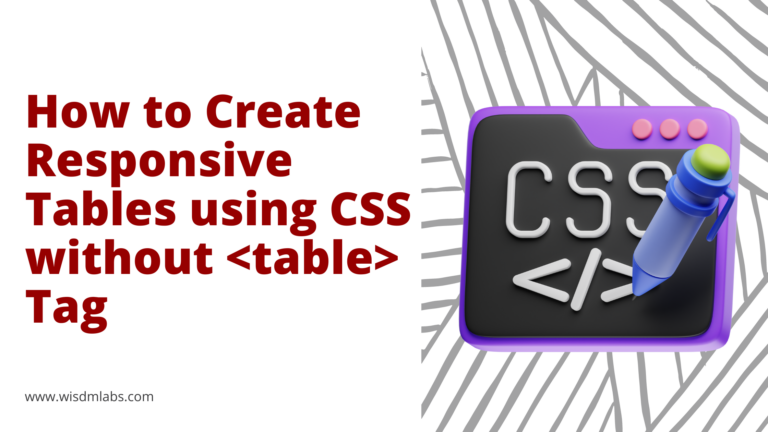

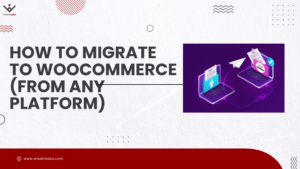



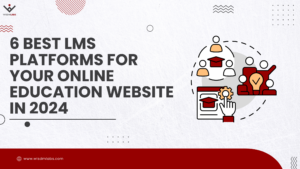

4 Responses
can we add the user’s email before voting for guest users
Hi Sandeep,
When you add a new Poll, there is an option to add ‘Custom Text Fields’. Add a new custom text field and label it ‘Email’, and check the ‘Required’ option. A user will then have to fill out this field to vote.
yop poll register vote in not working when change the theme
Hi Mahamood,
There could be a compatibility issue with the new theme. You should raise this issue on the wordpress.org support form for YOP plugin