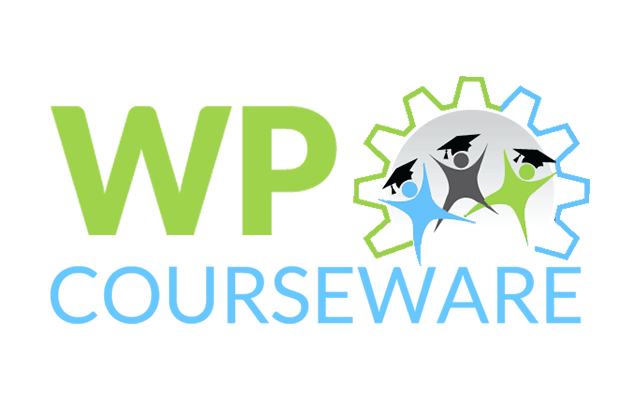
Developed by FlyPlugins, WP Courseware is a WordPress extension that comes with LMS capabilities rivaling those of standalone systems, such as BlackBoard or Moodle. It’s a fairly smooth way to set up an e-learning platform with WordPress, and is quite flexible.
Already Have WP Courseware? Here’s Where You Can Personalize It
But how good is WP Courseware at what it does?
Let’s take it for a spin and find out.
[space]
WP Courseware by FlyPlugins: TL;DR
Pros:
- Powerful Quizzing capabilities
- Drip-feed implementation
- Clean interface
- Drag-and-Drop Content Management
- Integrable with popular Membership & E-commerce plugins
Caveats:
- No Tin Can reporting
- Course Units (Lessons) lack in customizability
- Controls are slightly non-intuitive
[space]
WP Courseware by FlyPlugins: The Details
| Content Structure and Management |
| Courses |
| Modules |
| Course Units |
| Quizzes |
| Grading, User Reports and Course Access |
| Add-ons and Extensions |
First things first, the plugin provides a clean and clutter-free interface to the users to interact with. Activating the plugin makes for just two visible additions to the main Dashboard: Training Courses and Course Units.
Training Courses gives you a peek at the variety of things that you can do with the plugin, while Course Units lets you opt between adding a new Course Unit or viewing the existing ones.
But what exactly are Course Units?
Content Structure and Management
WP Courseware adheres to the following hierarchy when it comes to adding e-learning content: Courses <- Modules <- Course Units <- Quizzes.
Think of a Course as a textbook for a particular subject matter. Modules then become various sections of the textbook and Courses Units are the lessons within each of those sections, containing the actual teaching content.
Which is to say, Modules are essentially sets of multiple Course Units and a bunch of Modules make up a Course. Quizzes/Surveys form the bottom-most level of the hierarchy and are added to Course Units.
Quizzes are one of the strongest suits of WP Courseware. They come in different types, are feature-rich and form a great tool to drip-feed content on your website. More to be covered on this, under Quizzes.
WP Courseware supports a drag and drop interface for structuring Course content. It’s unique, easy to use and is really handy when you want a quick ordering/re-ordering of quizzes, modules etc.
(Some may even argue that this feature, along with its Quizzing capabilities make up for the USP of WP Courseware.)
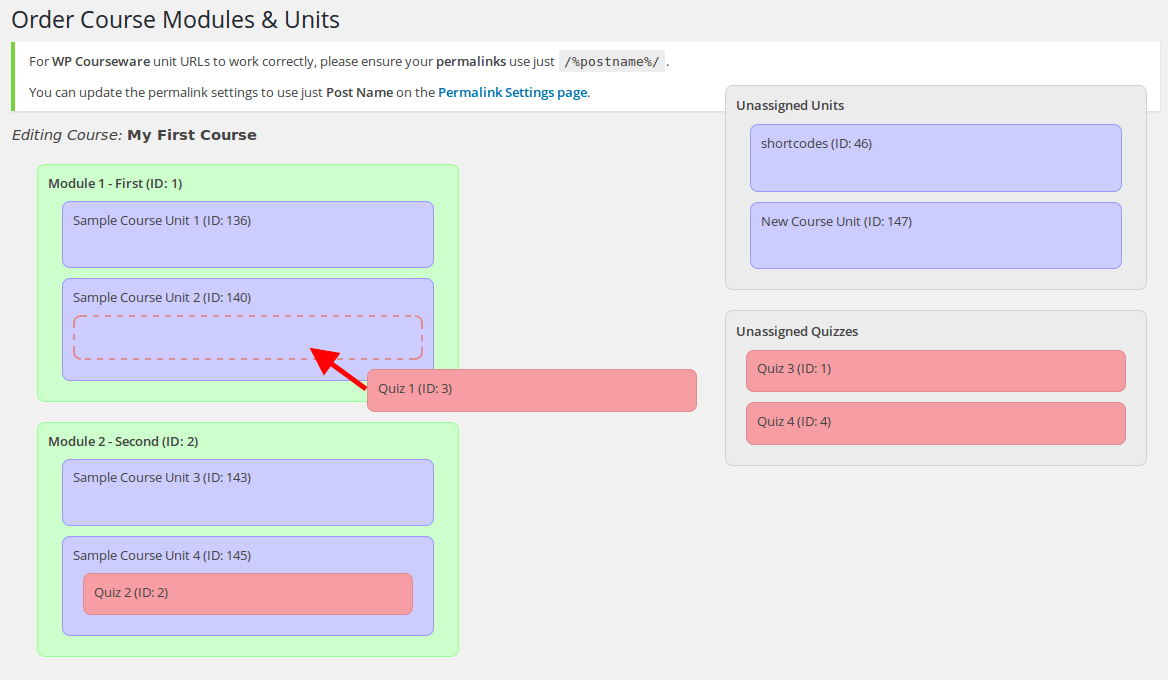
Accessing this page is easy, but not obvious. It’s obscurely placed as a side button under Actions for a Course listed on My Training Courses page.
While it makes ordering content as easy as click-move-release, there is a flipside to this. You have no way to sort Units and Quizzes which are unassigned.
So if you have, say, 10 courses on your website, each containing an average of 4 Modules where each Module has 5 Units and 5 Quizzes, that makes a total 200 Units, 200 Quizzes and 40 Modules. Ordering them without any means to sort data is going to be a bummer, and the numbers are not even unrealistic!
Courses
Clicking on Add Course under Training Courses should land you on a page that looks like:
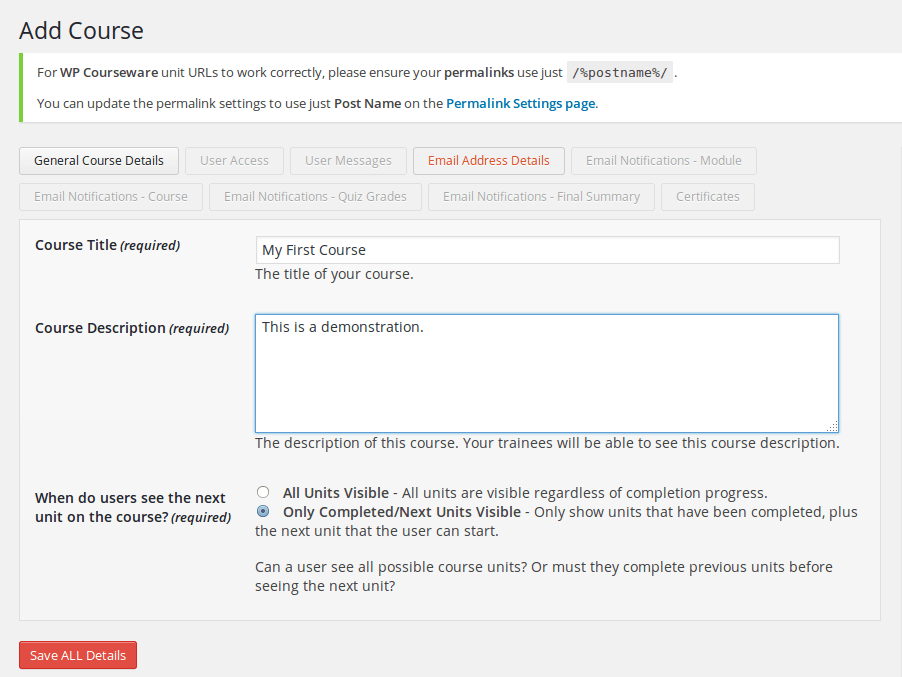
Creating a new course should be as easy as adding in a Course Title and a Course Description. A particularly useful feature found here is the Course visibility. Setting it as Only Completed/Next Units Visible is a great way to capitalize on a learner’s curiosity and keep him interested. This also effectively manages lesson progression.
Once the details are saved, your course should appear under My Training Courses, which can be accessed by simply clicking Training Courses.
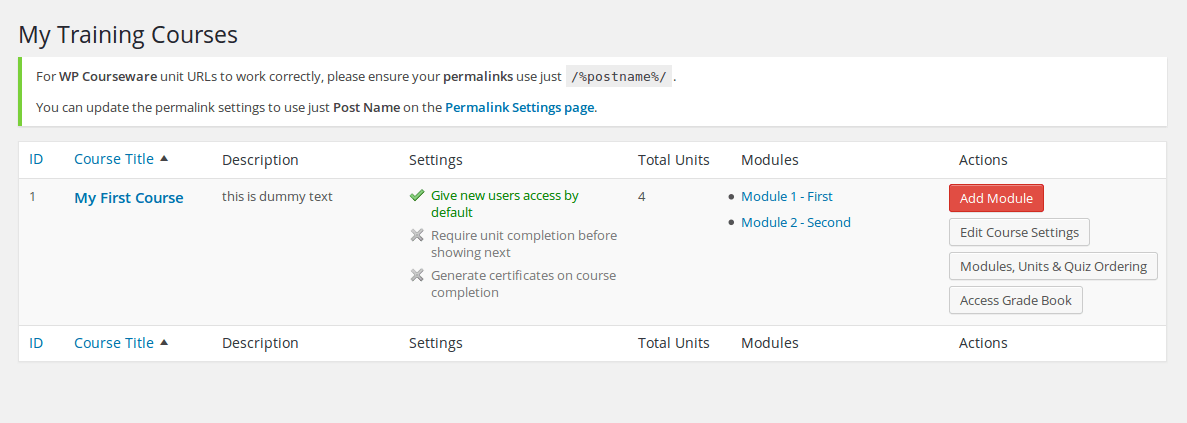
In terms of user accessibility, you can choose to set Course availability as either Automatic or Manual. Choosing Automatic makes the course available to all newly created users by default, while Manual lets you decide the availability for each user individually at the time of enrollment.
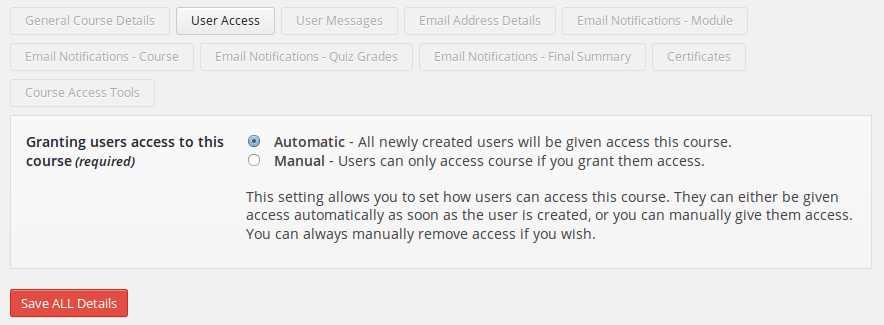
WP Courseware stands out when it comes to email notifications on successful completion of Course, Module, or even a Quiz at the end of a Course Unit. As an admin, you’ll have access to the specifics of each of these emails, as can be seen on the various tabs on the above screen.
Here’s a quick look at the email settings pertaining to Course completion:

Other Settings include customizing various messages to be displayed to the user in case like course completion, access denial, or content unavailability. One can also choose to generate certificates on course completion under the Certificates tab.
While the available settings for Courses are detailed and varied, there isn’t a way to manage course progression. One might face the need to add a prerequisite to a Course, say in case of requiring a learner to complete a course called ‘Photography 101’ before he/she gains access to ‘Digital Macro Photography’.
Courses can also be imported should you already have them, along with users. Import/Export menu can be found right under the Training Courses dropdown.
Modules
Creating an unassigned Module is done the same way as creating a Course, by choosing Add Module in the drop down under Training Courses.
Alternatively, you can add a module to a specific Course by navigating to My Training Courses and clicking on Add Module by the side of the relevant Course.
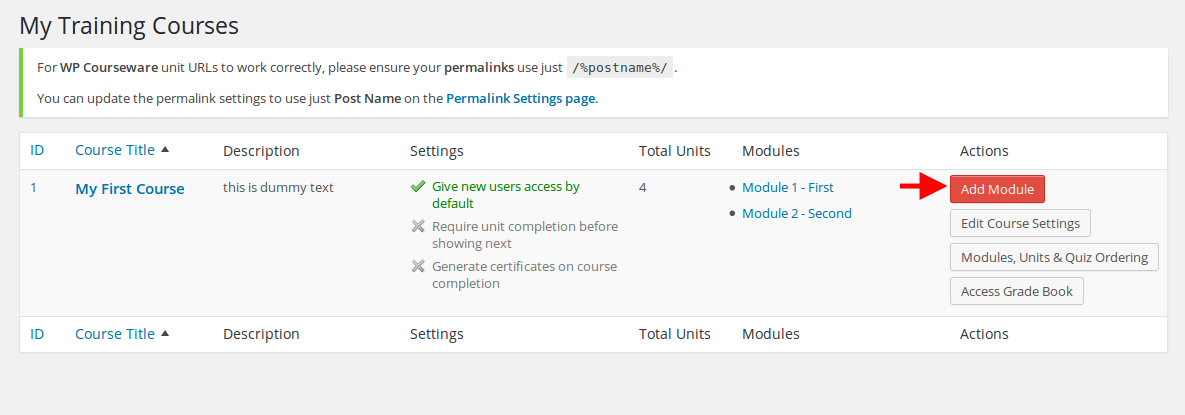
This is what an Add Module page looks like:
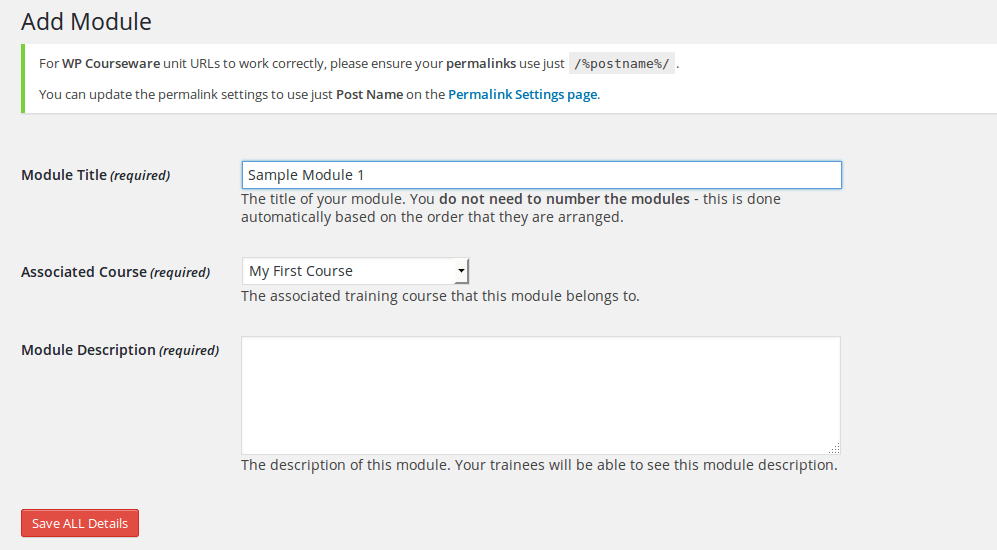
The page is fairly simple and, given that a Module is actually nothing but a set of Course Units. All you can do is add a description to it and associate it with a course.
Course Units
This is where you can actually get down to the tutoring part. Course Unit is a custom post type wherein you can add content in the form of lessons/chapters. You can also add rich media to use audio/visual aids while delivering courses.
The page is essentially a simplified text editor version of a WordPress ‘Page’, minus the custom fields, author boxes etc.
Again, the options are limited when it comes to customizing your Course Unit; you cannot manage user accessibility or associate with a Module, Quiz or even a Course right from this page. The only way to do that is to use the drag and drop interface which, thankfully, is convenient.
There is no provision whatsoever for Lesson Assignments, Lesson Timers and Lesson Preview.
On the upside, you have a feature within the plugin that lets you convert any Page you may have previously created into a Course Unit. This is winner all the way, and works well with Posts too.
Update: Course Unit Templates
One really cool feature that WP Courseware brings to the table is the ability to design and save custom templates while setting up a Course Unit. Custom templates lets you make CSS changes to your course unit page on the front end, like the layout of the page as an example. By default, WP Courseware comes with just one template but you can easily add as many as you’d like. Setting up a custom template involves creating a new template file, modelled on the single.php file found once you unzip the installation file.
WP Courseware has a detailed video that covers the specifics of setting up a custom template, which can be found here.
[space]
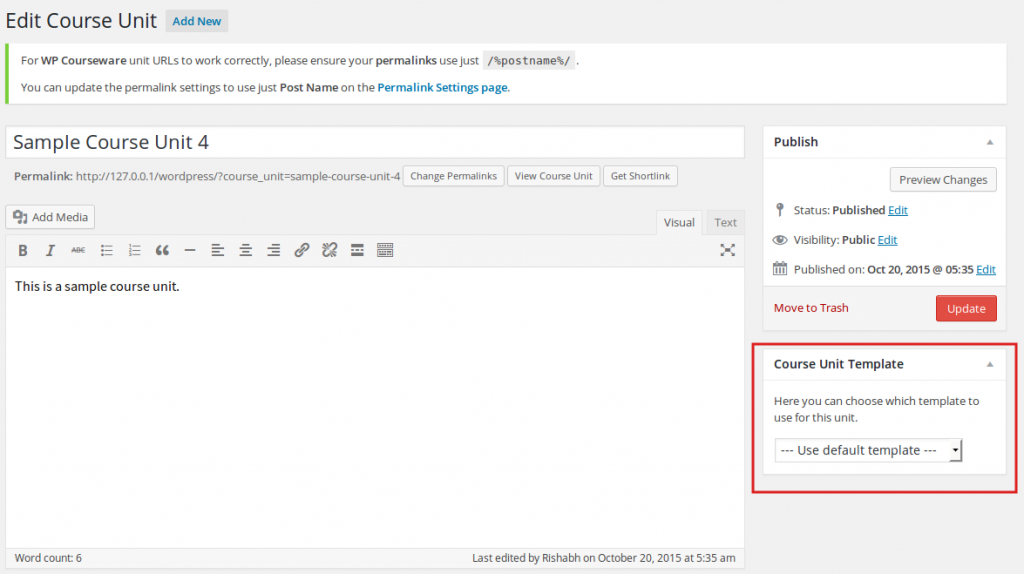
Quizzes
This is where WP Courseware shines bright. It has a unique approach to Quizzes, and makes the best of it to manage Course progression and drip-feed content. It’s an effective tool to gauge how well a learner is doing with a particular course.
Users can create a Quiz by choosing Add Quiz/Survey from under Training Courses, and all available Quizzes can be managed from the Quiz Summary page, just like Courses and Course Units.
A Quiz can be one of three types, as seen above. Survey Mode lets you create a survey to collect information from your learners, for example, a feedback survey after a learner completes a particular Course.
A Blocking Quiz is where you can implement drip-feeding and make sure learners actually learn, since they have to successfully pass the Quiz to proceed to the next Course Unit. A Non Blocking Quiz on the other hand will let them proceed to the next Unit even if they don’t clear the cut off marking.
Once you’re done creating a Quiz, you should see additional tabs besides Result Settings. One of these would be Manage Questions, which is where you get to add Questions.
Just as you’d expect, WP Courseware maintains variety with Questions. There are four available types of Questions, namely Multiple Choice, Open Ended, True/False or the one where you can Upload Files as an answer, and there is no limit to the number Questions in the Quiz.
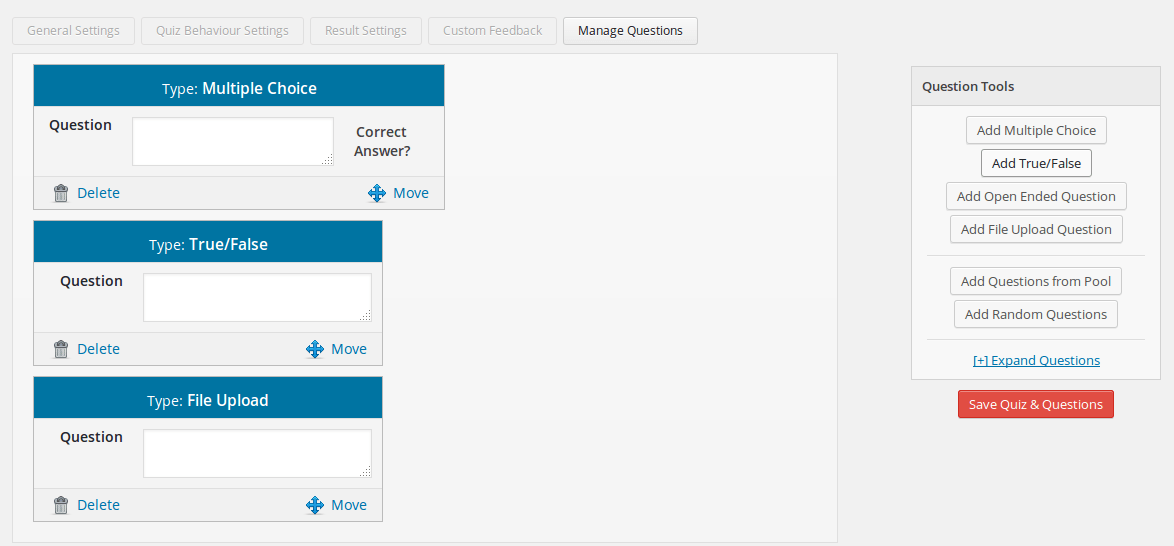
Questions added to a quiz will also be automatically added to the Question Pool, which is essentially a list of all the questions you’ve added to any quiz, ever. You can then choose to add questions from this pool to a Quiz you create in future.
WP Courseware makes creative use of tags. Any question you create can be tagged, and similarly tagged questions are grouped together. So that when you want to reuse questions (even random ones) from the pool, you can choose to add question associated with a particular tag.
Questions can be Paginated under Quiz Behavior settings.
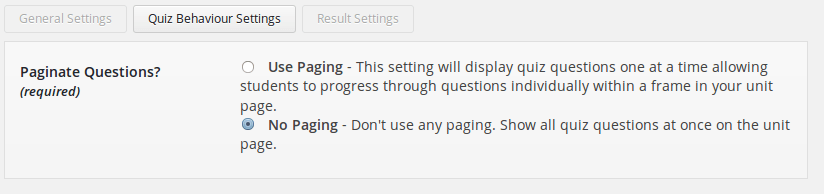
Quiz Results can be extensively customized; you can choose to display to the user the correct answer, an explanation for the answer and even let them see how well they’ve done under each category of questions using Question tags.
Additionally, users can come back anytime to review their performance of any quiz they might have previously attempted.
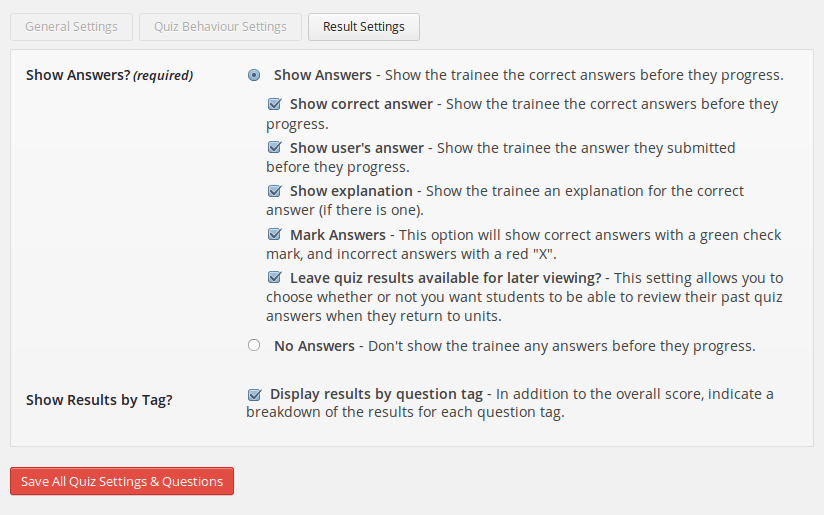
Grading, User Reports and Course Access
WP Courseware does not support reporting based on Tin Can content. What it does support is Grade Books, which contain the basic course progression details for each user associated with the Course.
Grade Book for a Course can be accessed on My Training Courses page, right under Actions.
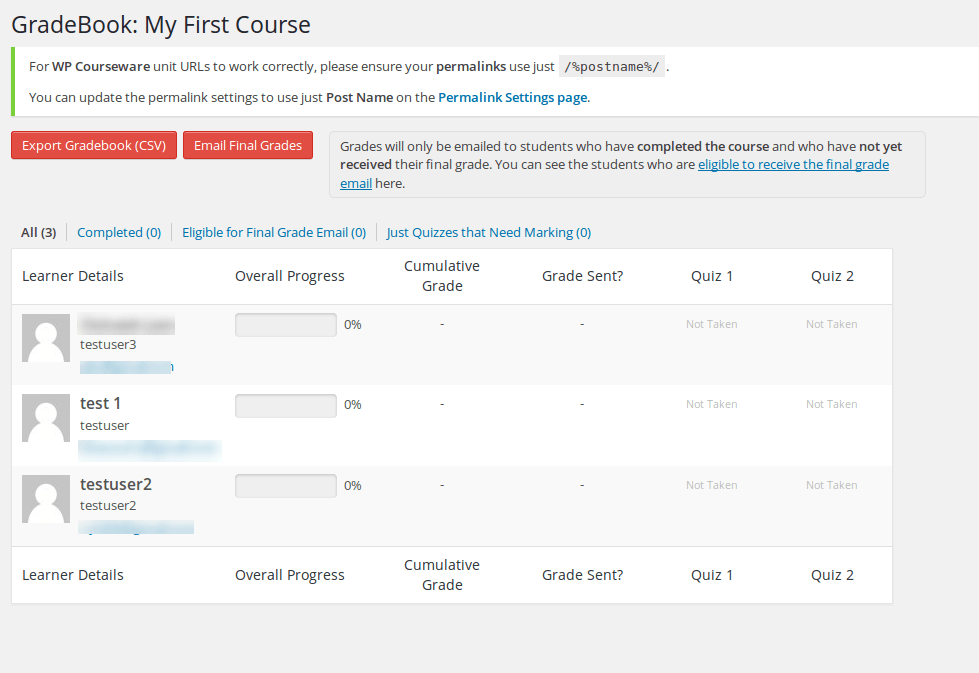
You can choose Export the reports as a .CSV file, and send out emails with grading details to the users.
What about the progress details for each user?
You won’t find them here. Instead, you’ll have to head over to the Users section of WordPress installation, which now has been completely re designed, courtesy WP Courseware.
Each user now has a progress bar for the course they’re enrolled in. This is where you can access the detailed reports for each user and allow/deny them access to any Course. Pretty neat!
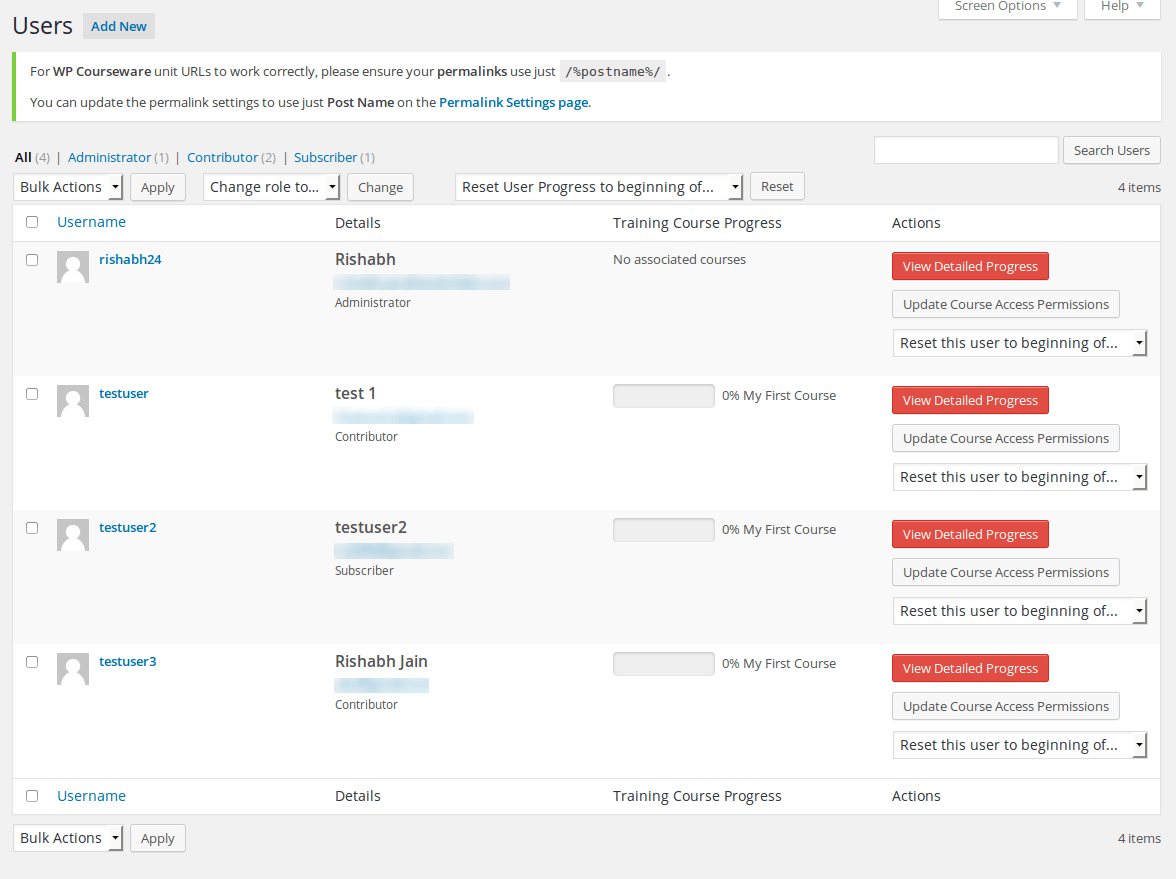
Here’s a look at a detailed progress report for a User:
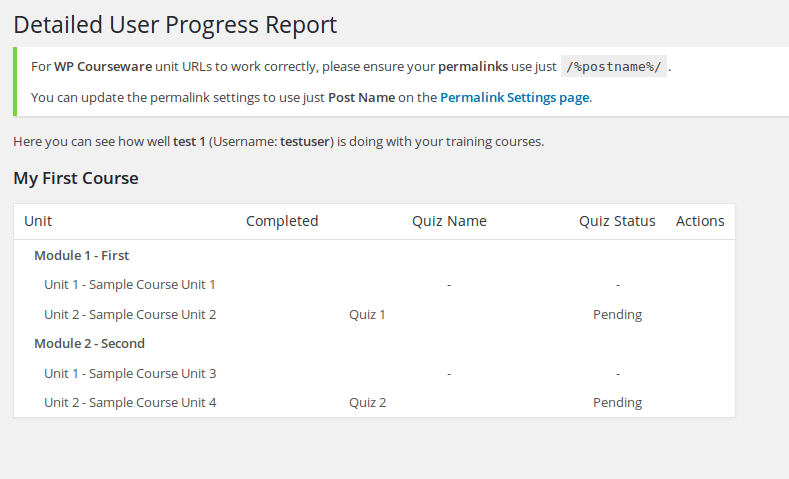
Add-ons and Extensions
Another winning feature. WP Courseware can be integrated with a large number of WordPress extensions. Probably larger than most competing LMSes. I’ll take a moment here and let the owners speak for themselves:
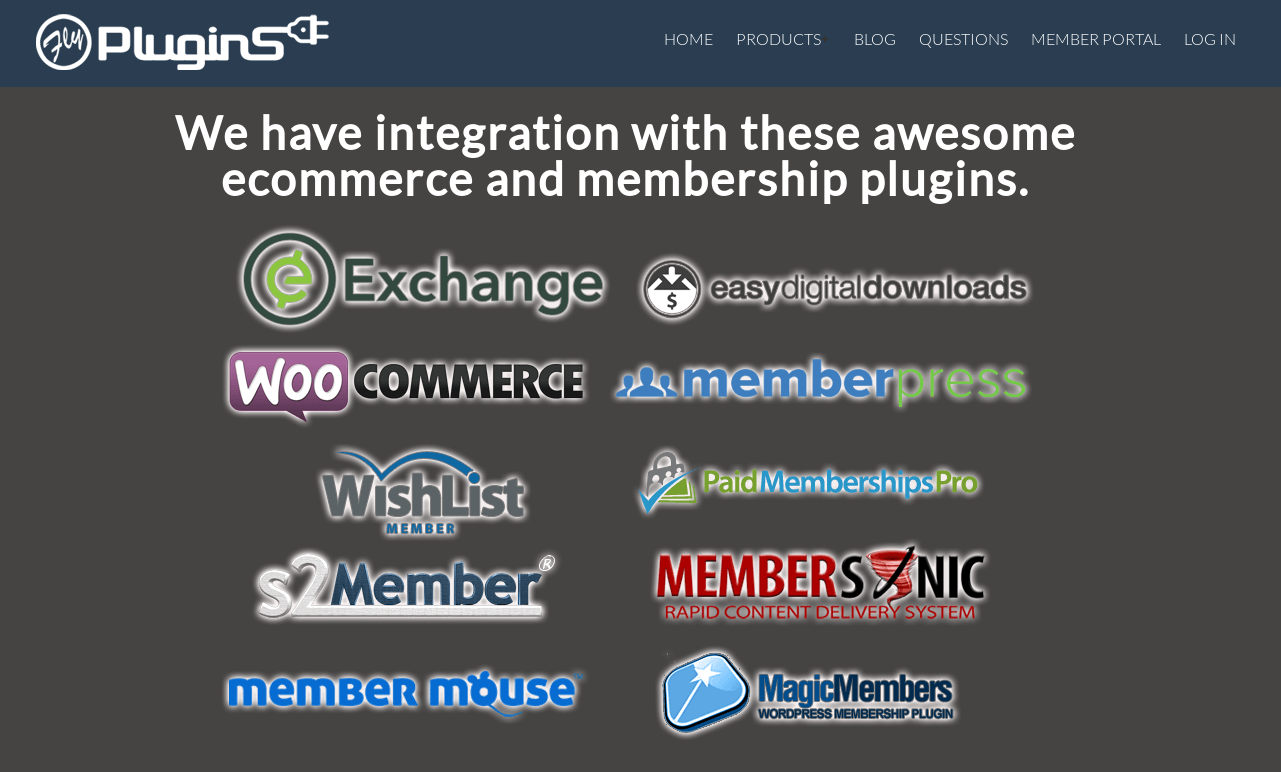
If running a LMS website on WordPress comes as a business to you, membership and e-commerce extensions are not only essential, they’re a necessity. And WP Courseware has it covered. As is evident, it can integrate with most popular extensions.
[space]
Conclusion
WP Courseware may not be your choicest solution if you’re looking to micromanage a large-scale e-learning enterprise. In fact, most LMS extensions wouldn’t suit up to a task of such size and magnitude; that’s for LMS giants like Moodle or Blackboard to handle. (There is a way to bridge your Moodle LMS with WordPress!)
But when it comes to WordPress, WP Courseware is a safe bet. It’s probably one of the fastest, if not the fastest, ways to get your LMS content up and running, thanks to a clean and clutter-free interface and drag and drop options.
Sure, it does not support Tin Can reporting and the controls may not be the most intuitive, but what you do get is exceptional quizzing features and great drip-feeding tools. Navigation is easy, and is actually nice once you figure things out.
If you’re new to the club, have a thing for WordPress and like to get things done quick, WP Courseware will be your best LMS friend.
Have something you’d like to say?
Let us know your thoughts about WP Courseware and this review in the comment section below. Stay tuned!

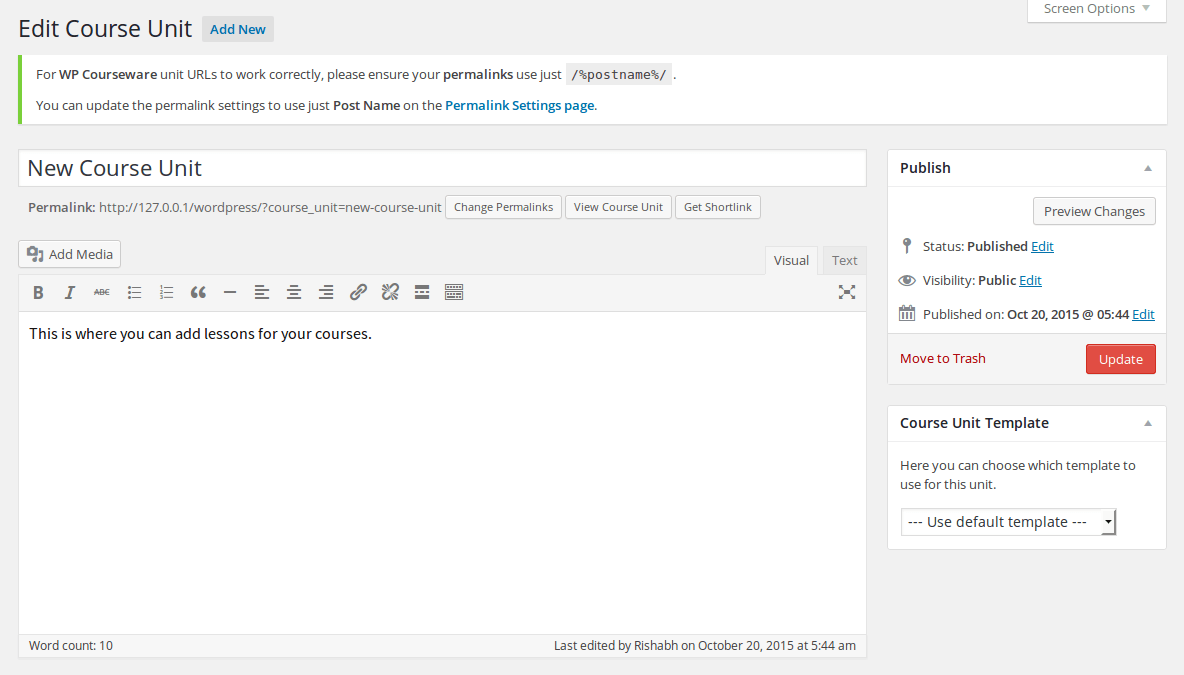
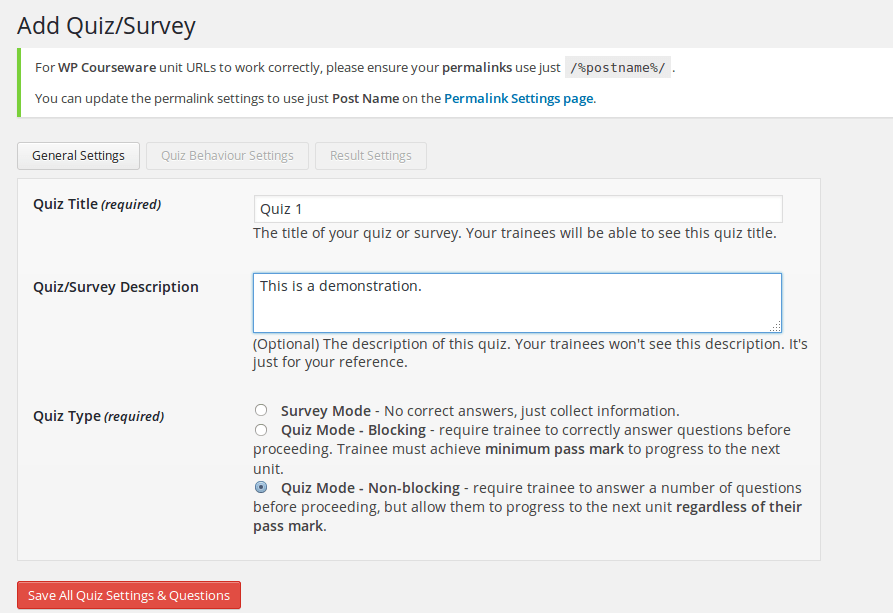
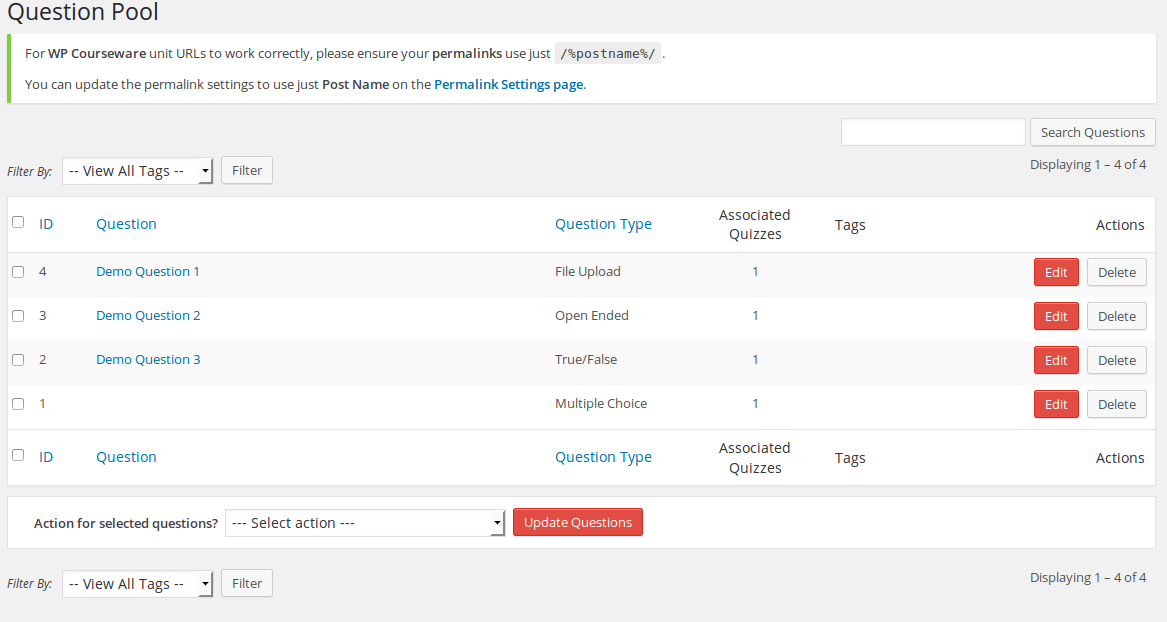
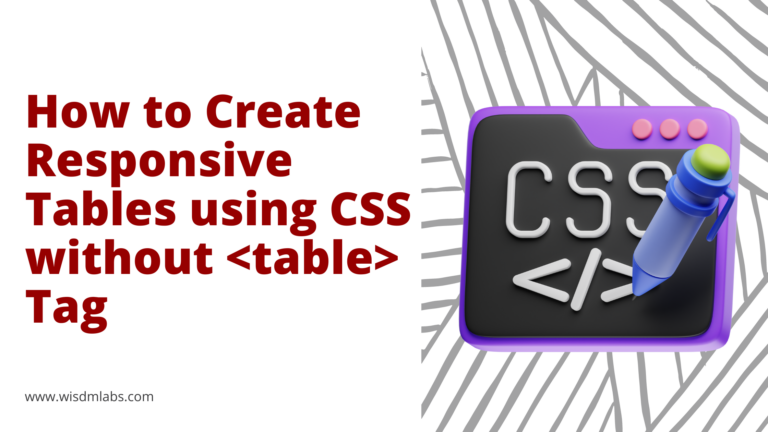
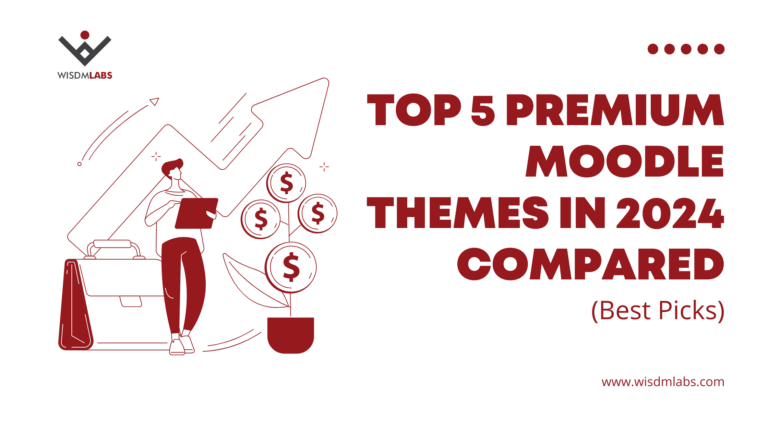

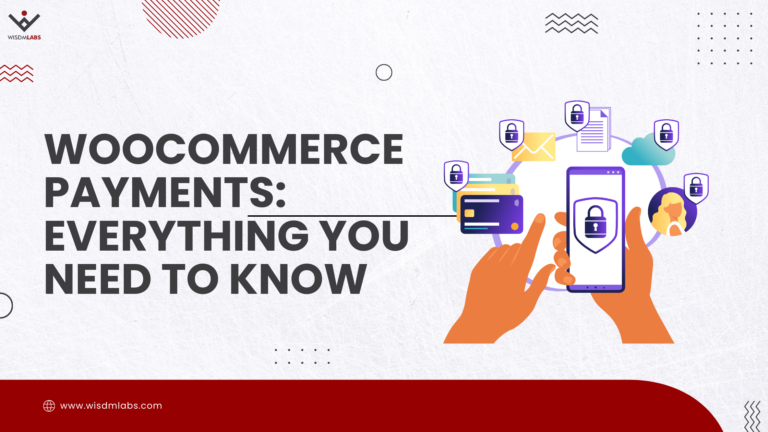
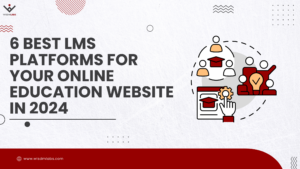
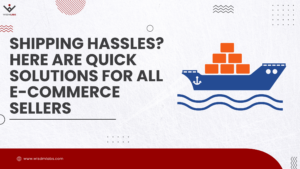


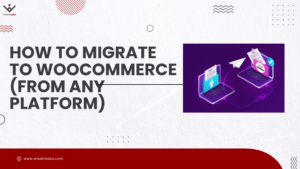
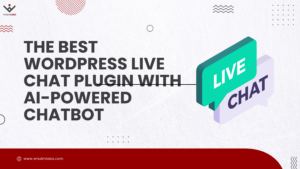
2 Responses
I am hoping to find a way to assign different points to different quiz questions in WP Courseware, which is not possible right now. Is there a workaround that I need to know about?? TIA!
Hi Tiffany,
WP Courseware has no provisions for points within a quiz. I’m afraid that as of now, the only way to be able to do what you’re looking for is to have the quizzing module from WP Courseware customized. Is that something you’d be interested in?